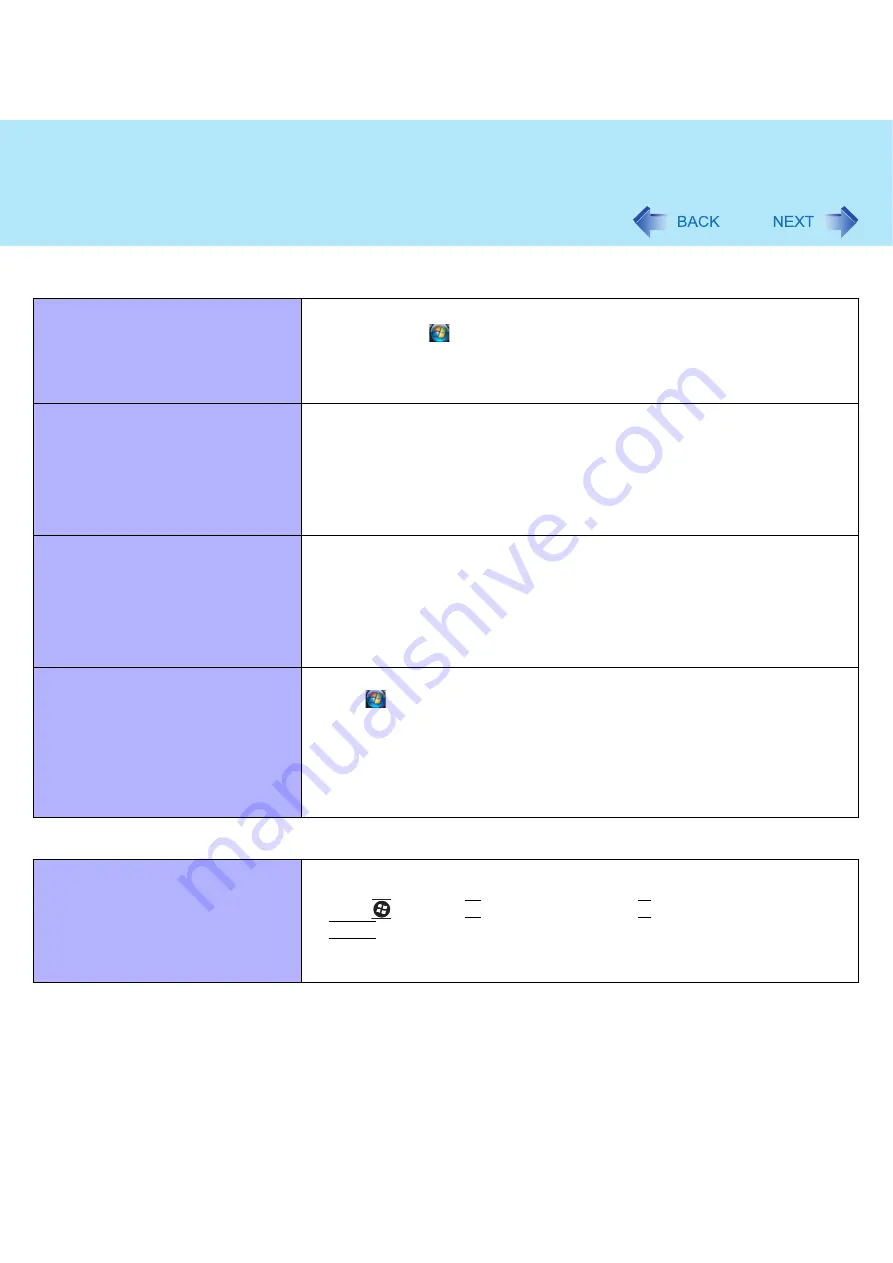
80
Troubleshooting (Advanced)
You do not know the address map for
IRQ, I/O port address, etc.
z
You can check with the following procedure.
A
Click
(Start) - [Computer] - [System properties] - [Device
Manager].
z
A standard user needs to enter an administrator password.
B
Click [View] - [Resources by type].
The device connected to the serial port
does not work.
z
Check the connection.
z
The device driver may not work. Refer to the instruction manual of the device.
z
Do not connect two mouse devices simultaneously.
z
Set [Touch Pad] to [Disable] in the [Main] menu of the Setup Utility
(
).
z
Set [Serial Port] to [Enable] in the [Advanced] menu of the Setup Utility
(
).
Cannot print.
z
Check the printer connection.
z
Turn on the printer.
z
The printer is not online.
z
No paper is in the printer tray or there is a paper jam.
z
Turn on the printer and connect it to the computer, and then restart the com-
puter.
z
Check the network connection if the printer is connected via network.
LAN transmission speed slows down
noticeably.
Poor performance during data trans-
mission via a PC Card (e.g., distorted
video image when writing to a DV
camera using an IEEE1394 PC Card).
<Only for model with wireless LAN>
Wireless LAN connection is cut.
z
Try the following settings.
Click
(Start) - [Control Panel] - [System and Maintenance] - [Power
Options], and select [High performance], then close the window.
Touch Pad
The cursor does not work.
z
Connect the external mouse correctly.
z
Restart the computer using the keyboard.
Press
and press
Î
three times, and press
Ï
to select [Restart] and press
Enter
.
z
If the computer does not respond to keyboard commands, read “No response”
(
).
Connecting Peripherals






































