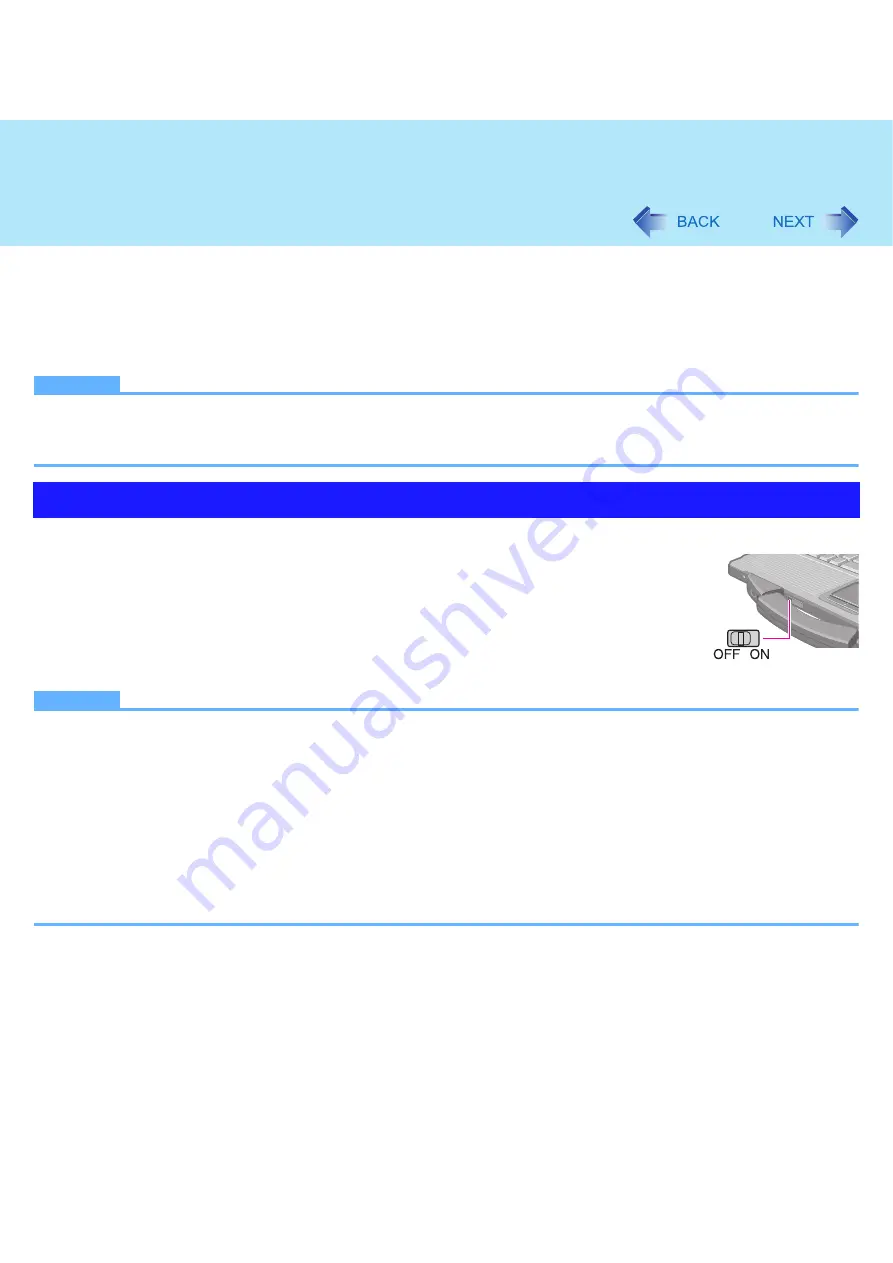
56
Disabling/Enabling Wireless Communication
<Only for model with wireless LAN, Bluetooth and/or wireless WAN>
There are four ways of disabling and enabling wireless communication.
z
The wireless switch on the front of the computer (below)
z
The wireless switch utility (
)
z
Settings in the Network and Sharing Center (
)
z
Settings in the [Advanced] menu of the Setup Utility (
)
NOTE
z
For further information about Wireless LAN:
z
For further information about Bluetooth:
z
For further information about Wireless WAN: Refer to the instruction manual of the wireless device.
To disable all wireless communication
1
Switch to OFF.
To enable wireless communication
1
Switch to ON.
z
In the default setting, the wireless switch enables all wireless devices when it is set to ON.
NOTE
z
If you uninstall the Wireless Switch Utility, set the wireless switch to ON.
z
Do not turn on/off the switch repeatedly at too short intervals.
z
Do not restart, log off, or enter sleep or hibernation immediately after turning on/off the switch.
z
Do not turn on/off the switch while Windows is starting up.
z
To use wireless communication, set the wireless devices ([Wireless LAN] / [Bluetooth] / [Wireless WAN]) to [Enable]
(default) in the [Advanced] menu of the Setup Utility (
z
When you set [Wireless Switch] to [Disable] in the [Advanced] menu of the Setup Utility (
), the Wireless
Switch Utility icon will not appear in the notification area. All wireless equipment (Wireless LAN, Bluetooth, Wireless
WAN) will remain ready irrespective of the wireless switch setting.
z
It may take some time to turn off wireless communication after switching the wireless switch off.
z
If the IEEE802.11a setting is changed in [Device Manager] (
), the display will be changed accordingly.
The Wireless Switch
















































