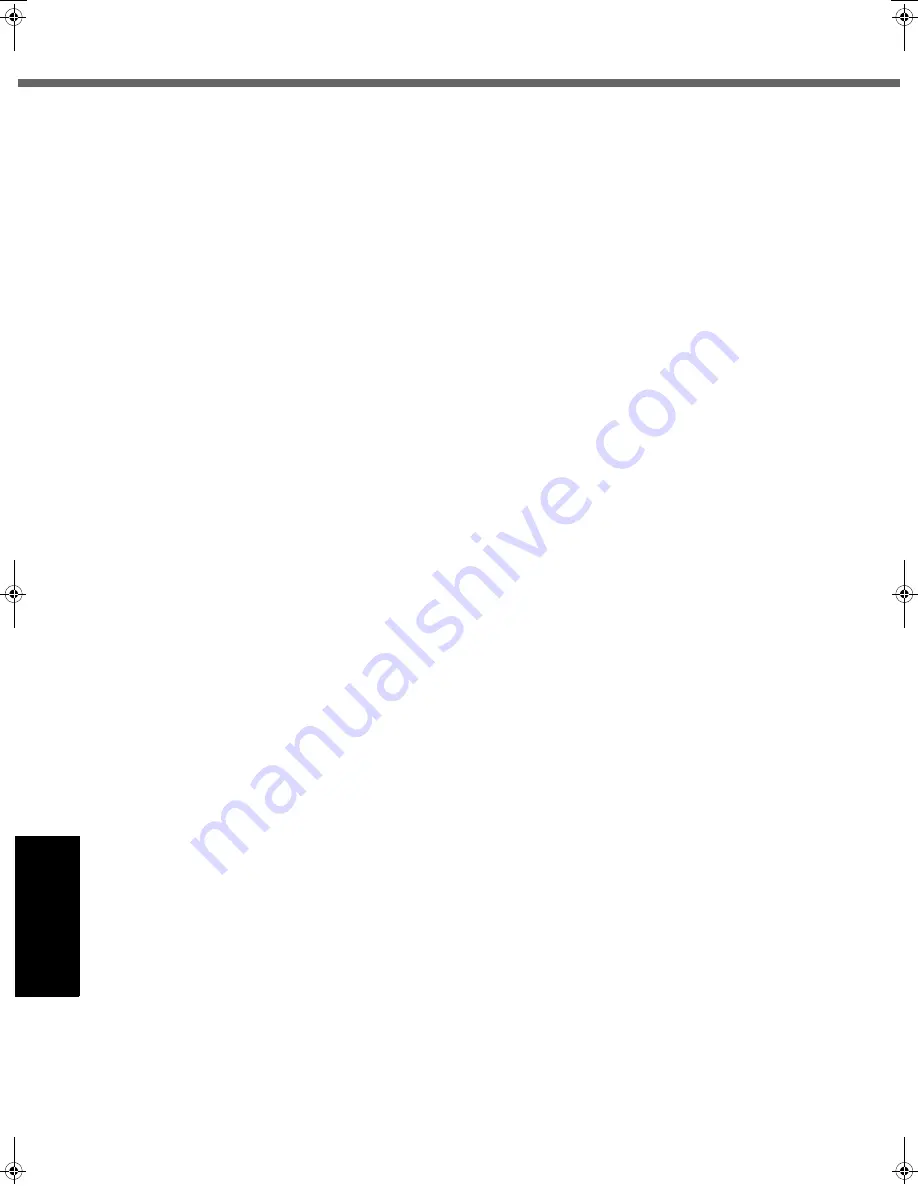
34
Getting Started
Usef
ul Inform
ation
Troubleshooting
Appendix
Standard Limited Warranty
PANASONIC COMPUTER PRODUCTS EUROPE
Panasonic Computer Products Europe (referred to as “Panasonic”) will repair this product (other than software, which is
treated in a different section of this warranty) with new or refurbished parts, from the date of original purchase in the
event of a defect in materials or workmanship. This warranty only applies to new Panasonic Toughbooks purchased in
the EEA and Switzerland and Turkey.
Panasonic (or its authorised Service Provider) target to repair your equipment within 48 hours from its receipt in our
service centre.
Additional charges may apply for shipment to countries outside of the European Union. Panasonic will use all
reasonable endeavours to ensure this service.
This warranty only covers failures due to defects in materials or workmanship which occur during normal use for the
applicable Service Agreement Period listed below. In the event that any product (or part thereof) is replaced, Panasonic
shall transfer ownership of the replacement product (or part) to the customer and the customer shall transfer ownership
of the replaced product (or part) to Panasonic.
Service Agreement Period - from original date of purchase
• Toughbooks (and every accessory included in the original packaging except the battery) - 3 years
• Accessories included in the original package - 3 years
• Additional peripherals manufactured by Panasonic (including media bay devices such as CD-Rom drives) - 1 year
• Batteries - 6 months. Panasonic Warranty covers the battery for six months. A battery is considered good if it
maintains 50% of its charge capacity during the warranty period. If a battery is returned under this contract and
testing determines that it has charge capacity greater than 50%, the battery will be returned with an invoice for the
retail purchase price of a new battery.
This warranty is extended solely to the original purchaser. A purchase receipt or other proof of date of original purchase
will be required before warranty performance is rendered.
Limits and Exclusions:
This warranty does not cover and shall be void for:
• Broken or cracked LCD screen.
• Defective pixel in notebook displays and LCD screens within 0.002%
• Damage that is attributable to fire, theft or acts of God.
• Damage caused by environmental influences (electrical storms, magnetic fields etc.).
• Damage which has not been caused during normal operation
• Repair of damage that is cosmetic only or does not affect product functionality such as wear and tear, scratches
and dents.
• Failures caused by products not supplied by Panasonic.
• Failures resulting from alteration, accidental damage, casualty, misuse, abuse or neglect.
• Introduction of liquid or other foreign matter into the unit.
• Improper installation, operation or maintenance.
• Improper connections with peripherals.
• Maladjustment of consumer controls such as function settings.
• Modification or service by anyone other than Panasonic or its approved Service Providers.
• Products used as short term rental or leased equipment.
• Products whose serial number has been removed making the unit warranty condition impossible to clearly
determine.
THIS PRODUCT IS NOT INTENDED FOR USE AS, OR AS PART OF, NUCLEAR EQUIPMENT/SYSTEMS, AIR
TRAFFIC CONTROL EQUIPMENT/SYSTEMS, OR AIRCRAFT COCKPIT EQUIPMENT/SYSTEMS
*1
. PANASONIC
WILL NOT BE RESPONSIBLE FOR ANY LIABILITY RESULTING FROM THE USE OF THIS PRODUCT ARISING
OUT OF THE FOREGOING USES.
*1
AIRCRAFT COCKPIT EQUIPMENT/SYSTEMS include Class2 Electrical Flight Bag (EFB) Systems and Class1 EFB Systems
when used during critical phases of flight (e.g., during take-off and landing) and/or mounted on to the aircraft. Class1 EFB
Systems and 2 EFB Systems are defined by FAA: AC (Advisory Circular) 120-76A or JAA: JAA TGL (Temporary Guidance
Leaflets) No.36.
CPE02360ZB_CF-53mk1_7XP_E.book 34 ページ 2011年5月19日 木曜日 午後1時45分







































