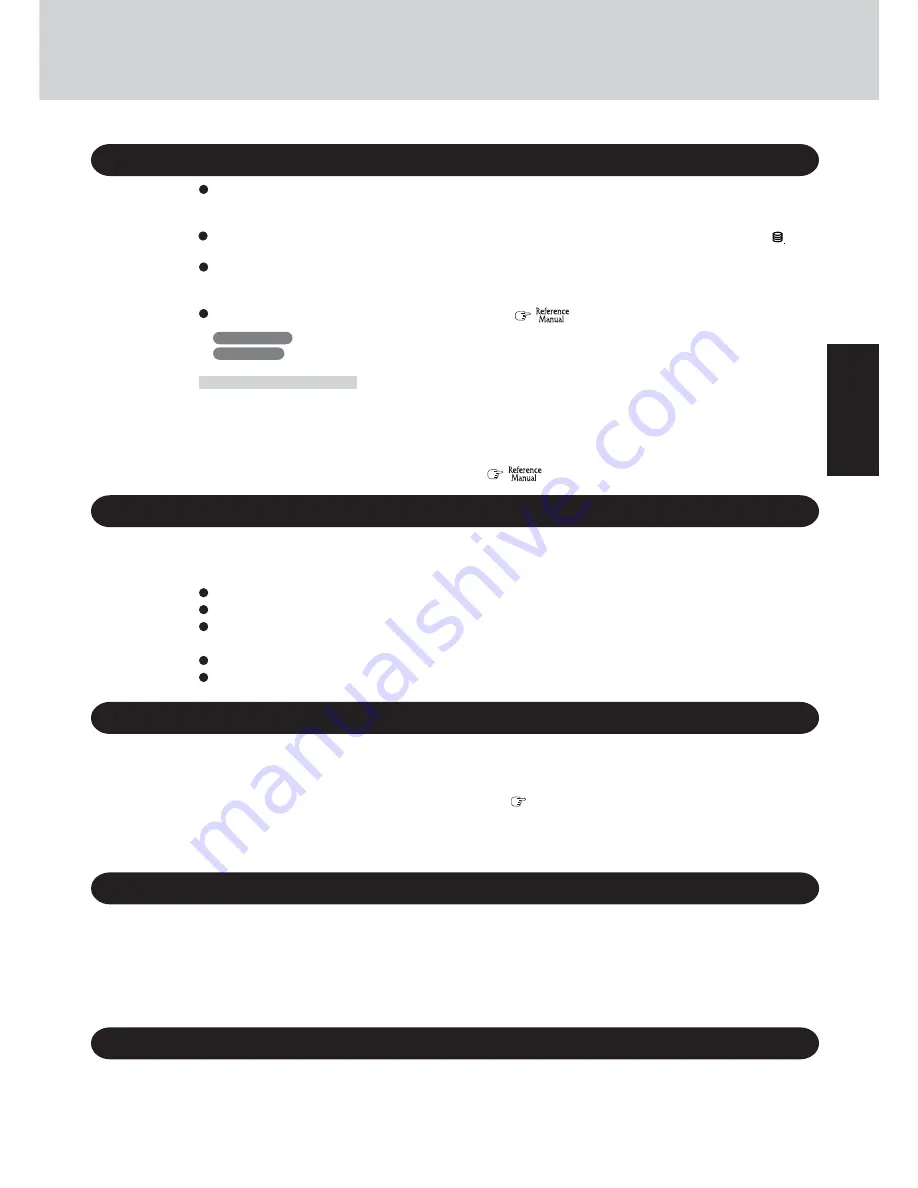
9
G
e
ttin
g
S
ta
rte
d
When Using Peripheral Devices
Pay strict attention to the following points to avoid damage to the computer, peripheral devices, cables, etc.
Also, in addition to following this manual and the Reference Manual, carefully read the instruction manuals for
the peripheral devices being used.
Use only peripheral devices that conform to the computer’s specifications.
Connect the devices properly, paying close attention to the condition and position of the connectors.
If a connection cannot be made easily, do not apply undue force; check once more to confirm the condition
and position of the connector (alignment of pins, etc.) .
If the connector has holding screws, fasten the screws firmly.
Do not carry the computer with cables attached, and do not pull on the cables forcefully.
Saving Data on the Hard Disk
Hard Disk Lock
When the Hard Disk Lock is set to [Enable], it is impossible to read/write data from/to the hard disk when the hard
disk is installed in a different computer, since a password is also set for the hard disk. When the hard disk is
returned to the original computer, you can read/write data as before. In this case, however, make the settings in the
Setup Utility exactly the same as they were before the hard disk was removed. (Note that this Hard Disk Lock
does not guarantee the complete protection of data.
“Security Measures”)
When Disposing of or Transferring Ownership of This Device
When disposing of or transferring ownership of this device, erase all data on the hard disk in order to prevent the
theft of hard disk data. Even if you delete data or initialize the hard disk through normal Windows commands, data
can still be read using special software. In order to erase all data, either have the data erased by a specialist (at a
charge) or use the hard disk data erase utility (included) (
page 31). (Note that this hard disk data erase utility
does not guarantee that data will be completely erased.)
Also, note that if you transfer ownership of this device without deleting commercial software that you have
installed to the hard disk, you may be in violation of the licensing agreement for that software.
Do not expose your computer to shock.
Use care when handling your computer, shock may damage your hard disk or make your software applica-
tions and data unusable.
Do not power off your computer while software applications are running or hard disk drive indicator (
) is on.
Properly shut Windows* down to avoid problems.
Save all valuable data to disks.
Backing up data to disks will limit damage should trouble occur to your computer or should you inadvert-
ently change or erase data.
Use the security function for all important data.
(
“Security Measures”)
*
Windows 2000
: This computer uses Microsoft
®
Windows
®
2000 Professional.
Windows XP
: This computer uses Microsoft
®
Windows
®
XP Professional.
Users are advised to purchase the latest versions of virus protection software and use them regularly.
We recommend you run the software:
• After booting your computer.
• After receiving data.
We recommend that you check data received on disks or from external sources, such as data downloaded from
the Internet, e-mail, etc. (For compressed files, uncompress them before running a check).
Computer Viruses
Wireless LAN
To prevent theft of data or unauthorized access to the hard disk via a wireless LAN
If you plan to use wireless LAN functions, we recommend that you do so only after making the appropriate
security settings, such as for data encryption.










































