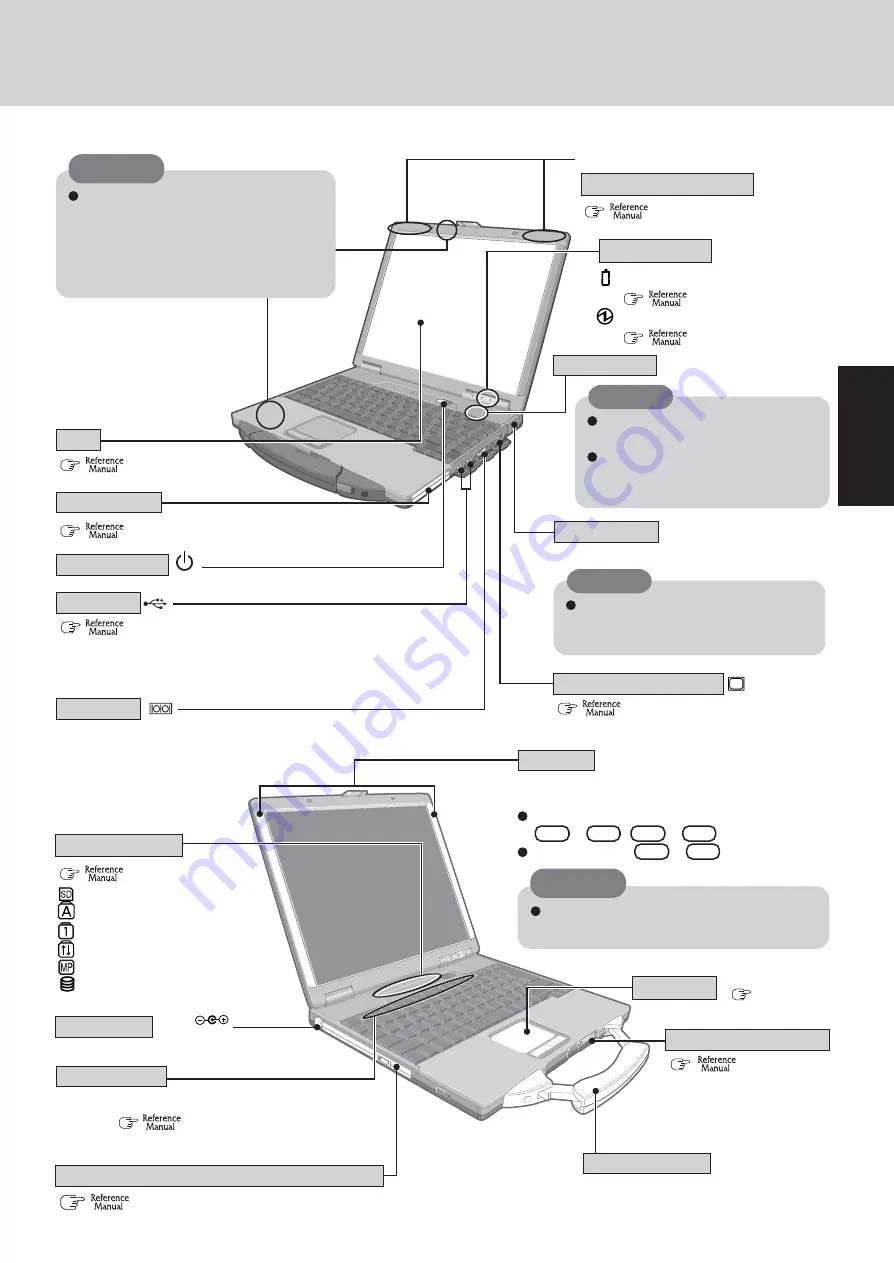
9
Getting S
tarted
Names and Functions of Parts
Power Switch
Battery pack status
(
“Battery Power”)
Power status
(
“LED Indicators”)
LED Indicators
CAUTION
(
“External Display”)
External Display Port
Serial Port
USB Ports
(
page 18)
Touch Pad
For enhanced portability and
in-the-field efficiency.
Carrying Handle
For information on the key combinations
available.
(
“Key Combinations”)
(
“LED Indicators”)
LED Indicators
SD Memory Card status
Caps Lock
Numeric Key (NumLk)
Scroll Lock (ScrLk)
Multimedia pocket device status
Hard disk drive status
(
“Multimedia Pocket” and “DVD-ROM & CD-R/RW Drive”)
Multimedia Pocket (DVD-ROM & CD-R/RW Drive)
Function Keys
Speakers
DC-IN Jack
DC IN 15.6 V
(
“Wireless LAN”)
Wireless LAN Antenna
Use this port to a serial mouse or serial com-
munication devices.
(
“Touchscreen”)
Remove any accumulated dust using
a vacuum cleaner.
Do not block or place the computer
in a location that may prevent proper
ventilation.
Sound is output from Card Speakers built into the
back panel of the LCD screen.
To adjust the volume:
Fn
+
F5
/
Fn
+
F6
Speaker on/off :
Fn
+
F4
CAUTION
Do not allow metallic objects or magnetic me-
dia to come near the speakers.
(
“SD Memory
Card” and “SD Memory
Card Security Function”)
SD Memory Card Slot
Do not allow metallic objects or mag-
netic media to come near these areas.
• If floppy disks, magnetic memory
cards, or other magnetic media ap-
proach these areas, there is a risk that
data will be destroyed.
CAUTION
LCD
<Only for models with wireless LAN>
(
“USB Devices”)
Depending on the shape of the plug, some USB devices cannot
be connected to the USB port. In this case, use a commercially-
available USB extension cable.
(
“PC Cards”)
PC Card Slots
This vent allows heat to exit.
CAUTION
Exhaust Vent
Do not block or place the computer in
a location that may prevent proper ven-
tilation.
Suction Vent
Summary of Contents for Toughbook CF-73SCVTSBM
Page 43: ...43 Appendix Memo ...










































