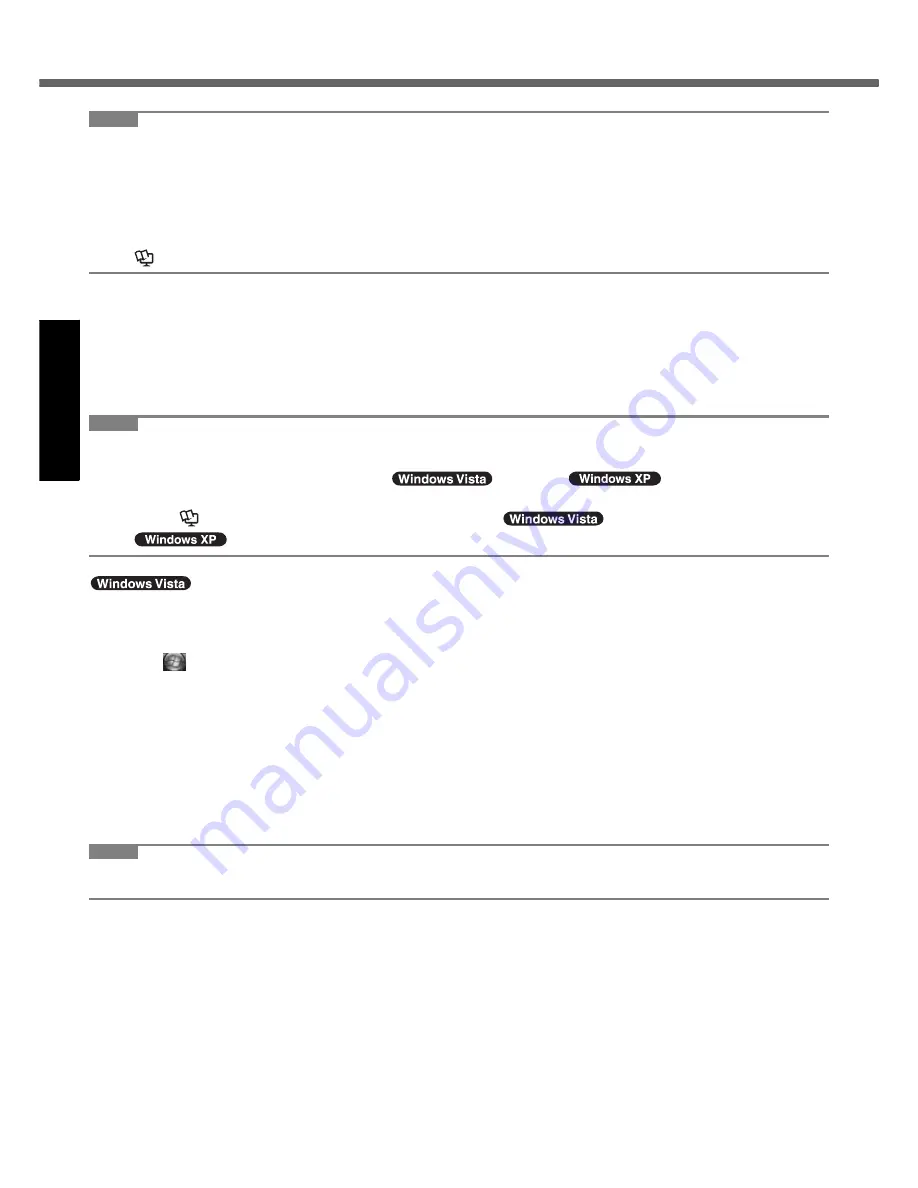
16
First-time Operation
G
e
tti
ng S
tart
ed
Us
ef
ul I
n
forma
ti
on
Troub
le
sh
ooting
Appendix
NOTE
z
PC Information Viewer
This computer periodically records the management information of the hard disk, etc. The maximum data volume for
each record is 1024 bytes. This information is only used for estimating the cause when the hard disk goes down by
any possibility. They are never sent to outside via network nor used for any other purpose except for the purpose
described the above.
To disable the function, add the check mark for [Disable the automatic save function for management information
history] in [Hard Disk Status] of PC Information Viewer, and click [OK].
(
Î
Reference Manual
“Checking the Computer’s Usage Status”)
When Starting Up/Shutting Down
Do not do the following
• Connecting or disconnecting the AC adaptor
• Pressing the power switch
• Touching the keyboard, touch pad or external mouse
• Closing the display
• Turn on/off the wireless switch
NOTE
z
To conserve power, the following power saving methods are set at the time of purchase.
• The screen automatically turns off after 15 minutes of inactivity.
• The computer automatically enters sleep
*1
(
)/standby
*1
(
) after 20 minutes of inac-
tivity.
*1
Refer to
Reference Manual
“Sleep or Hibernation Functions” (
)/“Standby or Hibernation Functions”
(
) about resuming from sleep.
To change the partition structure
You can shrink a part of an existing partition to create unallocated disk space, from which you can create a new parti-
tion. This computer has a single partition in the default setting.
A
Click
(Start) and right-click [Computer], then click [Manage].
z
A standard user needs to enter an administrator password.
B
Click [Disk Management].
C
Right-click the partition for Windows (“c” drive in the default setting), and click [Shrink Volume].
z
The partition size depends on the computer specifications.
D
Input the size in [Enter the amount of space to shrink in MB] and click [Shrink].
z
You cannot input a larger number than the displayed size.
E
Right-click [Unallocated] (the shrunk space in the step
D
) and click [New Simple Volume].
F
Follow the on-screen instructions to make the settings, and click [Finish].
Wait until formatting is completed.
NOTE
z
You can create an additional partition using remaining unallocated space or newly creating unallocated space.
z
To delete a partition, right-click the partition and click [Delete Volume] in the step
C
.
















































