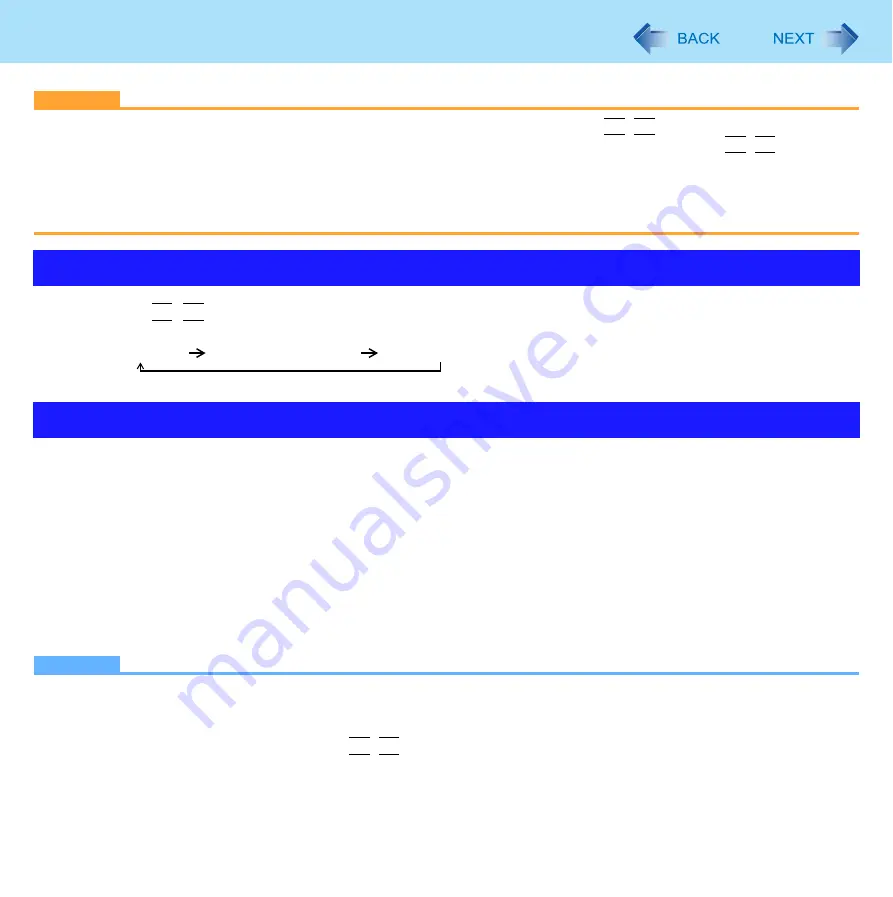
45
External Display
CAUTION
Before disconnecting the external display, switch to the internal LCD by pressing
Fn
+
F3
. Otherwise the displayed
image quality may become different after disconnection (e.g., wrong resolution). In this case, press
Fn
+
F3
to reset
the image quality.
The screen may become distorted due to the following operations. In this case, restart the computer.
• Disconnecting an external display for which you have set high resolution or high refresh rate.
• Connecting/disconnecting an external display during computer operations.
1
Press
Fn
+
F3
.
Each time you press the key combination:
Internal LCD
Simultaneous display
External display
The extended desktop function allows you to use the working area across both the internal LCD and the external display. You
can drag an object from the internal LCD to the external display and vice versa.
1
Display [Intel
®
Graphics Media Accelerator Driver for Mobile] screen.
Click [start] - [Control Panel] - [Other Control Panel Options] - [Intel(R) GMA Driver for Mobile] - [Display Devices].
2
Click [Extended Desktop], and make the settings for [Primary Device] and [Secondary
Device].
3
Click [OK].
At the confirmation message, click [OK].
NOTE
It may not be possible to use the extended desktop with some software applications.
When you click the maximize button, the window is displayed on one of the displays. You cannot move the maximized
window to the other display.
You cannot switch the display by pressing
Fn
+
F3
.
Switching the Display
Extended Desktop
















































