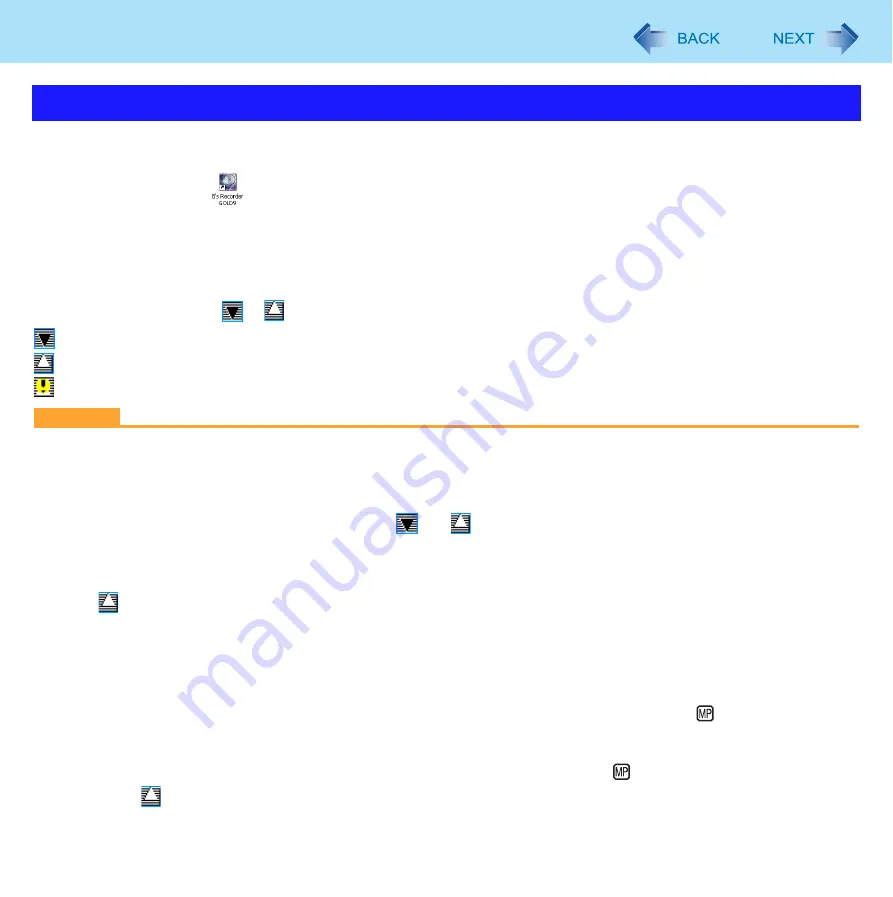
32
B’s Recorder/B’s CLiP
B’s Recorder
1
Double-click
(B’s Recorder main window) on the desktop.
Alternatively you can click [start] - [All Programs] - [B.H.A] - [B’s Recorder GOLD9] - [B’s Recorder GOLD9] (B’s
Recorder main window) / [TaskGate] (launcher window).
B’s CLiP
You can use B’s CLiP when
or
is displayed on the notification area.
: No disc is inserted or the inserted disc is not formatted using B’s CLiP.
: The inserted disc has been formatted using B’s CLiP.
: The drive is not connected.
CAUTION
B’s Recorder
Be sure to shut down B’s Recorder before you log off Windows.
Otherwise B’s Recorder may not start normally when you log on to Windows next time. In this case, restart the computer.
B’s CLiP
B’s CLiP is not compatible with fast user switching (
and
icons disappear from the notification area). If you want to
continue using B’s CLiP after switching users, log off all users, and then log on to Windows again.
Do not remove the media immediately after reading or writing, or just after the Windows reading/writing message disap-
pears.
When
is displayed on the notification area, the computer will not enter standby or hibernation automatically.
Do not add the check mark for [Enable CD recording on this drive] in [Properties] - [Recording] of the CD/DVD drive, oth-
erwise you cannot write to the disc using B’s CLiP.
You can format DVD-RW discs in UDF1.5/UDF2.0/UDF2.01 format on this computer. However, you cannot use the discs
on DVD recorders.
FormRW discs on B’s CLiP may seem to finish in a very short time. However the “background formatting” is per-
formed to format the non-formatted segments. Therefore, the multimedia pocket device indicator
is on.
Note the following during background formatting.
• You can read from or write to a disc.
• You can remove the disc even while the multimedia pocket device status indicator
is on.
Right-click
on the notification area and click [Eject] to remove the disc.
Running B’s Recorder/B’s CLiP
















































