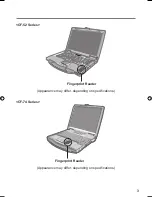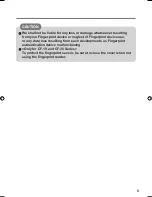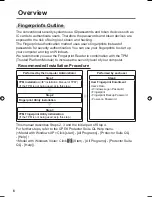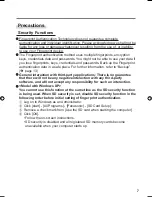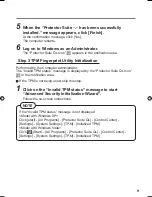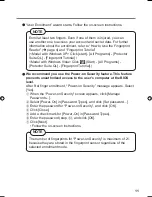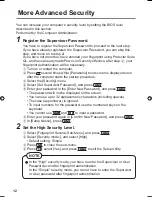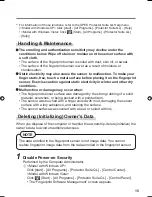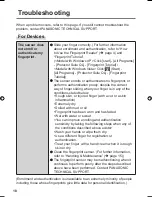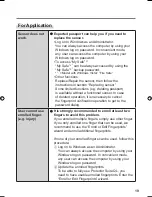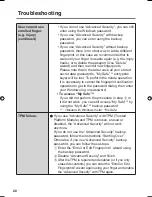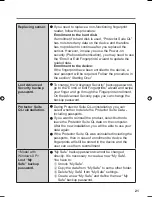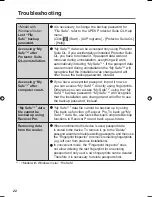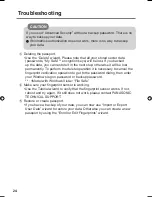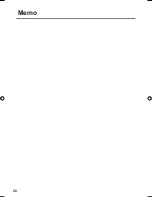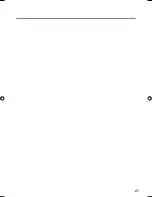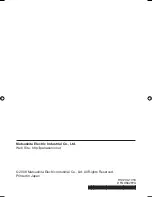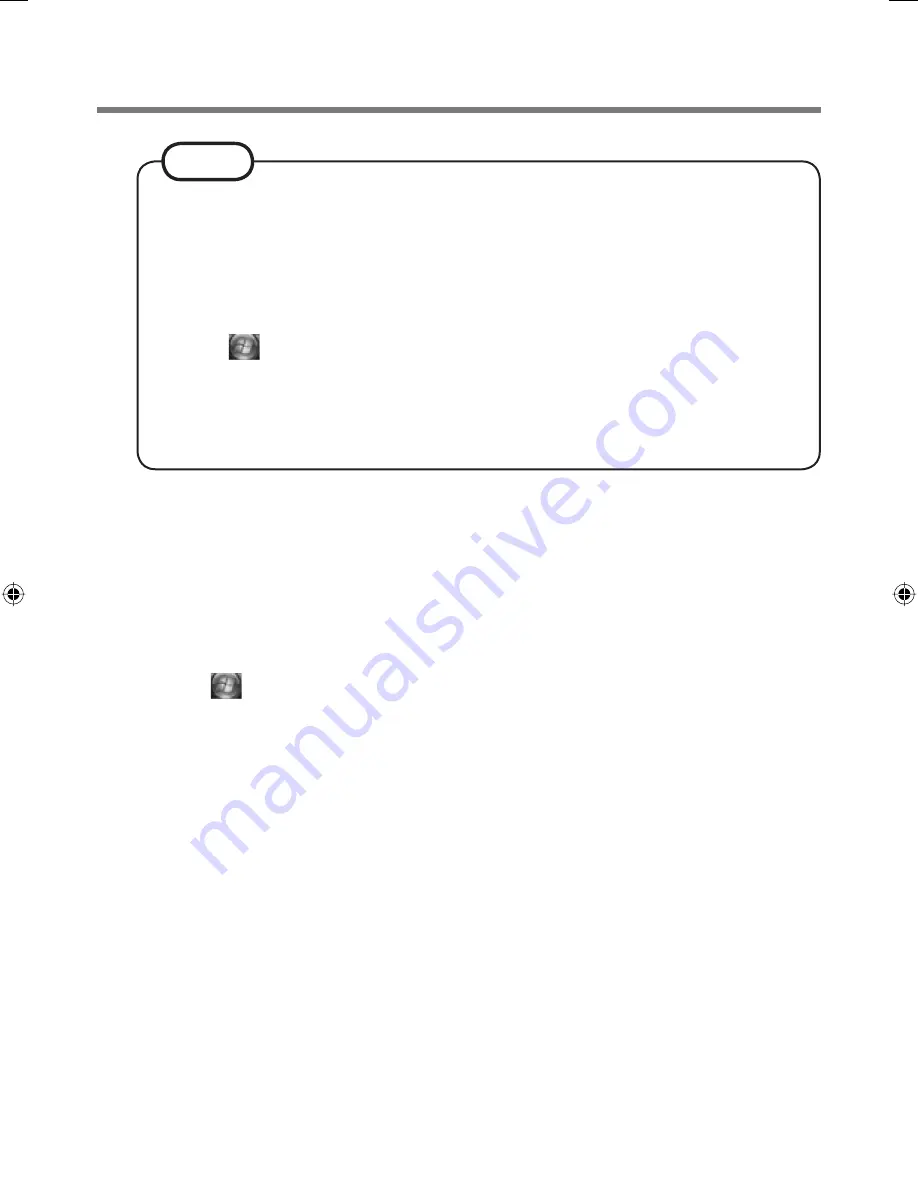
17
NOTE
If the enrollment mode is set to “Enrollment to the hard disk” (
Î
page
10), you need to remove the
fi
ngerprints data after Step
2
.
Performed by the Computer Administrator.
A
<Model with Windows XP>
Click [start] - [All Programs] - [Protector Suite QL] - [Control Center].
<Model with Windows Vista>
Click (Start) - [All Programs] - [Protector Suite QL] - [Control
Center].
B
Click [Settings], and click [Power-on Security].
C
Select the
fi
ngerprint, and click [Remove].
• Surely remove all of the
fi
ngerprints.
3
Uninstall Protector Suite
Performed by the Computer Administrator.
A
Log on to Windows as an Administrator.
B
Close all programs.
C
<Model with Windows XP>
Click [start] - [Control Panel] - [Add or Remove Programs].
<Model with Windows Vista>
Click (Start) - [Control Panel] - [Uninstall a program].
D
<Model with Windows XP>
Click [Protector Suite
∗
.
∗
], and click [Change].
<Model with Windows Vista>
Double-click [Protector Suite
∗
.
∗
], and select [Remove].
E
<Model with Windows XP>
Select [Remove], and click [Next].
F
Select [Remove all Protector Suite *.* data], and click [Next].
• Uninstallation starts. Follow the on-screen instructions.
G
When the “Protector Suite
∗
.
∗
has been successfully uninstalled.”
Message appears, click [Finish].
• If the con
fi
rmation message appears, click [Yes].
• The computer restarts.
00_FingerprintReader_US.indd 17
00_FingerprintReader_US.indd 17
30.01.2008 15:08:01
30.01.2008 15:08:01
Summary of Contents for Toughbook CF-74JDMBD2M
Page 26: ...26 Memo...
Page 27: ...27...