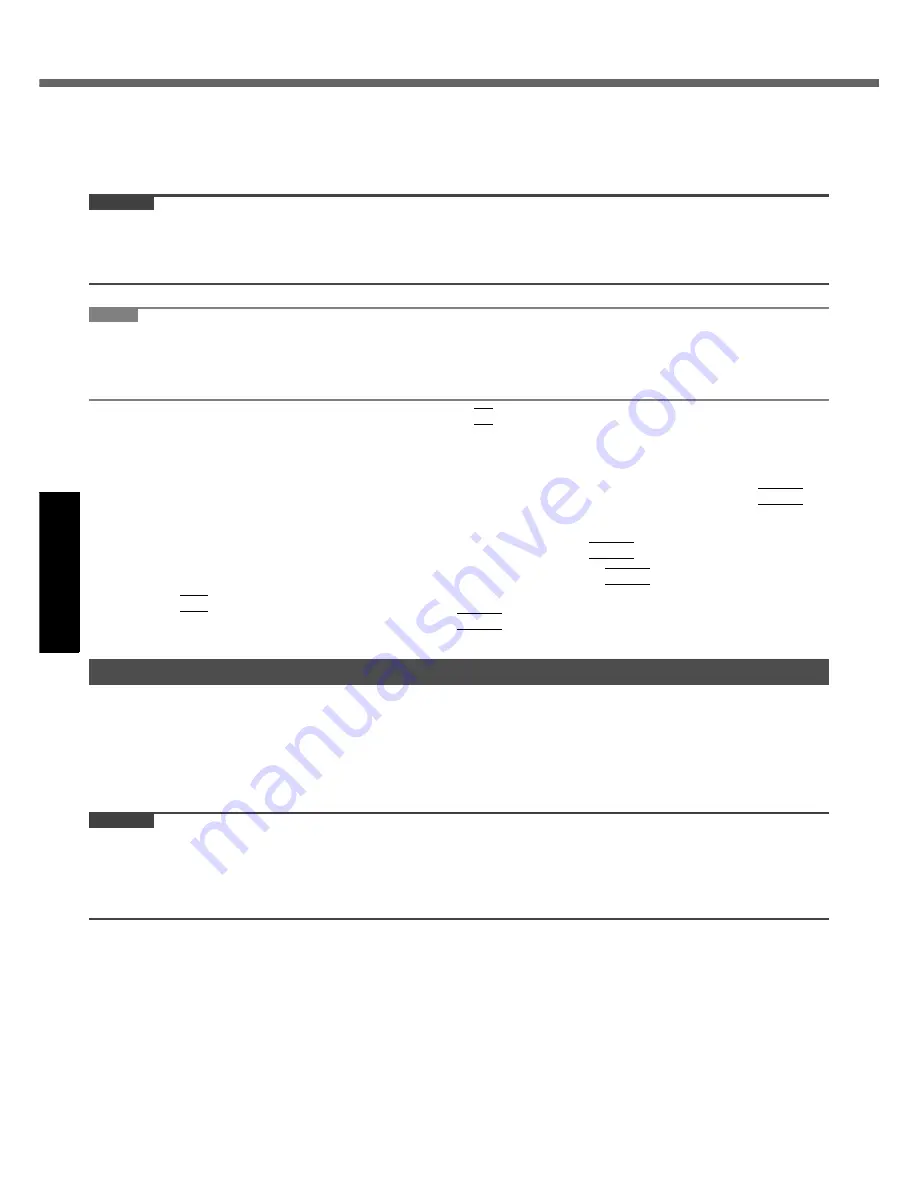
16
Handling and Maintenance
Get
ting St
arted
U
seful In
formati
on
Troubleshooting
Appendix
Computrace
®
Software
Computrace
®
software tracks your stolen computer.
Perform the following steps before installing Computrace
®
software.
Computrace
®
software is not included or installed in this computer.
CAUTION
You will be unable to set [Computrace (R) BIOS Module] to [Disable] once you have set to [Enable]. Do not change
the setting when not used.
• Even if you have set [Computrace (R) BIOS Module] to [Enable], this setting may return to [Disable] after repairs to
the motherboard, etc. have been made.
NOTE
Consult Absolute Software Corp. before disposal.
Refer to the following URL for Computrace
®
software for installation and available service regions. Note that this
service is only available in certain regions.
http://www.absolute.com
1
Turn on or restart the computer, and press
F2
while [Panasonic] boot screen is dis-
played.
The Setup Utility starts up.
If the password is requested, enter the Supervisor Password.
2
Select the [Security] menu, then select [Computrace (R) Sub-Menu] and press
Enter
.
3
Select [Computrace (R) BIOS Module], and set to [Enable].
4
At the confirmation message, select [Execute] and press
Enter
.
5
At the reconfirmation message, select [Execute] and press
Enter
.
6
Press
F10
.
At the confirmation message, select [Yes] and press
Enter
.
The computer restarts.
To clean the LCD panel
Use the soft cloth included with the computer. (For further information, refer to “Suggestions About Cleaning the LCD
Surface” that comes with the soft cloth.)
To clean areas other than the LCD panel
Wipe with a soft dry cloth such as gauze. When using detergent, dip a soft cloth in water-diluted detergent and wring it
thoroughly.
CAUTION
Do not use benzene, thinner, or rubbing alcohol since it may adversely affect the surface causing discoloration, etc.
Do not use commercially-available household cleaners and cosmetics, as they may contain components harmful to
the surface.
Do not apply water or detergent directly to the computer, since liquid may enter inside of the computer and cause
malfunction or damage.
Maintenance
Summary of Contents for Toughbook CF-74JDMBD2M
Page 39: ...39 MEMO...
















































