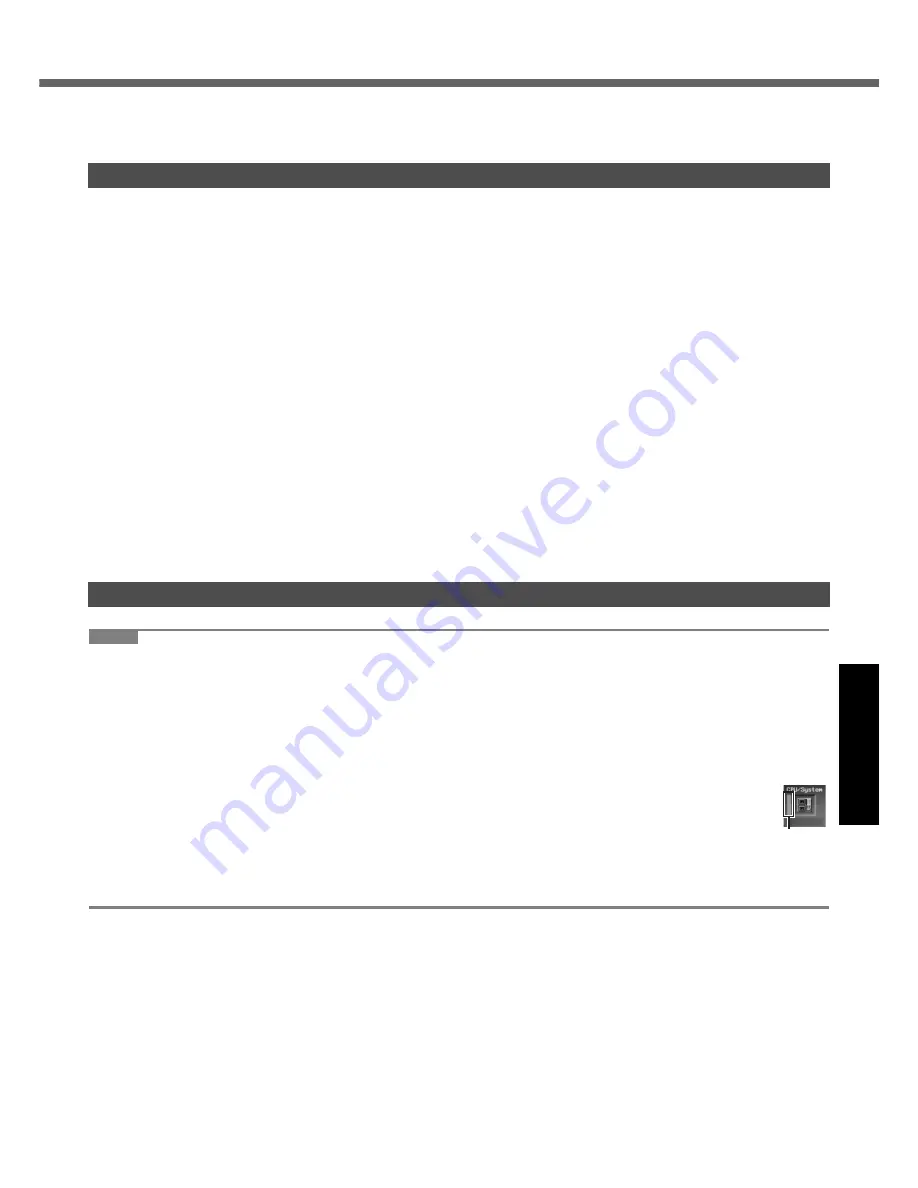
27
Get
ting St
arted
U
seful In
formati
on
Troubleshooting
Appendix
Hardware Diagnostics
If it appears that the hardware installed in this computer is not operating properly, you can use the PC-Diagnostic Utility
to determine whether or not there is a problem.
If the utility discovers a problem in the hardware, contact Panasonic Technical Support.
Software cannot be checked using this utility.
CPU
Memory
Hard Disk
CD/DVD Drive
Video Controller
Sound
*1
Modem
LAN
Wireless LAN
*2
Bluetooth
*3
USB
PC Card Controller
SD Card Controller
Smart Card
*4
Serial Port
Keyboard
Touch Pad
*1
The beep will not sound if mute is using Windows.
*2
Only for model with wireless LAN
*3
Only for model with Bluetooth
*4
Only for model with Smart Card slot
NOTE
Run this utility using the default settings in the Setup Utility. If the Setup Utility or other settings will not allow a hard-
ware to be executed, the hardware icon will be displayed in gray.
For the hard disk and memory only, you can select standard diagnostic check or extended diagnostic check.
When the PC-Diagnostic Utility starts up, it will run the standard diagnostic check. The extended diagnostic check is
more detailed, and so requires a longer period of time to run.
When the video diagnostic check is running, the display may be distorted, and when the audio diagnostic check is
running, sounds may be generated from the speakers. These are not malfunctions.
You can check the status of the diagnostic check by the display color (A) on the left side of the hardware icon.
• Aqua: Not running diagnostic check
• Alternating blue and yellow: Currently running diagnostic check. The interval of the alternating colors dif-
fers depending on the type of diagnostic check currently running.
During memory diagnostic check, the display may freeze for a long period of time. Wait until the process is
complete.
• Green: No problems discovered
• Red: Problems discovered
Hardware that can be checked using the PC-Diagnostic Utility
Regarding the PC-Diagnostic Utility
A
Summary of Contents for Toughbook CF-74JDMBD2M
Page 39: ...39 MEMO...














































