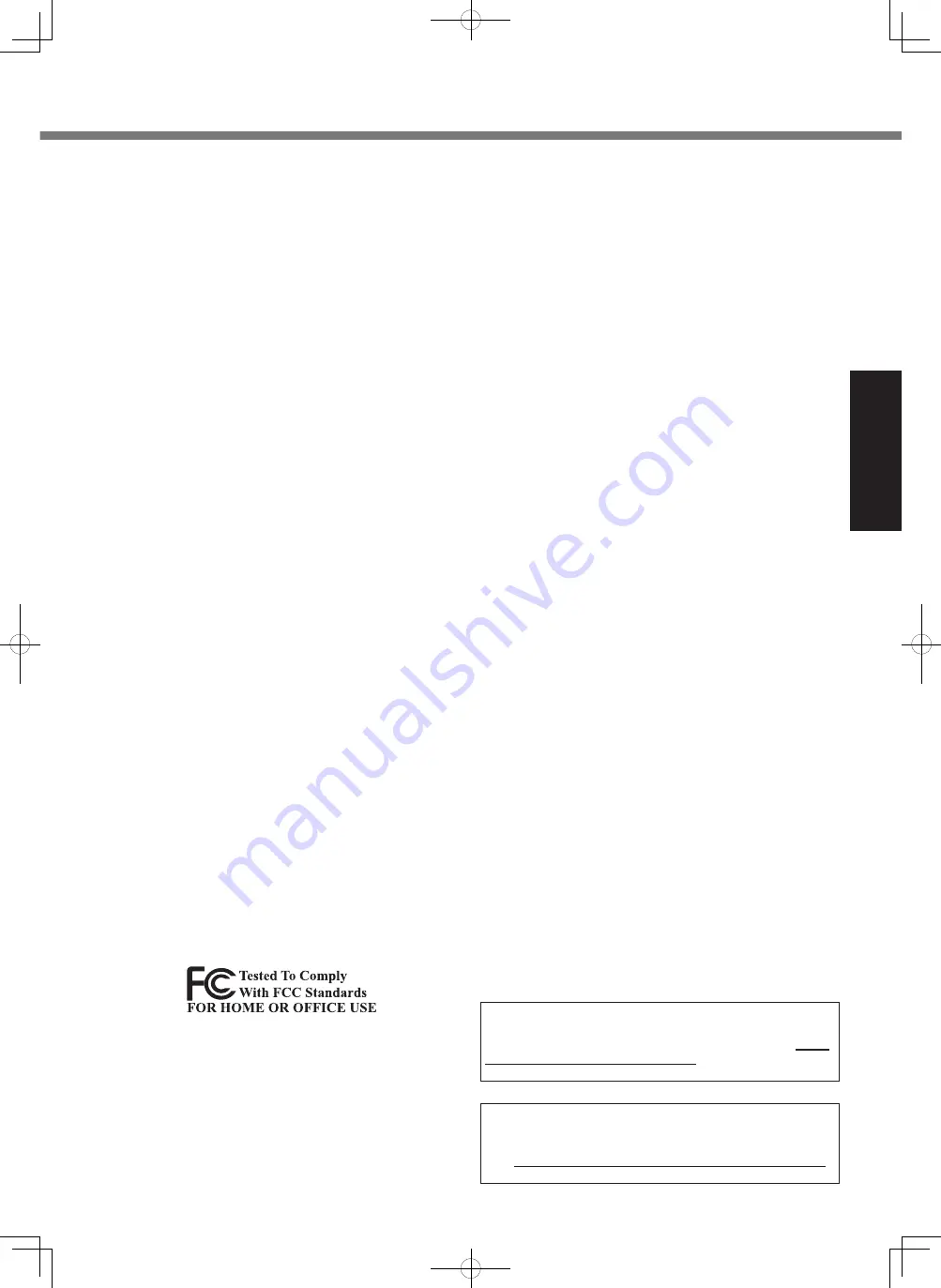
5
Getting Started
l
Reorient or relocate the receiving antenna.
l
Increase the separation between the equipment and
receiver.
l
Connect the equipment into an outlet on a circuit dif-
ferent from that to which the receiver is connected.
l
Consult the Panasonic Service Center or an experi-
enced radio/TV technician for help.
Warning
To assure continued compliance, use only shielded inter-
face cables when connecting to a computer or peripheral.
Also, any changes or modifications not expressly ap
-
proved by the party responsible for compliance could void
the user’s authority to operate this equipment.
This device complies with Part 15 of the FCC Rules.
Operation is subject to the following two conditions:
(1) This device may not cause harmful interference, and
(2) This device must accept any interference received, in-
cluding interference that may cause undesired operation.
FCC RF Exposure Warning:
l
This equipment is provided with PC Card slot that could
be used with wireless transmitters, which will be specifi
-
cally recommended when they become available.
Other third-party wireless transmitters have not been
RF exposure evaluated for use with this computer and
may not comply with FCC RF exposure requirements.
<Only for model with wireless LAN/wireless WAN/Bluetooth>
l
This equipment complies with FCC radiation exposure
limits set forth for an uncontrolled environment.
l
This equipment has been approved for portable op-
eration, and does not require any minimum spacing be
provided between antennas and all person’s body.
25-M-8
<Only for model with wireless LAN>
This product is restricted to indoor use due to its opera-
tion in the 5.15 to 5.25 GHz frequency range.
FCC requires this product to be used indoors for the
frequency range 5.15 to 5.25 GHz to reduce the potential
for harmful interference to co-channel Mobile Satellite
systems. High power radars are allocated as primary us-
ers of the 5.25 to 5.35 GHz and 5.65 to 5.85 GHz bands.
These radar stations can cause interference with and/or
damage this product.
25-M-W-8
Responsible Party:
Panasonic Corporation of North America
One Panasonic Way
Secaucus, NJ 07094
Tel No:1-800-LAPTOP5 (1-800-527-8675)
6-M-1
<Only for model with modem>
FCC Regulation Notice for modem
This equipment contains a FCC approved modem.
1. This equipment complies with CFR47 Part 68 rules.
On the computer is a label that contains, among other in-
formation, the FCC registration number and ringer equiv-
alence number (REN) for this equipment. If required, this
information must be provided to the telephone company.
2. An FCC compliant telephone cord and modular plug is
provided with this equipment. This equipment is designed
to be connected to the telephone network or premises
wiring using a compatible modular jack which is Part 68
compliant. See Installation Instructions for details.
3. The REN is used to determine the quantity of devices
which may be connected to the telephone line. Ex-
cessive RENs on the telephone line may result in the
devices not ringing in response to an incoming call. In
most, but not all area, the sum of RENs should not ex-
ceed five (5.0). To be certain of the number of devices
that may be connected to a line, as determined by the
total RENs, contact the local telephone company.
4. If your telephone equipment cause harm to the tele-
phone network, the telephone company will notify you
in advice that temporary discontinuance of service
may be required. But if advice notice isn’t practical, the
telephone company will notify the customer as soon as
possible. Also, you will be advised of your right to file a
complaint with the FCC if you believe it is necessary.
5. The telephone company may take changes in its facili-
ties, equipment, operations or procedures that could
affect the operation of the equipment. If this happens
the telephone company will provide advance notice
in order for you to make necessary modifications to
maintain uninterrupted service.
6. If trouble is experienced with this equipment, for repair
or warranty information, please contact Panasonic
Corporation of North America at DIAL TOLL FREE
1-800-LAPTOP5 (1-800-527-8675). If the equipment is
causing harm to the telephone network, the telephone
company may request that you disconnect the equip-
ment until the problem is resolved.
7. There are no user serviceable parts contained in this equipment.
8. This equipment may not be used on coin service pro-
vided by the telephone company. Connection to party
lines is subject to state tariffs.
9. The Telephone Consumer Protection Act of 1991 makes it unlawful
for any person to use a computer or other electronic device to send
any message via a telephone fax machine unless such message
clearly contains in a margin at the top or bottom of each transmit-
ted page or on the first page of the transmission, the date and time
it is sent and an identification of the business or other entry, or
other individual sending the message and the telephone number of
the sending machine or such business, other entity, or individual. In
order to program this information into your fax software, you should
refer to the manual of the Fax software being used.
10. According to the FCC’s electrical safety advisory, we
recommend that you may install an AC surge arrestor
in the AC outlet to which this equipment is connected.
Telephone companies report that electrical surges,
typically lightning transients, are very destructive to
customer terminal equipment connected to AC power
sources and that this is a major nationwide problem.
“Caution : To reduce the risk of fire, use only No.26 AWG
or larger (e.g., 24 AWG) UL listed or CSA certified tele
-
communication line cord.”
“ATTENTION : Pour réduire le risque d’incendie, utiliser unique-
ment des conducteurs de télécommunications 26 AWG ou de
section supérieure (p. ex. 24 AWG) UL énumérés ou CSA certifié.”
16-M-1
USA Only: Disposal may be regulated in your community
due to environmental considerations. For disposal or re-
cycling information, please visit Panasonic website: http://
www.panasonic.com/environmental or call 1-888-769-0149
65-M-2
For U.S.A.-California Only
This product contains a CR Coin Cell Lithium Bat-
tery which contains Perchlorate Material – special
handling may apply.
See www.dtsc.ca.gov/hazardouswaste/perchlorate/
38-M-1
DFQW5510ZACF-C1mk2_XP7_OI_P.indb 5
2011/05/24 14:56:33






































