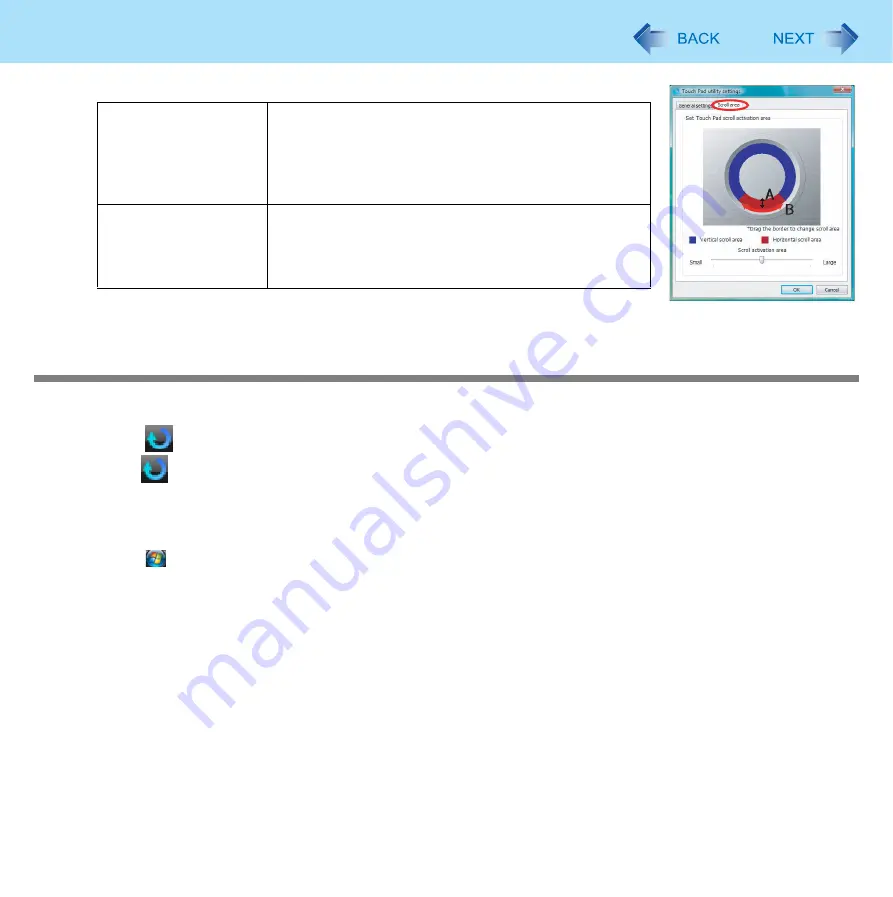
11
Using the Touch Pad
z
Scroll area
3
Click [OK].
Using the Virtual Scrolling Function
Set the Virtual Scrolling function using the following procedure. The Touch Pad utility will be disabled.
1
Click
on the notification area, and click [Settings].
When
is not displayed:
1
-
A
2
Remove the check mark from [Activate Touch Pad function] in [General settings], and
then click [OK].
3
Click (Start) - [Control Panel] - [Mouse] - [Device Settings].
4
Click the device name (e.g., Synaptics TouchPad) in [Devices], then click [Settings].
5
Click [Virtual Scrolling], add a check mark for the scroll functions you want to use, then
click [OK].
6
Click [OK] at [Mouse Properties].
A. Width of the scroll
area
By dragging the inner circumference of the starting area,
you can change the width of the scroll area (A) in five
stages.
You can also change the width by sliding the [Scroll acti-
vation area] slide bar.
B. Vertical and
horizontal scroll
scroll area
You can change the scroll area (B) by dragging border
of the vertical and horizontal scroll scroll area. The max-
imum starting area for the horizontal scroll is half the cir-
cumference.












































