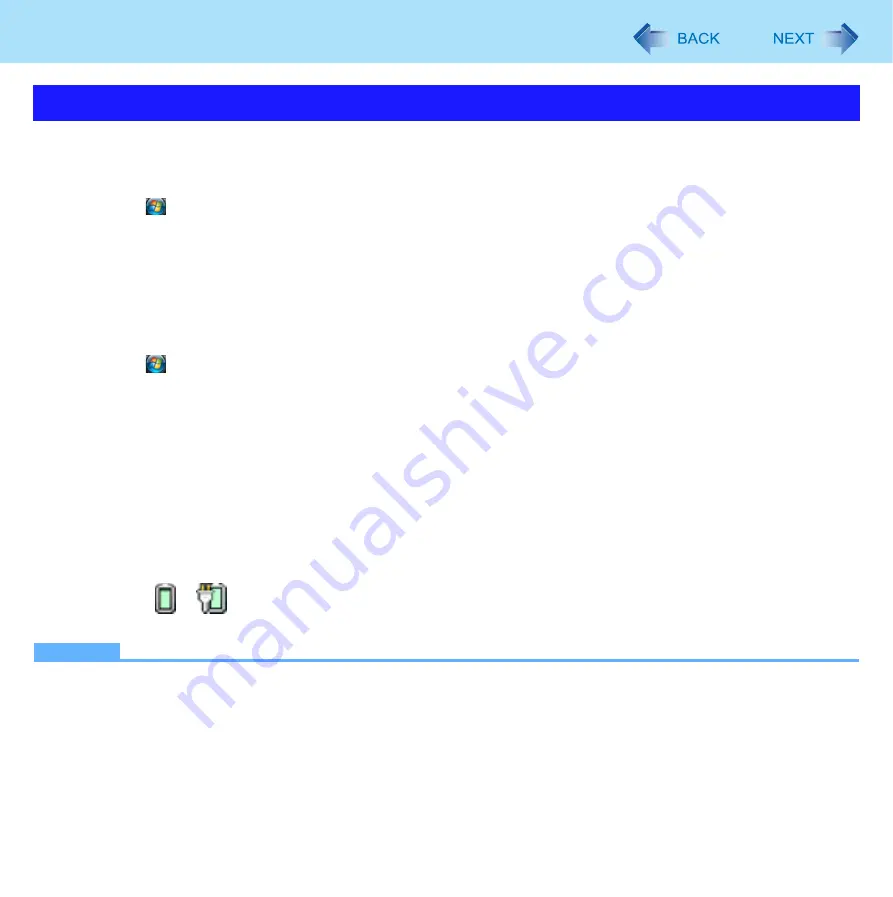
84
Modem
The computer automatically resumes from sleep when the telephone connected to the modem rings.
You will need software to keep the computer in an idle state waiting for a phone call, and if you prefer, to turn the computer to
sleep again afterward. For further information, refer to the instruction manual of the software application.
1
Click (Start) - [All Programs] - [Windows Fax and Scan].
2
Click [Tools] - [Fax Settings].
z
A standard user needs to enter an administrator password.
z
Check whether the modem you are using is displayed in Device name. If not, click [Select fax device] and select
the correct modem.
3
Add a check mark for [Allow the device to receive fax calls] and click [OK].
4
Click (Start) - [Computer] - [System properties] - [Device Manager].
z
A standard user needs to enter an administrator password.
5
Double-click [Modems], and then double-click the internal modem.
6
Click [Power Management] and add a check mark for [Allow this device to wake the com-
puter.], and then click [OK].
To set the time to return the computer to sleep
The computer will enter sleep after the set time even when the communication is not completed. You can avoid such uncom-
pleted communication if you select [Never], but the computer does not return to sleep after resuming by a phone call.
A
Click
or
on the notification area and click [More power options] - [Change when the computer sleeps].
B
Set the expected communication time for the sleep setting.
NOTE
z
This function does not work when the computer is off or is in hibernation.
z
Connect the AC adaptor.
z
The screen remains dark after the computer resumes from sleep. The previous screen display will be restored when
you touch the keyboard, Touch Pad or touchscreen (only for CF-T8 series).
z
The computer cannot resume if the telephone is not connected to the internal modem (e.g., you cannot use a PC Card
modem).
Ring Resume Function
















































