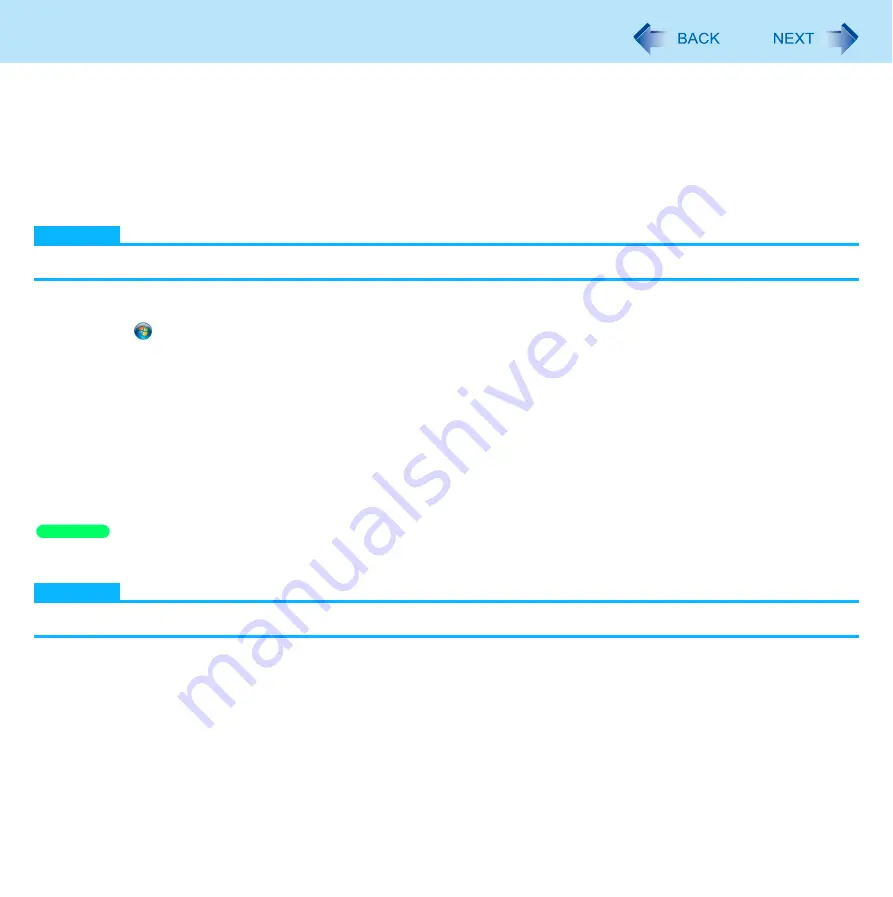
16
Screen Input Operation
4
If [User Account Control] is displayed, click [Yes].
5
Using the digitizer pen or finger, touch each of the “+” target marks one by one, and then
click [Yes].
Calibration by a standard user
NOTE
Perform the following calibration for each user.
1
Run [Tablet PC Settings].
Click
(start) - [Control Panel] - [Hardware and Sound] - [Tablet PC Settings].
2
Click [Calibrate].
3
Click [Pen input] or [Touch input].
To calibrate the screen for the digitizer pen operation, click [Pen input].
To calibrate the screen for the finger operation, click [Touch input].
4
Using the digitizer pen or finger, touch each of the “+” target marks one by one, and then
click [Yes].
Calibration by a standard user
NOTE
Perform the following calibration for each user.
1
Click [start] - [Control Panel] - [Printers and Other Hardware] - [Tablet and Pen Settings].
2
Click [Calibrate…].
3
Click [Pen] or [Touch].
To calibrate the screen for the digitizer pen operation, click [Pen].
To calibrate the screen for the finger operation, click [Touch].
4
Using the digitizer pen or finger, touch each of the “+” target marks one by one.
Windows XP
















































