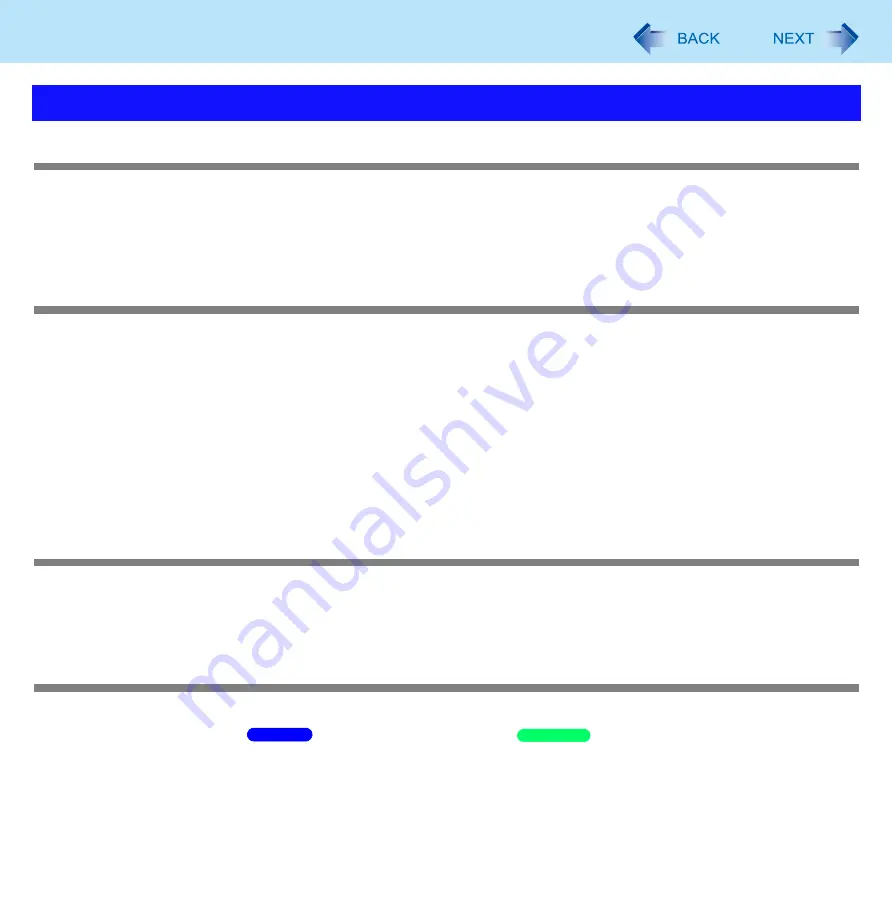
164
Troubleshooting (Advanced)
The battery indicator lights red
The remaining battery power is very low (the charge is approx. 9% or less).
Connect the AC adaptor. You can use the computer when the battery indicator light is orange. If you do not have an AC
adaptor, save your data and power off your computer. After replacing the battery pack with a fully charged one, turn your
computer on again.
The battery indicator is blinking
If blinking red:
Quickly save your data and power off your computer. Remove the battery pack and disconnect the AC adaptor, then
connect them again. If the problem persists, contact your technical support office. The battery pack or charging circuit may
be defective.
If blinking orange:
• Battery cannot be recharged temporarily because the internal temperature of the battery pack is outside the acceptable
temperature range for recharging. Your computer can be used normally in this state. Once the range requirement is
satisfied, charging begins automatically.
• Software applications and peripheral devices (USB devices, etc.) are consuming too much power. Exit the software
applications currently running, and remove all peripherals. Once the range requirement is satisfied, charging begins
automatically.
The battery indicator is flashing
The battery is recharging.
If [Battery Charging Indicator] in [Main] menu of the Setup Utility is set to [Flashing], the indicator will alternately become
lighter and darker.
To increase the lifetime of the battery
You can prevent deterioration of the battery pack and extend the lifetime of the battery by setting the battery’s Economy
Mode (ECO) to “Enabled” in
Power Plan Extension Utility/
Economy Mode (ECO) setting utility.
)
However, when the battery’s Economy Mode (ECO) is set to “Enabled”, the battery pack stops charging at 80% of fully
charged, so the battery operation time is shorter.
To enable/disable the battery’s Economy Mode (ECO), refer to “Switching the Economy Mode (ECO)”. (
)
Problems with Battery
Windows 7
Windows XP
















































