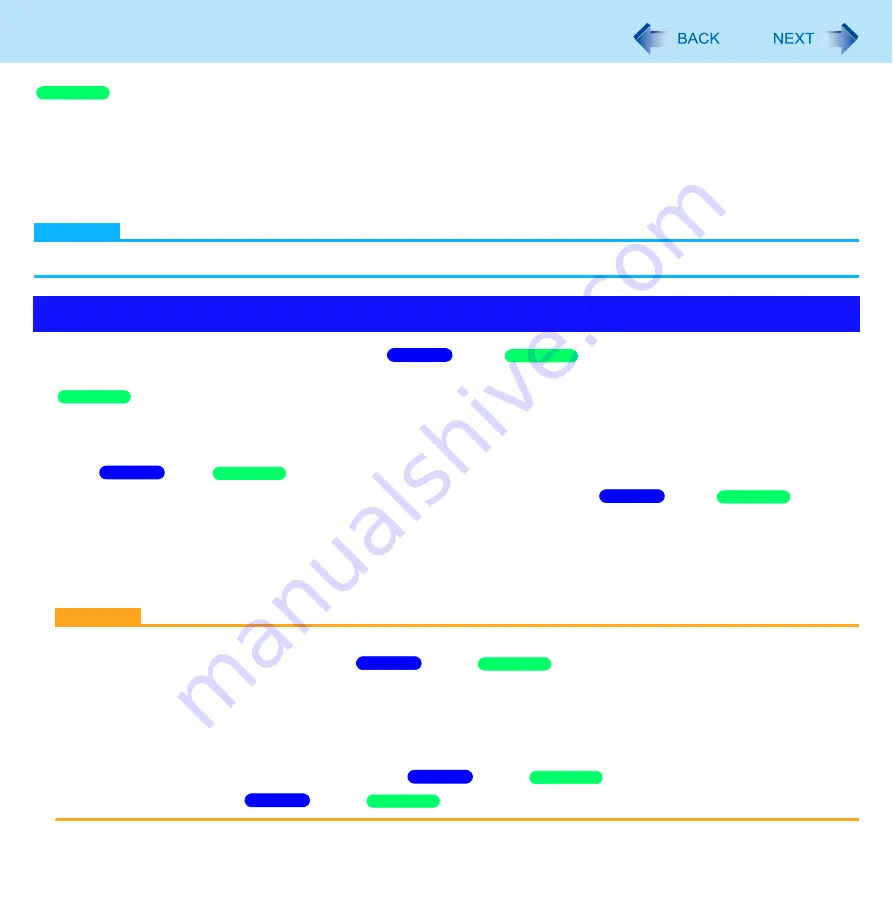
61
Sleep/Standby or Hibernation Functions
1
Click [Start] - [Control Panel] - [Performance and Maintenance] - [Power Options] -
[Advanced].
2
Click [Stand by] or [Hibernate] for [When I close the lid of my portable computer:] / [When
I press the power button on my computer:], and then select [OK].
NOTE
You do not need to make the setting if you use the Windows menu to enter standby or hibernation.
Connect the AC adaptor if the computer will be in
sleep/
standby for a long period of time. If you
cannot use the AC adaptor, use hibernation instead.
• When carrying your computer, turn the computer off without using the standby or hibernation function. When the
computer has been in standby for a specific period of time and the computer automatically enters hibernation depending
on the setting, the computer will turn itself on temporarily. (In the default setting, [System hibernates] is set to [Never].)
Using
sleep/
standby or hibernation repeatedly may cause malfunction of the computer. To stabilize
computer operation, restart Windows regularly (about once a week) without using
sleep/
standby
or hibernation.
Save the necessary data.
Close files you have opened from removable disks and network drives.
The password you set in the Setup Utility is not requested at resuming. To enable it, select [Enabled] in [Password On
Resume] in the [Security] menu of the Setup Utility (
CAUTION
The following problems will occur when you fail the password input (failing three times or leaving the computer unattended
for one minute or more) while resuming from
sleep /
standby or hibernation.
Failing the password input while resuming from hibernation:
• At the next resume, Panasonic boot screen will appear. At this time, do not start the Setup Utility and do not
change settings. Otherwise, resume may not operate correctly.
• Cannot resume from hibernation by the Wake Up from wired LAN function, the Task Scheduler or the operation to
open the display.
Failing the password input while resuming from
sleep /
standby:
• Cannot resume from
sleep /
standby using the USB devices.
Precautions
Windows XP
Windows 7
Windows XP
Windows XP
Windows 7
Windows XP
Windows 7
Windows XP
Windows 7
Windows XP
Windows 7
Windows XP
Windows 7
Windows XP
















































