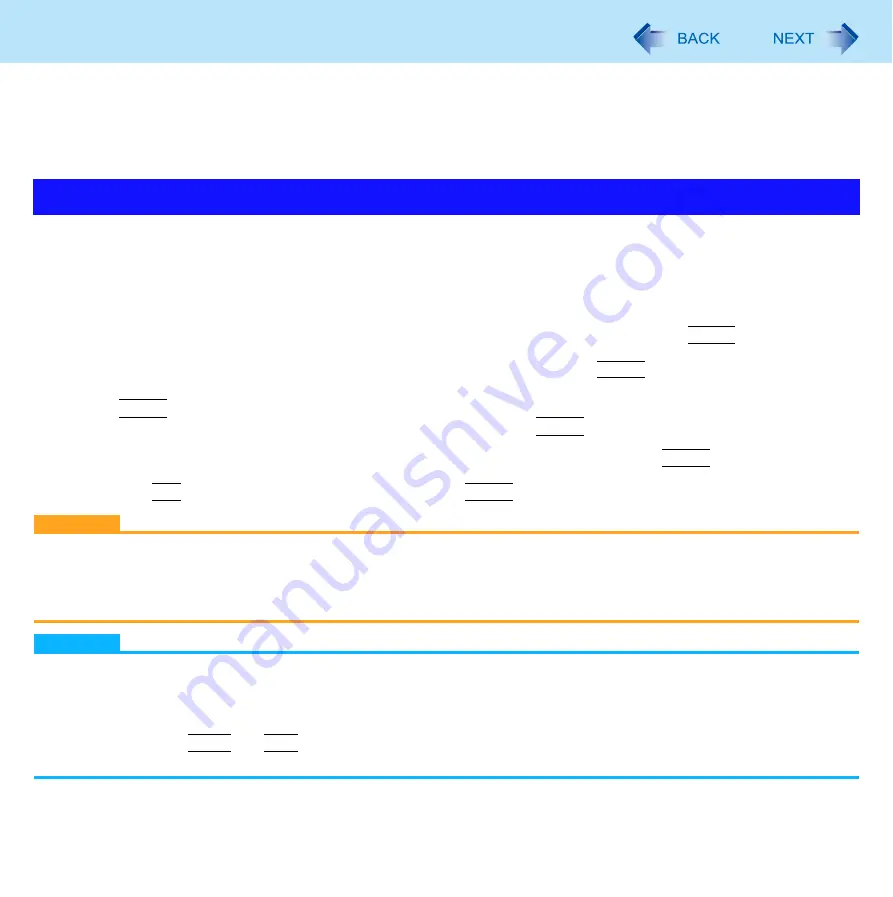
65
Security Measures
You can set the password and/or enable/disable some functions for security purpose.
Another security measure
<Only for model that supports TPM>
• Embedded Security (TPM) (
): For further information, refer to the
Installation Manual
of “Trusted Platform
Module (TPM)”.
Set the Supervisor Password before setting the User Password.
1
2
Select [Security].
3
Select [Set Supervisor Password] or [Set User Password], and press
Enter
.
4
Enter your password in [Create New Password] and press
Enter
.
When the password has been set, you need to enter your password in [Enter Current Password] and press
Enter
.
To disable the password, leave the input field empty and press
Enter
.
5
Enter your password again in [Confirm New Password] and press
Enter
.
6
Press
F10
, and then select [Yes] and press
Enter
.
CAUTION
Do not forget your password. If you forget your Supervisor Password, you will not be able to use your computer.
Contact technical support office.
When running the Setup Utility, do not leave and go away from your computer even for a short time, since other people
may set or change the password.
NOTE
The password will not be displayed on the screen.
You can use up to 32 alphanumeric characters (including spaces).
• The case (upper/lower) is ignored.
• Use only the upper horizontal row of numeric keys to input your password.
• You cannot use
Shift
and
Ctrl
to input a password.
Disabling the Supervisor Password also disables the User Password.
Setting the Supervisor Password/User Password
















































