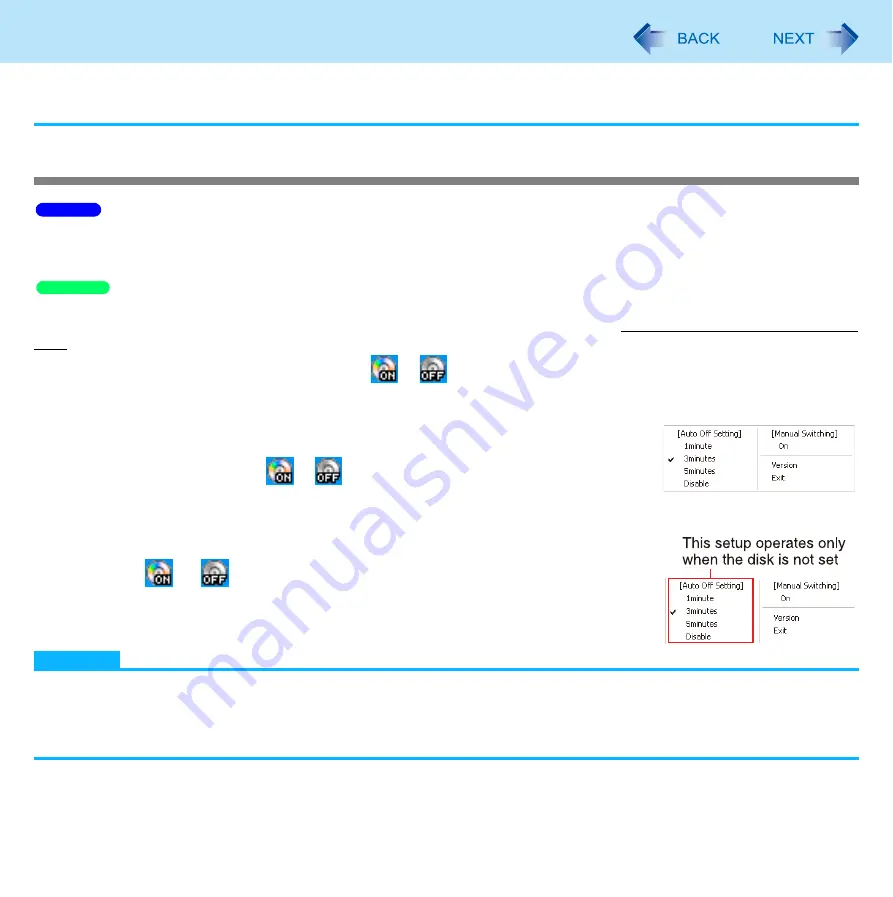
72
CD/DVD Drive
• The [Optical Drive] in the [Advanced] menu of the Setup Utility is set to [Disabled]. In this case, you cannot use the
Optical Disc Drive Power-Saving Utility or the drive power/open switch.
Turning off the power automatically after a certain period of time
Set time for [The optical disc drive’s power] on [Extension setting - Edit] screen of Power Plan Extension Utility beforehand.
After turning on the CD/DVD drive or removing the disc by opening the disc cover, when a certain period time passes with the
cover closed without setting a disc, you can automatically turn the drive off. (
[Auto Off Setting] of this utility automatically turns the drive power off after the CD/DVD drive power has been turned on, or
after a disc has been removed from the CD/DVD drive, if a certain period of time passes during which a disc is not set in the
drive.
This utility starts up when computer is started, and
or
appears on the notification area.
To turn the power on again after it has turned off: See “Turning on or off immediately” (
To restart this utility after selecting [Exit], click [start] - [All Programs] - [Panasonic] - [Opti-
cal Disc Drive Power-Saving Utility], or restart the computer.
When the cursor is placed over
or
, pop-up text will indicate the drive status and
the setting time.
Change the time until the power turns off
1
Click
or
on the notification area.
2
Select the desired time in [Auto Off Setting].
NOTE
In the following cases, the drive power will not turn off even after the time set in [Auto Off Setting].
• When a disc is set in the drive
• When an external CD/DVD drive is connected
• When WinDVD is running
Windows 7
Windows XP
















































