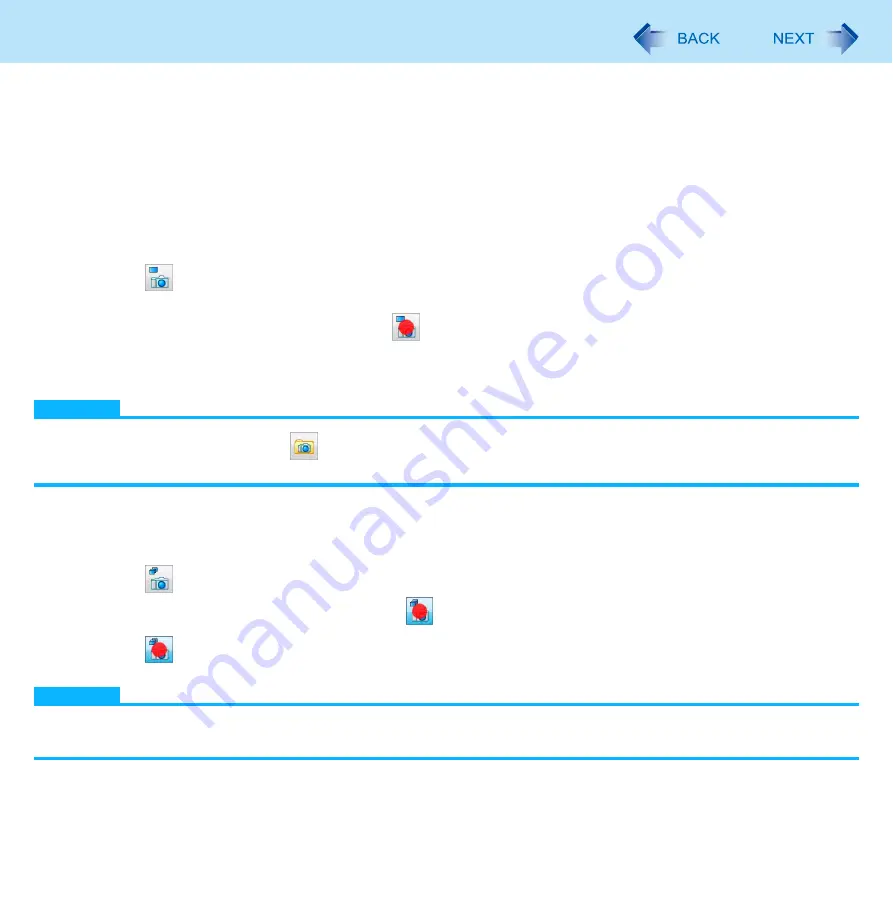
119
Web Camera
Mirrorring
You can change mirror the camera.
1
Click
[Control] - [Mirror] - [ON] or [OFF].
Take Photo
You can record the camera image as a picture.
1
Adjust the direction of camera, zoom (
), etc.
2
Click
or click [Photos] - [Take photo].
While taking photos, the icon changes to
indicate the photo is being captured.
You can assign the Take Photo function to the tablet button.
“Assigning the Zoom In/Take Photo Functions to the Tablet Button”)
NOTE
You can view pictures by clicking
or through Windows Explorer (default location is my pictures folder).
When the distance between the camera and subject is too close, the image may be out of focus.
Burst Shooting
You can take pictures in fixed intervals.
1
Click
or click [Photos] - [Start Burst Shooting]
During Burst shooting, the icon changes to
2
Click
or click [Photos] - [Stop Burst Shooting]
NOTE
During Burst shooting, naming, saving or canceling photos is not available.
The default name for saving photos is the date and time the picture was taken.
















































