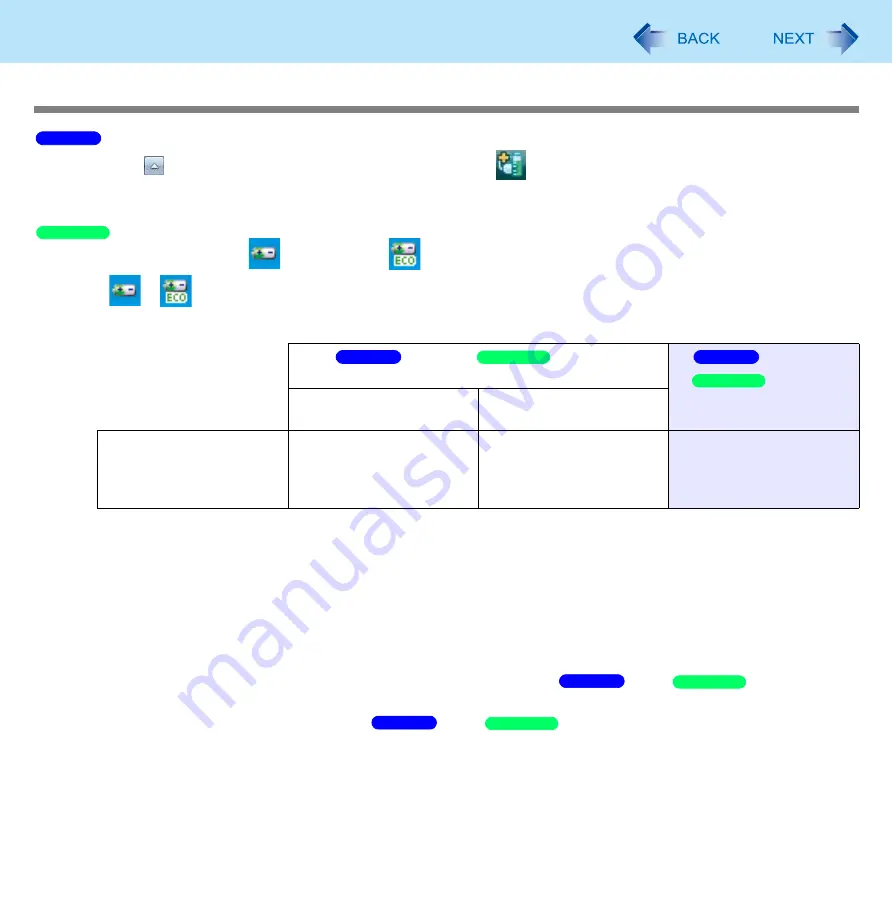
46
Battery Power
Switching the battery’s Economy Mode (ECO)
1
Click
on the notification area
and then click
.
2
Click [Enabled] or [Disabled] in [The battery’s Economy Mode (ECO)].
1
Right-click either
(Disable) or
(Enable) on the notification area.
If
or
is not displayed, click [start] - [All Programs] - [Panasonic] - [Battery] - [Economy Mode(ECO) Setting Utility].
2
Click [Economy Mode(ECO) Enable] or [Economy Mode(ECO) Disable].
A
When the confirmation message is displayed, read the message on the screen carefully, and click [OK].
B
Use the computer with the AC adaptor unplugged until the remaining battery power is 80% or less.
When the remaining battery power falls to 80% or less, battery discharge ends, and the Economy Mode (ECO)
indicator lights.
If you continue using the computer with the AC adaptor, it may take about a day until the remaining battery
power falls to 80%.
C
When the confirmation message is displayed, read the message on the screen carefully, and click [OK].
D
Connect the AC adaptor.
If you do not click [OK] at step
C
, the computer will go into forced
sleep/
standby after
about three minutes to prevent the remaining battery power from dropping.
• The computer will go into forced
sleep/
standby even while application software is
running or data is being sent or received, or when the hard disk is being accessed, so be sure to connect
the AC adaptor.
[Enabled]/
[Economy
Mode(ECO) Enable]
[Disabled]/
[Economy
Mode(ECO) Disable]
Remaining battery power:
81% or more.
Remaining battery power:
80% or less.
Economy Mode (ECO)
Indicator
Blink
(The battery will discharge
until the remaining battery
power is 80% or less.)
Light
off
Windows 7
Windows XP
Windows 7
Windows XP
Windows 7
Windows XP
Windows 7
Windows XP
Windows 7
Windows XP
















































