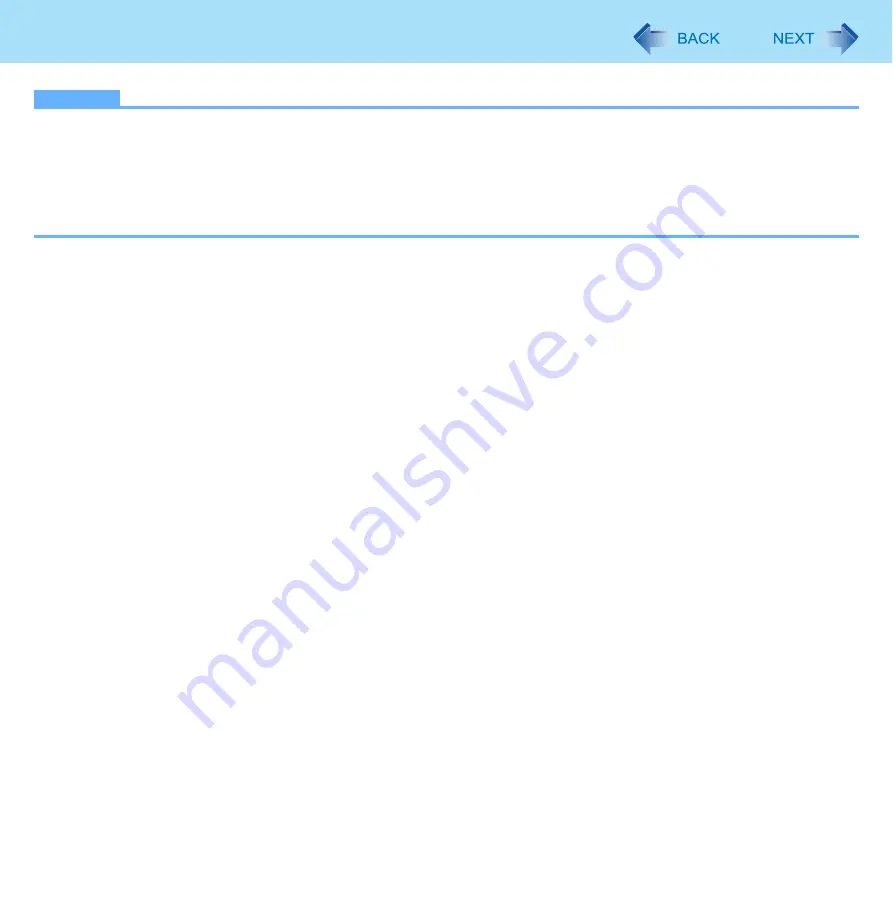
63
Fingerprint Reader
NOTE
z
If the enrollment mode is set to “Enrollment to the hard disk” (
), you need to remove the fingerprints data
after step
2
. Performed by the Computer Administrator.
A
Click [start] - [All Programs] - [Protector Suite QL] - [Control Center].
B
Click [Settings], and click [Power-on Security].
C
Select the fingerprint, and click [Remove].
• Surely remove all of the fingerprints.
3
Uninstall Protector Suite
Performed by the Computer Administrator.
A
Log on to Windows as an Administrator.
B
Close all programs.
C
Click [start] - [Control Panel] - [Add or Remove Programs].
D
Click [Protector Suite *.*], and click [Change].
E
Select [Remove].
F
Select [Remove all Protector Suite *.* data], and click [Next].
• Uninstallation starts. Follow the on-screen instructions.
G
When the “Protector Suite *.* has been successfully uninstalled.” Message appears, click [Finish].
• If the confirmation message appears, click [Yes].
• The computer restarts.
















































