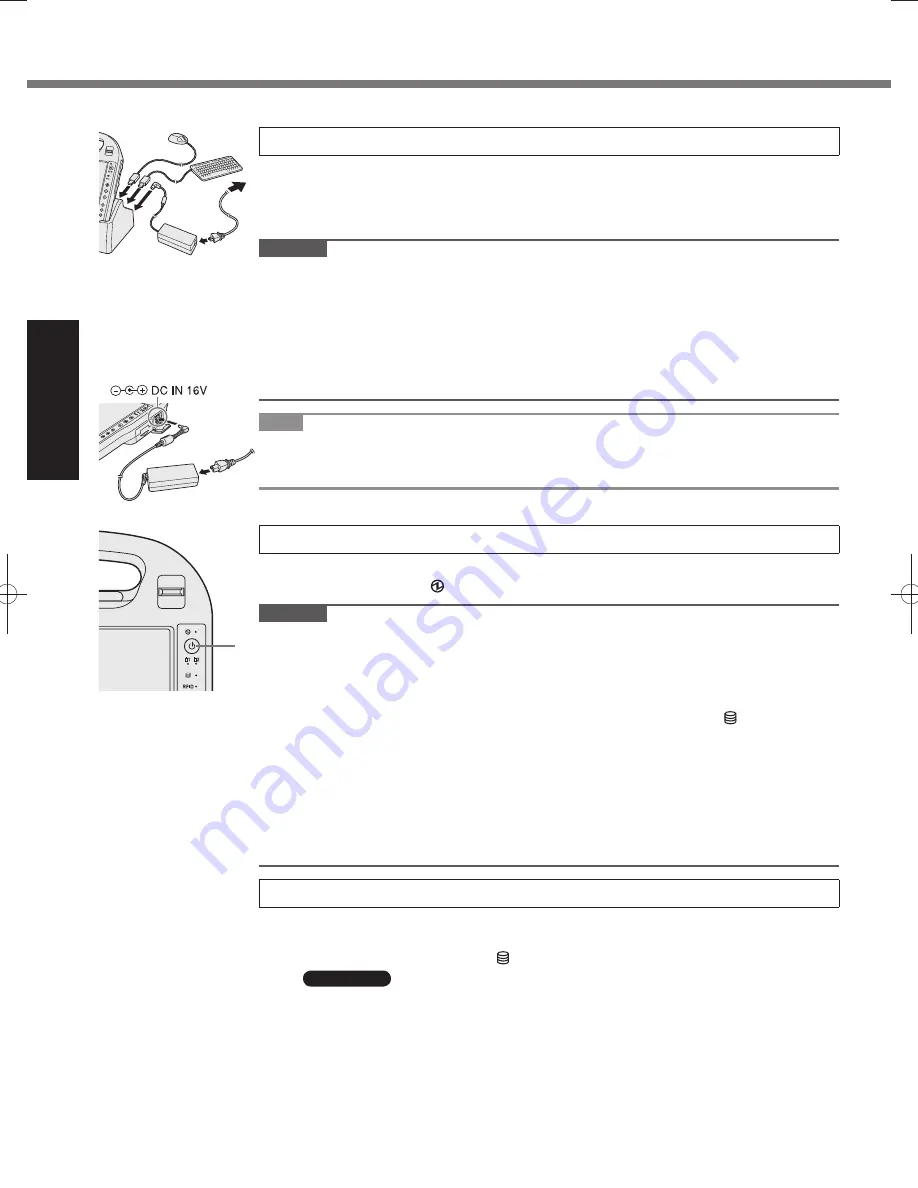
14
Getting Started
First-time Operation
Setting up the computer
■
Set your computer to the Cradle.
1
Set the computer to the cradle, and connect the external keyboard and mouse to the
●
cradle.
Connect the AC adaptor to the Cradle and a power outlet.
●
The battery charging starts automatically.
CAUTION
Do not remove the computer from the Cradle until the “First-time Operation” procedure is
●
completed.
When using the computer for the first time, do not connect any peripheral device except
●
the battery pack, Cradle, keyboard, mouse and AC adaptor.
Handling the AC adaptor
●
Problems such as sudden voltage drops may arise during periods of thunder and
•
lightning. Since this could adversely affect your computer, an uninterruptible power
source (UPS) is highly recommended unless running from the battery pack alone.
NOTE
After Windows setup, alternatively you can use without Cradle.
●
In that case, connect your computer to a power outlet.
The battery charging starts automatically.
A
Turn on the computer.
2
1
Press the power switch (A).
The power indicator lights.
CAUTION
Do not press the power switch repeatedly.
●
The computer will forcibly be turned off if you press and hold the power switch for 4
●
seconds or longer.
Once you turn off the computer, wait for 10 seconds or more before you turn on the
●
computer again.
Do not perform the following operation until the hard disk drive indicator
●
turns off.
Connecting or disconnecting the AC adaptor
•
Pressing the power switch
•
Touching the screen, external keyboard or external mouse
•
When the CPU temperature is high, the computer may not start up to prevent overheating
●
of the CPU. Wait until the computer cools down, and then turn the power on again. If the
computer does not power on even after cooling down, contact Panasonic Technical Support.
Any changes from the default setting of the Setup Utility must not be made until the
●
“First-time Operation” procedure is completed.
Setup Windows.
3
1
Follow the on-screen instructions.
The computer restarts several times. Do not touch the keyboard or mouse, and
●
wait until the hard disk drive indicator has turned off.
Windows 7
After the computer is turned on, the screen remains black or unchanged for a
●
while, but this is not a malfunction. Wait for a moment until the Windows setup
screen appears.
During setup of Windows, use the mouse and clicking to move the cursor and to
●
click an item.
Setup of Windows will take approximately 20 minutes. Go to the next step,
●
confirming each message on the display.
“Join a wireless network” screen may not appear.
●
You can set the Wireless Network after the setup of Windows is complete.
DFQW5523ZA̲CF-H2mk1.indb 14
DFQW5523ZA̲CF-H2mk1.indb 14
2011/06/22 14:21:06
2011/06/22 14:21:06















































