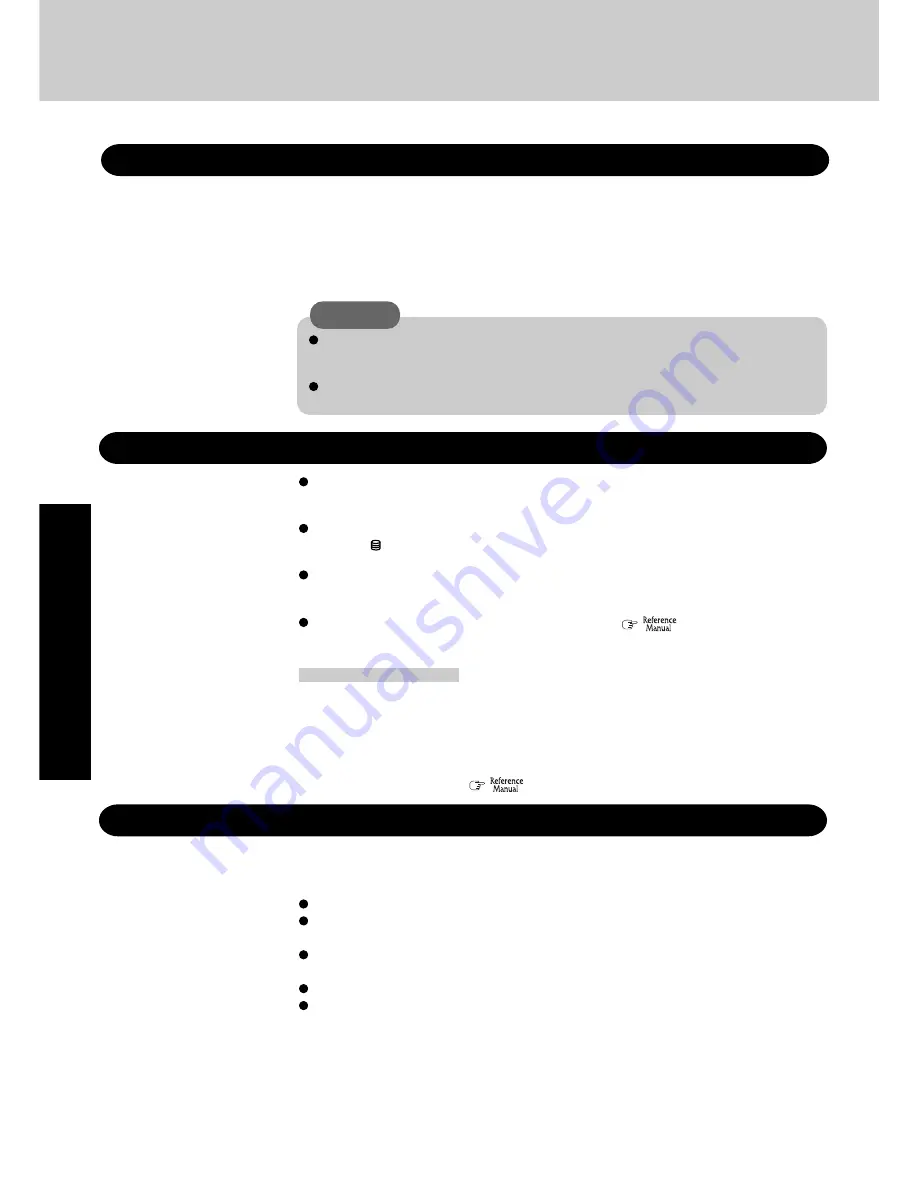
24
Operation
When Using Peripheral Devices
Pay strict attention to the following points to avoid damage to the computer, peripheral devices,
cables, etc. Also, in addition to following this manual and the Reference Manual, carefully read
the instruction manuals for the peripheral devices being used.
Use only peripheral devices that conform to the computer’s specifications.
Connect the devices properly, paying close attention to the condition and position of the
connectors.
If a connection cannot be made easily, do not apply undue force; check once more to confirm
the condition and position of the connector (alignment of pins, etc.) .
If the connector has holding screws, fasten the screws firmly.
Do not carry the computer with cables attached, and do not pull on the cables forcefully.
Saving Data on the Hard Disk
Do not expose your computer to shock.
Use care when handling your computer, shock may damage your hard disk or make your
software applications and data unusable.
Do not power off your computer while software applications are running or hard disk drive
indicator
is on.
Properly shut Windows down to avoid problems.
Save all valuable data to discs.
Backing up data to discs will limit damage should trouble occur to your computer or should
you inadvertently change or erase data.
Use the security function for all important data.
(
“Security Measures” and
“SD Memory Card Security Function”)
Hard Disk Lock
When the Hard Disk Lock is set to [Enable], it is impossible to read/write data from/to the hard
disk when the hard disk is installed in a different computer, since a password is also set for the
hard disk. When the hard disk is returned to the original computer, you can read/write data as
before. In this case, however, make the settings in the Setup Utility exactly the same as they
were before the hard disk was removed. (Note that this Hard Disk Lock does not guarantee the
complete protection of data.) (
“Security Measures”)
Useful Information
Display (LCD)
Use the soft cloth included with the computer. (For more information, refer to “Suggestions
About Cleaning the LCD Surface” that comes with the soft cloth.)
When areas excluding the display/the touch pad become dirty:
Wipe these areas with a soft cloth, after applying water or detergent diluted with water to the
soft cloth and firmly wringing out excess water.
Maintenance
Do not use benzene, thinner, or rubbing alcohol. Doing so may adversely affect the
surface, e.g., discoloration. In addition, do not use commercially-available household
cleaners and cosmetics, as they may contain components harmful to the surface.
Do not directly add or spray water or detergent. If liquid enters the inside of the com-
puter, it may cause it to work improperly or be damaged.
CAUTION
Summary of Contents for Toughbook CF-T2DWATZKM
Page 46: ...46 Memo ...
Page 47: ...47 ...
















































