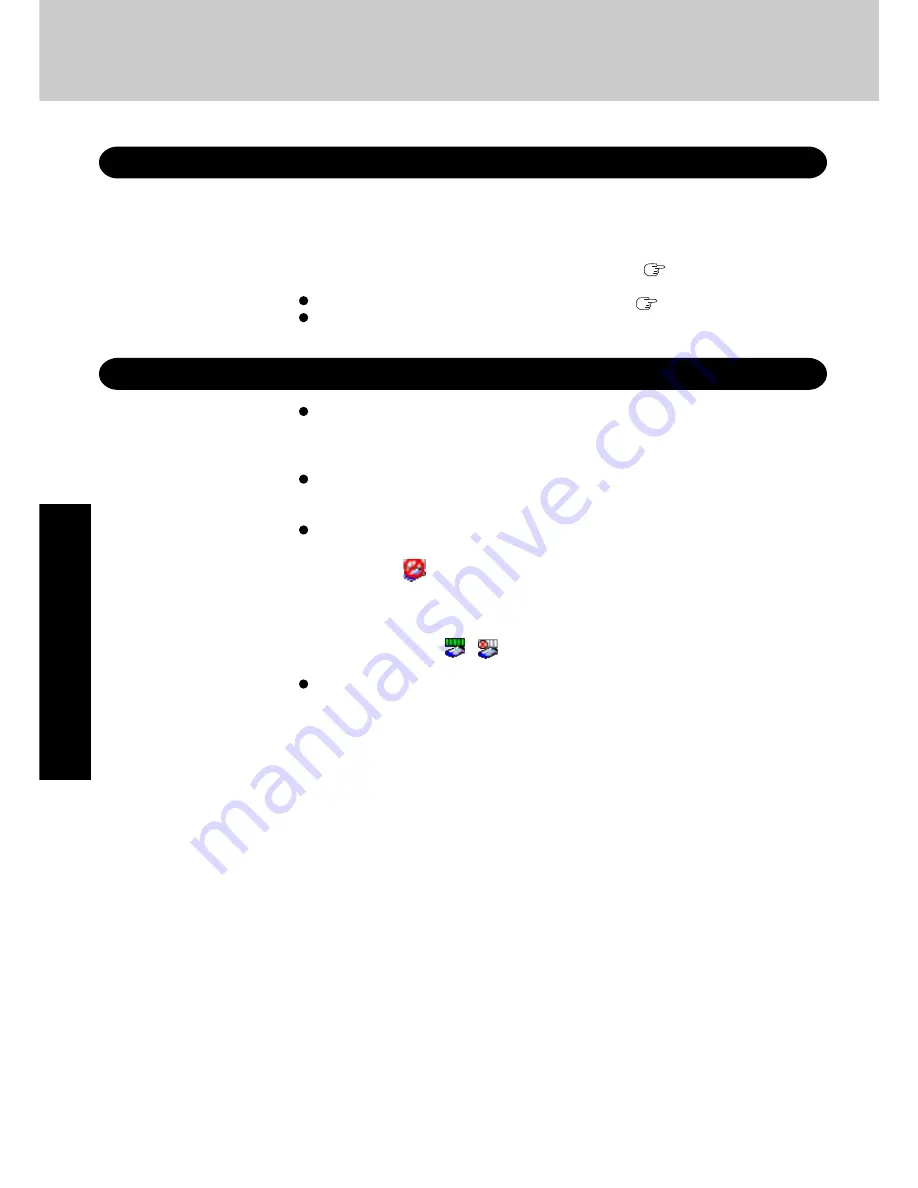
26
Operation
Useful Information
Wireless LAN
To prevent theft of data or unauthorized access to the hard disk via a wireless LAN.
If you plan to use wireless LAN functions, we recommend that you do so only after making
the appropriate security settings, such as for encryption.
For instructions on settings for wireless LAN and cautions during use, select [start]-
[Reference Manual], and refer to "Wireless LAN".
Before using a wireless LAN, turn the wireless LAN on using the following method (at
the time of purchase, the wireless LAN is set to [Off]).
1
Double-click
on the taskbar.
2
Select your wireless LAN adaptor and select [General].
3
Select [On] for [Switch radio].
4
Select [OK].
The icon will turn to
or
.
Do not use wireless LAN on airplanes, in hospitals, or in other locations where wireless
LAN signals may affect the operation of devices in the vicinity.
Abide by instructions regarding use in airplanes and hospitals.
Windows Update
Windows Update enables you to update Windows on your computer by applying the latest
patches and service packs for Windows.
Connect the Internet and perform it from [start] - [All programs] - [Windows Update].
Do not apply “Driver Updates” even if a message to update a driver appears. If a driver
update is required, contact your technical support office
(
page 44).
Be sure to perform Windows Update after reinstallation (
page 33).
The installed patches can be confirmed in [start] - [Control Panel] - [Add or Remove Pro-
grams].
Summary of Contents for Toughbook CF-T2DWATZKM
Page 46: ...46 Memo ...
Page 47: ...47 ...
















































