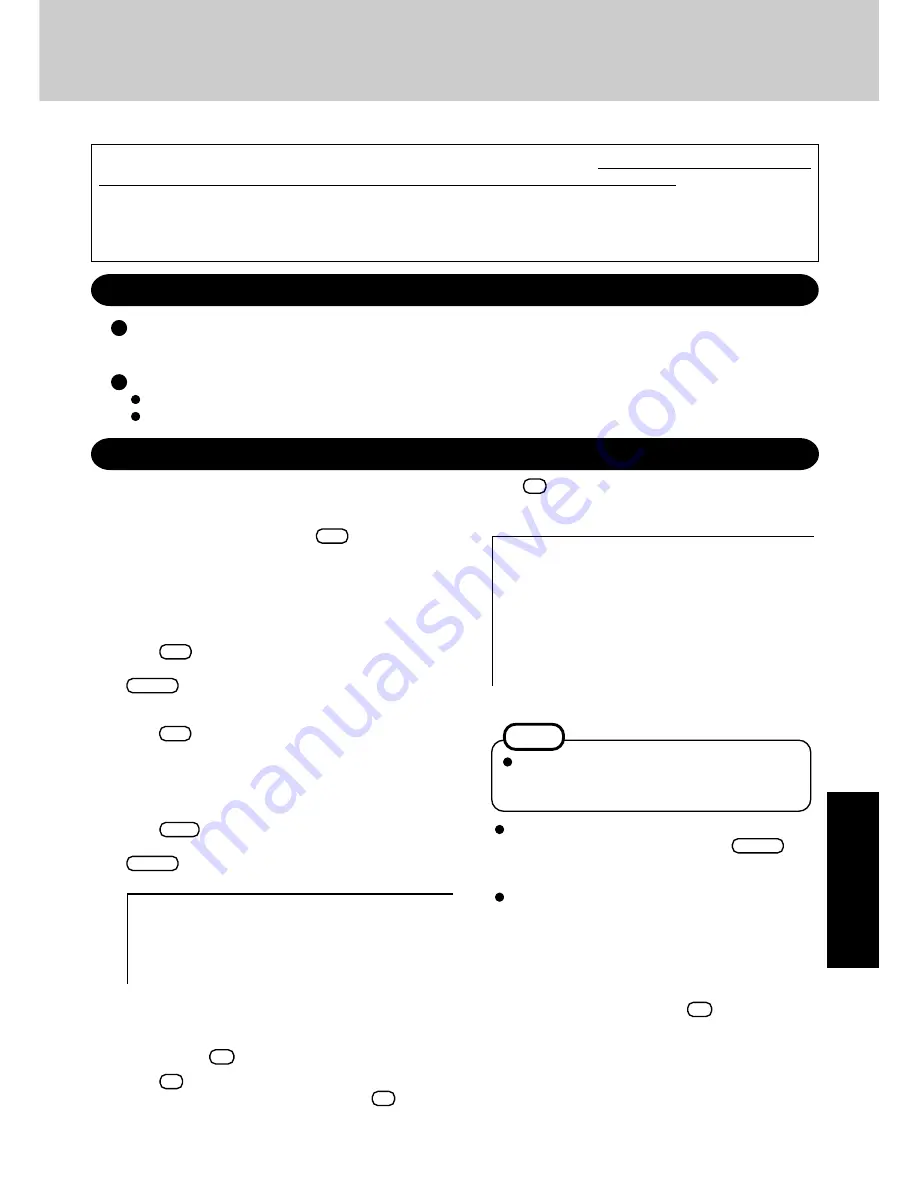
33
T
roubleshooting
Reinstalling Software
Before Reinstallation
Preparing
• Product Recovery CD-ROM (included)
• Panasonic DVD-ROM & CD-R/RW drive (optional: CF-VDRRT1M, CF-VDRRT2W)
Important
Before the reinstallation procedure, remove all peripherals (except for the DVD-ROM & CD-R/RW drive).
Be sure the AC adaptor is connected until the reinstallation procedure is completed.
Reinstalling
When reinstallation procedure is performed, the contents of the hard disk will be erased. Be sure to back up any critical data on
your hard disk to another media or to an external hard disk before running the reinstallation procedure.
The reinstallation procedure will return the computer to its original condition.
Even if a hard disk backup area has been created, this backup area will be erased, and all the backed up data will be lost.
(This is not the case when Windows is reinstalled in the first partition.)
• If you have created partitions for data, the data may be erased or become corrupt as a result of the reinstallation procedure.
1
Turn off the computer and connect the DVD-ROM & CD-
R/RW drive to the computer.
2
Turn on the computer, and press
F2
while [Panasonic]
boot screen is displayed.
The Setup Utility will start up.
If the password has been set, enter the Supervisor Pass-
word.
3
Write down all of the contents of the Setup Utility and then
press
F9
.
At the confirmation message, select [Yes] and press
Enter
.
4
Select [Boot] menu, then select [USB CD/DVD Drive] and
press
F6
until [USB CD/DVD Drive] is at the top of the
[Boot] menu.
5
Place the disc number one of the recovery CDs into the
DVD-ROM & CD-R/RW drive.
6
Press
F10
.
At the confirmation message, select [Yes] and press
Enter
.
The computer will restart and this screen should appear.
8
Press
1
to select [1. Yes, I agree to the provisions above
and wish to continue!].
This screen should appear.
9
Make a selection from the menu.
When selecting [2], enter the basic partition size for the
operating system installation and press
Enter
.
(The data partition size is the remainder after subtract-
ing the basic partition size.)
To select [3], the first partition size must be 6 GB or
more of the hard disk size. Reinstallation cannot be per-
formed with a small partition size.
<When the hard disk backup function has been enabled>
If you select [1] or [2], the message [The Backup function
has been enabled. If [Recovery] is executed, the Backup
function will be disabled, and your Backup data will be
lost.] appears. In this case, press
Y
.
7
Press
1
to execute [1. [Recovery]].
(You can cancel this operation by pressing
0
.)
The License Agreement screen should appear.
---------------------------------------------------------------------
Select a number
---------------------------------------------------------------------
Reinstalling : Windows(R) XP Professional
1. Reinstall Windows to the whole HDD to factory default.
2. Make two partitions, for the operating system and data. And reinstall
Windows to the operating system partition.
(All existing partitions on HDD will be lost.)
3. Reinstall Windows to the first partition.
0. Cancel
---------------------------------------------------------------------
When [2] is selected, the hard disk backup func-
tion cannot be enabled because the hard disk has
been divided into partitions.
NOTE
---------------------------------------------------------------------
Select a number
---------------------------------------------------------------------
1. [ Recovery
] Reinstall Windows.
2. [ Erase HDD ] Erase the whole data on HDD for security.
3. [ Backup
] Enable the Backup function.
0. [ Cancel
] Cancel.
---------------------------------------------------------------------
<When the hard disk backup function has been enabled>
When the message [The Backup function has been enabled.
If [Recovery] or [Erase HDD] is executed, the Backup func-
tion will be disabled, and your Backup data will be lost.]
appears, press
Y
.
Summary of Contents for Toughbook CF-T2DWATZKM
Page 46: ...46 Memo ...
Page 47: ...47 ...
















































