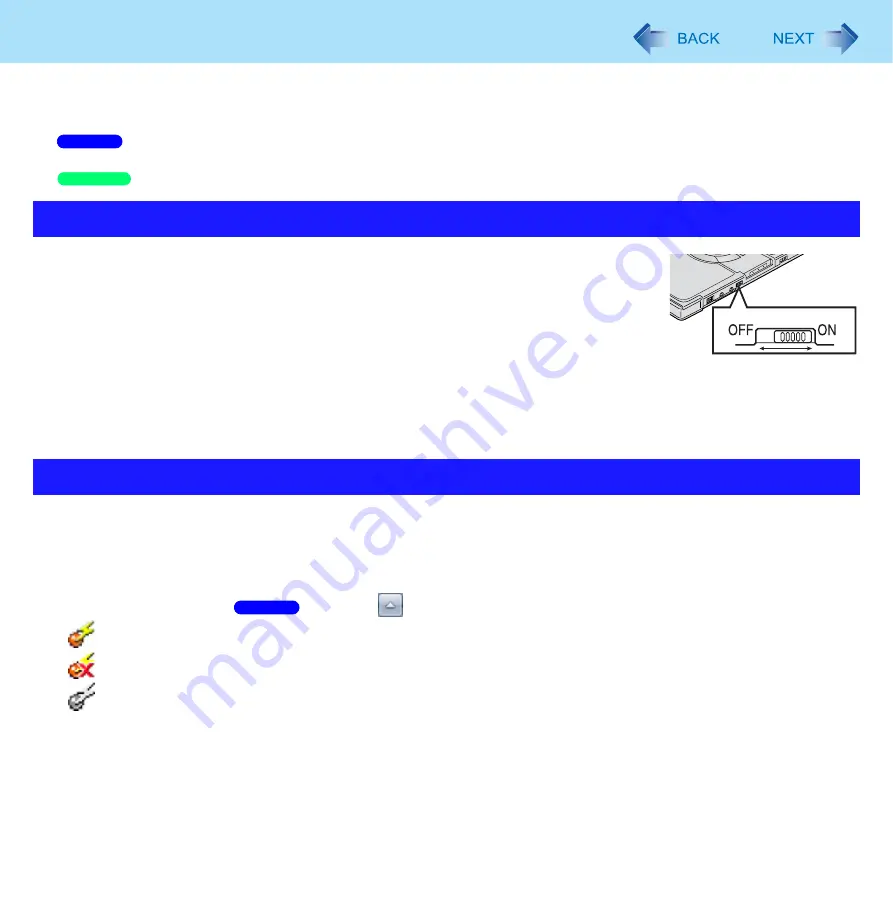
71
Disabling/Enabling Wireless Communication
<Only for model with wireless LAN, Bluetooth, and/or wireless WAN>
z
The wireless switch on the front of the computer (below)
z
Wireless Switch Utility (below)
z
Settings in the Network and Sharing Center (
z
Settings in the [Advanced] menu of the Setup Utility (
)
z
Settings in the Wireless Connection Disable Utility (
To disable all wireless communication
1
Switch to OFF.
To enable wireless communication
1
Switch to ON.
z
In the default setting, the wireless switch enables all wireless devices when it is
set to ON.
This utility allows you to control the function of the wireless switch. This utility also allows you to enable or disable wireless
devices from a pop-up menu in the notification area. In the default setting, all wireless devices are enabled.
The Wireless Switch Utility icon
The icon appears when click (
when click
) on the notification area. It shows the status of wireless devices.
•
: Indicates that the wireless devices are enabled.
•
: Indicates that the wireless devices are off.
•
: Indicates that the wireless devices have been disabled in the Setup Utility.
To enable or disable particular wireless devices
1
Click the Wireless Switch Utility icon to show the pop-up menu.
2
Select ON or OFF for the device you want to enable or disable.
The Wireless Switch
Wireless Switch Utility
Windows 7
Windows XP
WIRELESS
Windows 7
















































