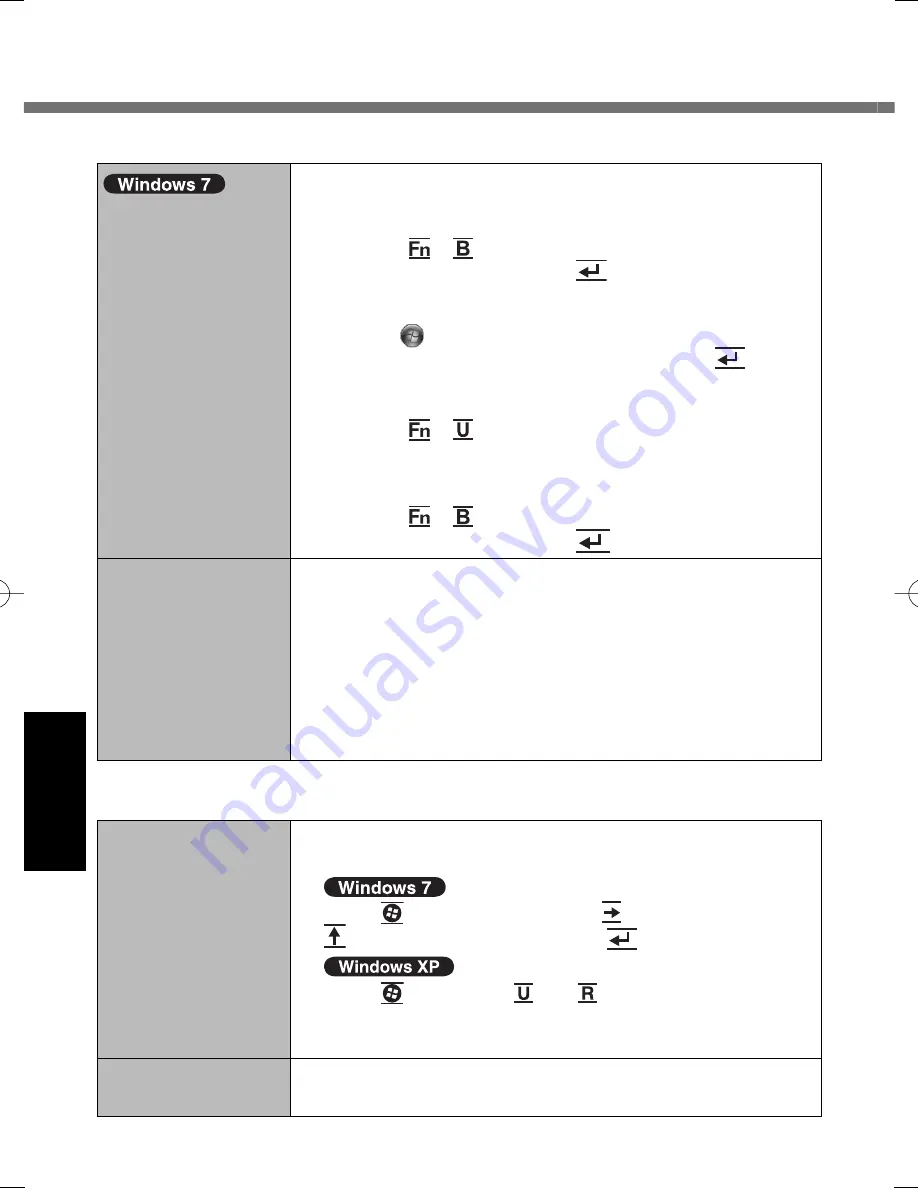
44
Troubleshooting
Display
<Only for model
with GPS>
The cursor cannot
be controlled prop-
erly.
Operate the following steps.
A
Set [GPS] to [Disabled] in the [Advanced - Serial
Port Con
fi
guration] of the Setup Utility.
B
Press + (F10) and select [Yes] at the con
fi
rma-
tion message, and press
(Enter).
The computer will restart.
C
Log on to Windows as an administrator.
D
Click
(Start) and input “c:\util\drivers\gps\GPS.reg”
in [Search programs and
fi
les], and press
(Enter).
E
Click [Yes], click [Yes] and click [OK].
Then Restart the Computer.
F
Press + (F2) while [Panasonic] boot screen is
displayed.
G
Set [GPS] to [Enabled] in the [Advanced - Serial
Port Con
fi
guration].
H
Press + (F10) and select [Yes] at the con
fi
rma-
tion message, and press
(Enter).
The cursor can not
be displayed at the
right position.
When using application software displaying a unique
cursor (i.e. Paint), note the following restrictions.
The cursor unique for the application software is not
enlarged.
The cursor unique for the application software may
not be displayed at the right position. Con
fi
rm the op-
eration position using the Windows cursor (enlarged
cursor when zoomed).
Touchscreen
The cursor does not
work.
When using the external mouse, connect it correctly.
Restart the computer using the keyboard.
Press
(Windows) and press two times, and press
to select [Restart] and press
(Enter).
Press
(Windows), and to select [Restart].
If the computer does not respond to keyboard com-
mands, read “No response.” ( page 46).
Cannot input using
the touchscreen.
Set [Touchscreen Mode] to [Auto] or [Tablet] in the
[Main] menu of the Setup Utility.
Troubleshooting (Basic)
U1mk2̲OI̲XP7.indb 44
U1mk2̲OI̲XP7.indb 44
2010/05/11 8:41:12
2010/05/11 8:41:12
Summary of Contents for Toughbook CF-U1A1B1G2M
Page 63: ...63 63 MEMO...
















































