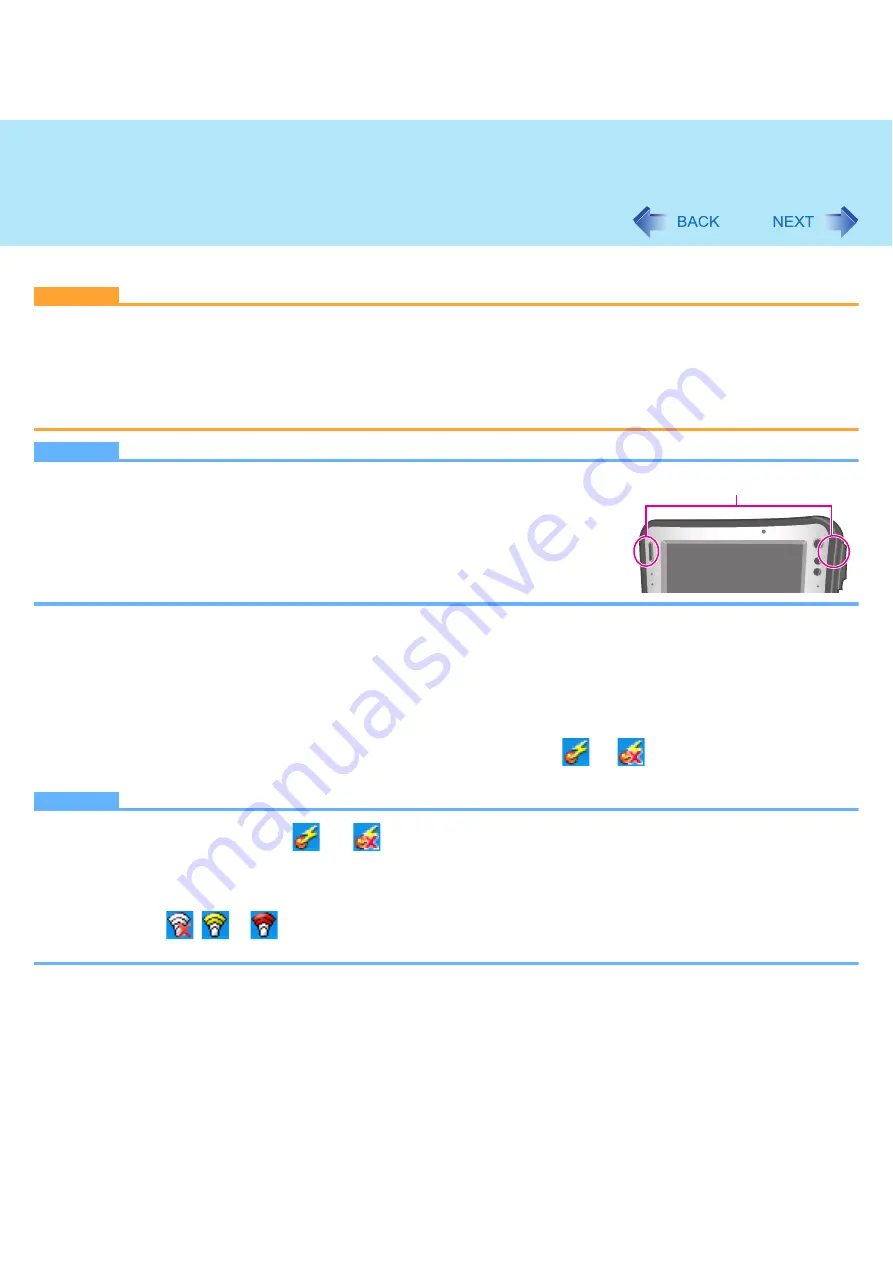
81
Wireless LAN
<Only for model with wireless LAN>
CAUTION
z
Do not use wireless LAN on airplanes, in hospitals, or in other locations where wireless LAN signals may
affect devices.
Follow the instructions of airline companies and hospitals. If you use the computer in these locations, turn off the wireless LAN.
z
To avoid unauthorized access to the computer through wireless LAN
We recommend you to make security settings such as encryption before using wireless LAN. Otherwise the flash
memory data such as the shared files can be exposed to the risk of unauthorized access.
NOTE
z
Communication is established through the wireless LAN antenna (A). Do not block
the antenna area with your hand or body.
z
You cannot use the wireless LAN function together with the Fast User Switching
function.
z
The transmission rate will be lower when a microwave oven is used near by.
z
To use wireless LAN, set [Wireless LAN] to [Enabled] (default) in the [Advanced] -
[Wireless Configuration] menu of the Setup Utility (
).
To turn on/off wireless LAN
, Disabling/Enabling Wireless Communication
To check the wireless LAN communication status
1
Place the cursor over the Wireless Switch Utility icon (
or
) on the notification area.
A tooltip appears.
NOTE
z
The Wireless Switch Utility icons (
and
) indicate the on/off status of wireless communication, not the
IEEE802.11a setting.
z
If the setting is changed in [Device Manager], the display will be changed accordingly.
z
Perform either of the following procedures to check the status in Intel
®
PROSet/Wireless Software.
• Double-click
,
or
on the notification area.
• Click [start] - [All Programs] - [Intel PROSet Wireless] - [WiFi Connection Utility].
A
















































