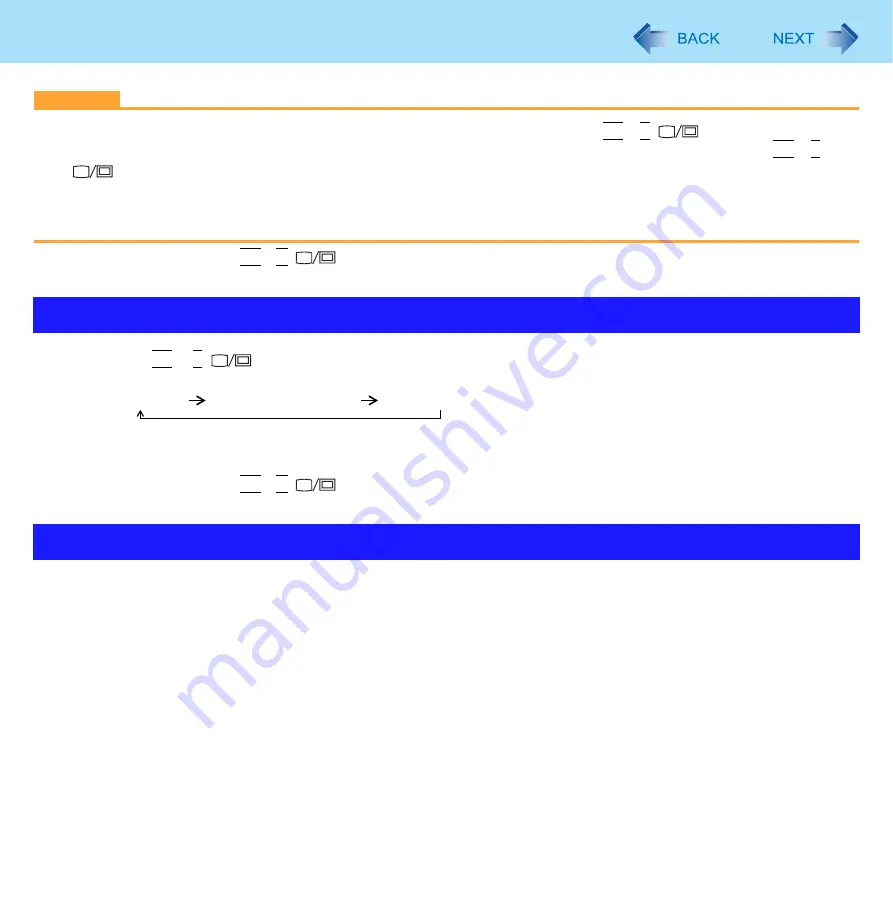
54
External Display
CAUTION
z
Before disconnecting the external display, switch to the internal LCD by pressing
Fn
+
E
(
. Otherwise the dis-
played image quality may become different after disconnection (e.g., wrong resolution). In this case, press
Fn
+
E
(
to reset the image quality.
z
The screen may become distorted due to the following operations. In this case, restart the computer.
• Disconnecting an external display for which you have set high resolution or high refresh rate.
• Connecting/disconnecting an external display during computer operations.
*2
For Numeric keyboard model :
Fn
+
4
(
)
1
Press
Fn
+
E
(
)
Each time you press the key combination:
Internal LCD
Simultaneous display
External display
z
When the display cannot be switched, right-click on the desktop and click [Graphic Properties] to switch the dis-
play.
*3
For Numeric keyboard model :
Fn
+
4
(
)
The extended desktop function allows you to use the working area across both the internal LCD and the external display. You
can drag an object from the internal LCD to the external display and vice versa.
To switch to the Extended Desktop
1
Connect the external display.
z
The [New Display Detected] screen appears. If not, perform the procedure of “To change the display settings”
(
).
2
Click [Show different parts of my desktop on each display (extended)].
3
Click [Right] or [Left] for the location of extended desktop, and click [OK].
Switching the Display
Extended Desktop
















































