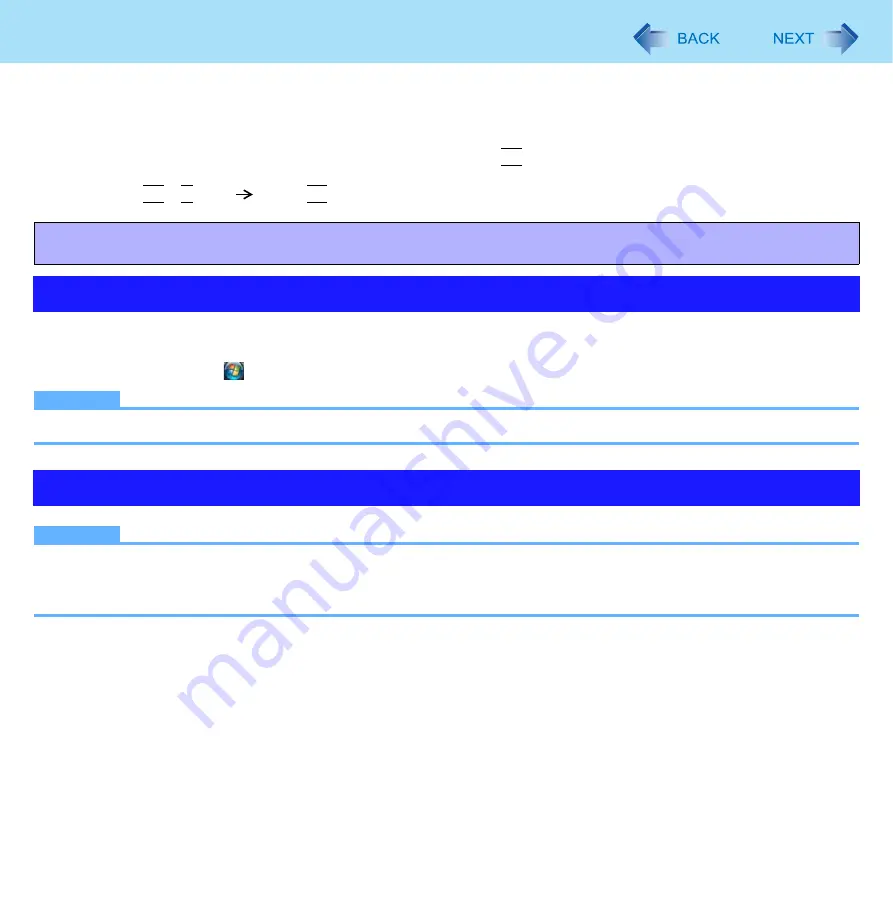
76
Flash Memory Backup / Restore Function
[Backup and Restore Center] and [System Recovery Options] allow you create a backup of the entire flash memory data,
which can be used to recover from hardware failure.
<For Numeric keyboard model>
Connecting the USB keyboard to the computer or USB port of the Cradle is necessary.
The following explanations show operations using key combinations of
Fn
and other keys. When using USB keyboard, press
buttons indicated in ( ).
Example: Press
Fn
+
U
(F2)
Press
F2
To create a backup of the entire flash memory to another storage media (e.g., external hard disk): Use [Back up computer].
To create a backup of a file or a folder: Use [Back up files].
For further information, click
(Start) - [Control Panel] - [Back up your computer].
NOTE
z
Connect the AC adaptor and do not remove it until backup is complete.
NOTE
z
This function does not work when you turn on the computer for the first time or just after you reinstall Windows.
Start and shut down Windows Vista, and then you can use the function.
z
Connect the AC adaptor and do not remove it until restoration is complete.
Preparation
z
Prepare the following items:
• The Product Recovery DVD-ROM for Windows Vista (included)
• Panasonic USB CD/DVD drive (optional) (refer to recent catalogs and other sources for information about the products
available)
z
Remove all peripherals (except for the CD/DVD drive).
z
Connect the AC adaptor and do not remove it until flash memory data erase is complete.
1
Turn off the computer and connect the CD/DVD drive to the USB port.
Matsushita Electric Industrial Co., Ltd. will bear no responsibility for any damage suffered (including loss of data) as a result
of the use of this function.
Creating a backup of the flash memory data
Restoring the flash memory data
















































