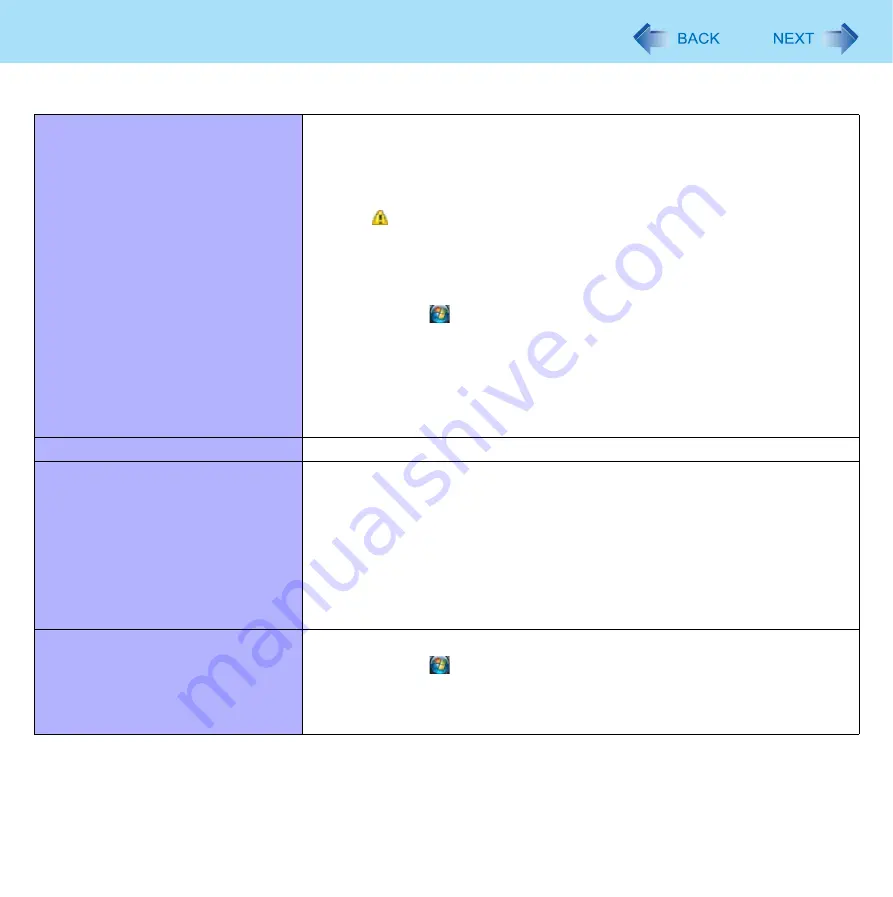
86
Troubleshooting (Advanced)
A peripheral device does not work.
z
Install the driver.
z
Contact the manufacturer of the device.
z
When operation resumes from sleep or hibernation, devices such as a mouse
may not function properly. In this case, restart the computer or reinitialize the
device.
z
When is displayed in the Device Manager, remove and insert the device. If
the problem persists, restart the computer.
z
The computer may not recognize the connection/removal of some devices, or
may not operate normally with some devices.
Operate the following steps.
A
Click
(Start) - [Computer] - [System properties] - [Device
Manager].
z
A standard user needs to enter an administrator password.
B
Select the applied device, and remove the check mark for [Allow the
computer to turn off this device to save power] in [Power
Management]. (This item may be unavailable for some types of
devices.)
The connected mouse does not work.
z
Check the mouse connection.
USB floppy disk drive does not work
as a boot drive.
z
You can use only the Panasonic CF-VFDU03U USB floppy disk drive (optional).
z
Connect the floppy disk drive directly to a USB port of the computer. Do not
connect it via a USB hub or USB connector of the Cradle or the Mini Dock.
z
Set [Legacy USB Support] to [Enabled] in the [Advanced] menu of the Setup
Utility (
).
z
Set [Boot Option #1] in [Boot] menu of the Setup Utility to [USB Floppy Disk].
(
).
z
Turn off the computer and connect the USB floppy disk drive, and then restart
the computer.
You do not know the address map for
IRQ, I/O port address, etc.
z
You can check with the following procedure.
A
Click
(Start) - [Computer] - [System properties] - [Device
Manager].
z
A standard user needs to enter an administrator password.
B
Click [View] - [Resources by type].
Connecting Peripherals











































