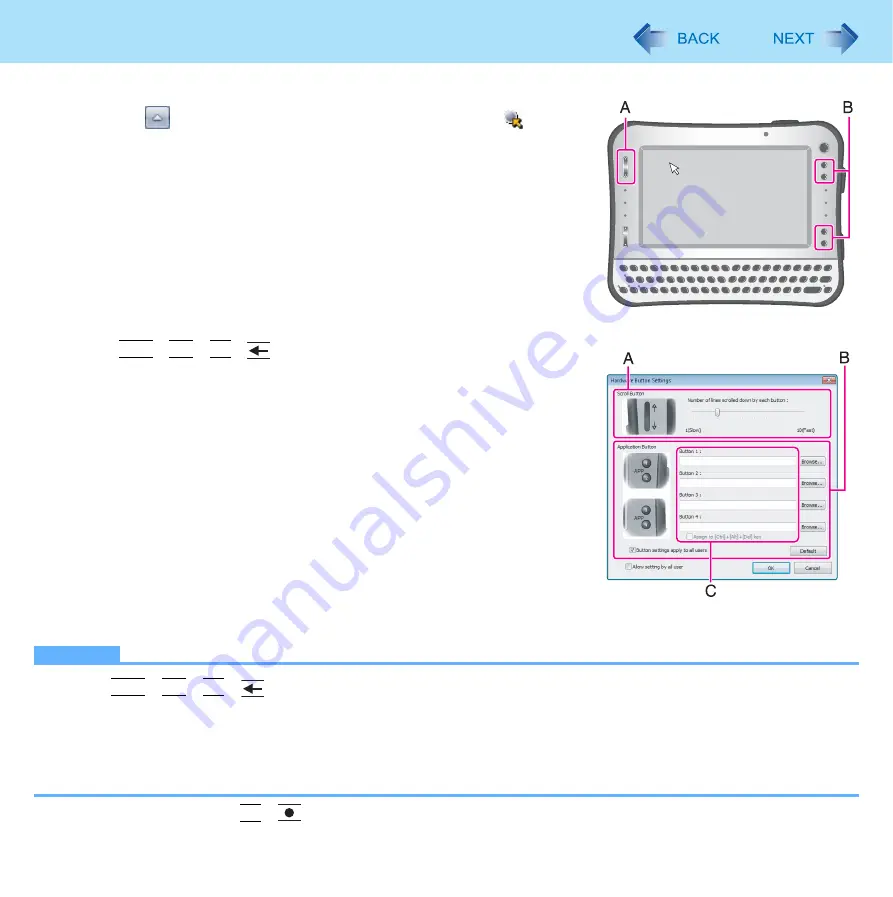
14
Hardware Button Setting
You can adjust the scroll speed for Scroll button or assign the startup functions of your favorite applications to 4 Applications Buttons.
1
Click
on the notification area and then click
to
display the menu.
2
Click [Setup]
Hardware Button Setting starts up.
3
Make the settings.
[Scroll Button] (A)
Slide the bar to the left (Slow) or right (Fast) to adjust how many lines to
scroll by pressing the scroll button once.
[Application Buttons] (B)
You can register the execute files of the applications.
z
Ctrl
+
Alt
+
Fn
+
(Del)
function can be assigned for [Button 4]
in the [Main] menu of Setup Utility. Select [Ctrl+Alt+Del] from the
[APP4 Button] items (
A
Click any [Browse] button from [Button 1] to [Button 4].
B
Select a file you wish to execute and confirm.
z
You can also select files with extensions: [.pdf] [.jpeg] [.wma], etc.
other than [.exe]
• When selecting files other than [.exe], select [All File(*.*)].
• You can specify the parameter only for [.exe] files.
• If the application software starting up from the file has not been
associated, this function does not work.
z
You can register different files for from [Button 1] to [Button 4]
respectively.
z
To cancel the file registered, make the text box (C) blank.
4
Click [OK].
NOTE
z
When
Ctrl
+
Alt
+
Fn
+
(Del)
is assigned for [Button 4] in the Setup Utility, the execute file of the application
for [Button 4] cannot be changed.
z
An Administrator can allow all users to use the Administrator’s Application Button setting.
Log on to windows as an Administrator, and add a check mark for [Button settings apply to all users].
z
An Administrator can regulate other users’ Application Button settings.
Log on to windows as an Administrator, and remove the checkmark from [Allow setting by all user].
*1
For Numeric keyboard model :
Fn
+
(Ctrl+Alt+Del)















































