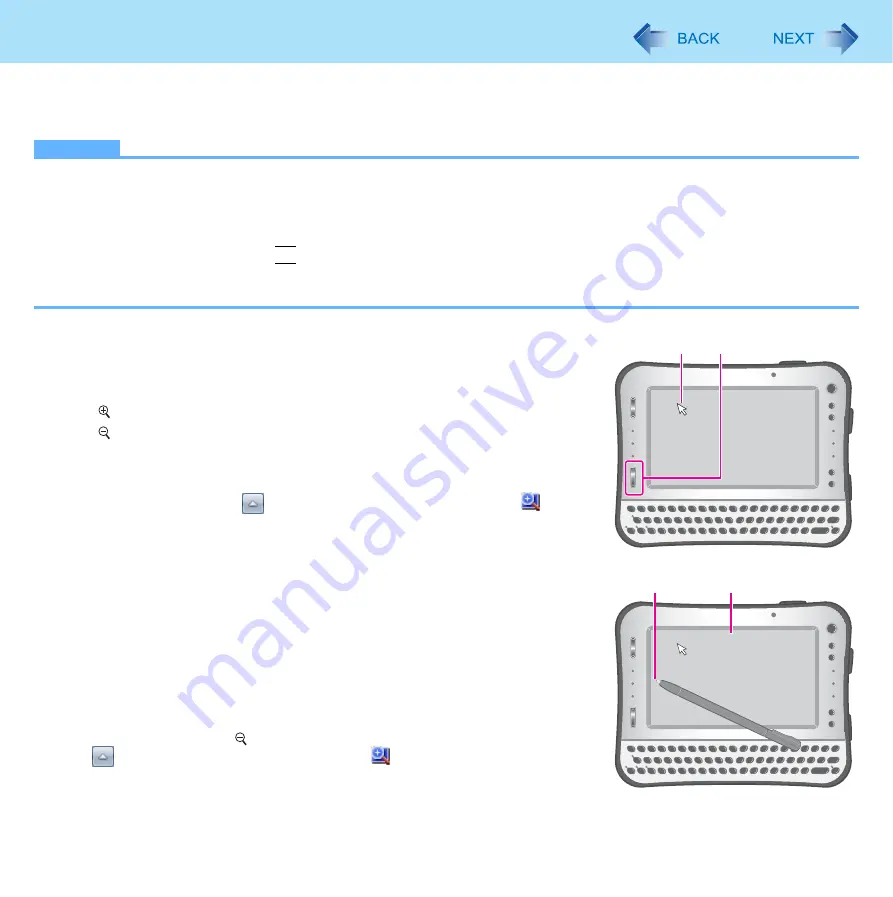
18
Zoom Function
By zooming in the screen, small characters or icons become easy to see.
You can operate the computer (e.g. click) with the zoomed screen.
NOTE
z
The Zoom function is not available in the following conditions.
• When selecting a larger display resolution than the actual display resolution in the display setting
• On the logon screen during startup of Windows or in the logoff condition
z
You cannot zoom the items below.
• Hot key icon displayed when
Fn
key is pressed
z
Motion pictures may not be zoomed in.
z
You can use the Zoom function on the external display only in the mirroring mode.
1
Put the cursor (A) on the position you want to zoom in.
2
Press the zoom button (B).
: Zoom in
: Zoom out (to the original size)
The area around the cursor is zoomed in.
Each time you press the button, zoom ratio changes. You can zoom
between 100% and 500% (at 50 % intervals).
z
You can also click
on the notification area and then click
to
display Zoom menu and select the zoom ratio.
z
You can operate the computer (e.g. click) with the zoomed screen.
To move the zoom position
Press and hold near the screen frame using the stylus.
Example: Press around (C) to move left.
Press around (D) to move up.
To zoom out to the original size
There are 2 ways.
z
Press the zoom button to [ ] direction to return to the original screen.
z
Click
on the notification area and then click
to display Zoom menu and
click [100% Zoom].
A
B
C
D
















































