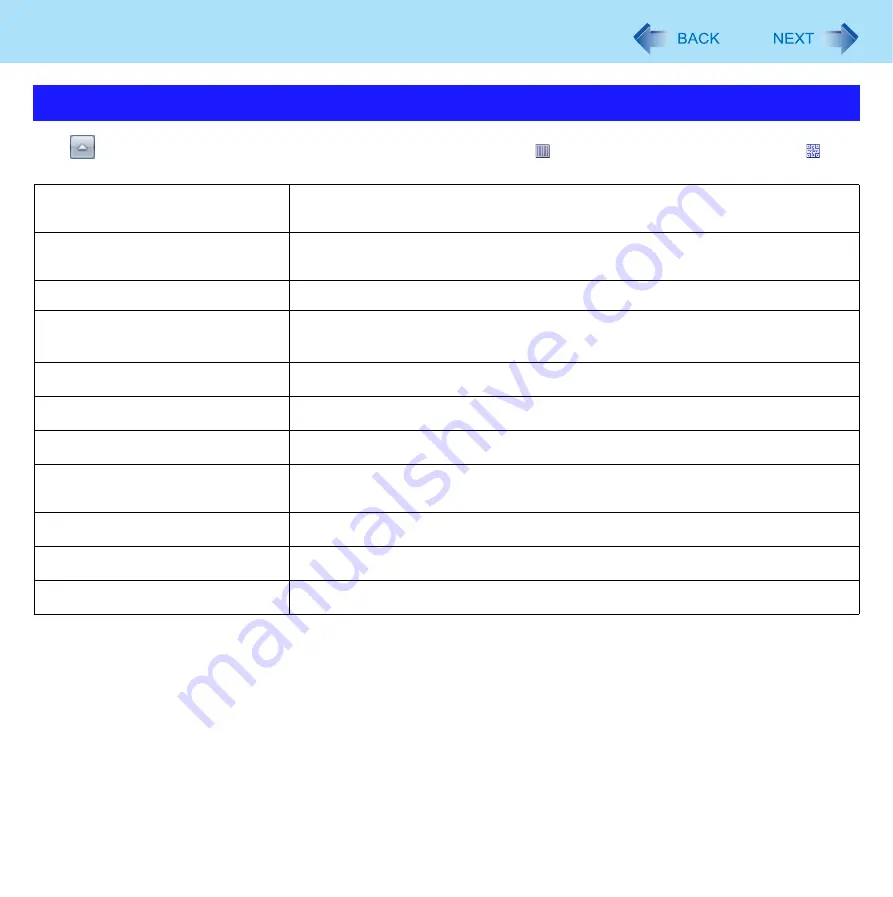
58
Barcode Reader
Click
on the notification area then the following menu opens by clicking (for model with 1D Barcode Reader) / (for
model with 2D Barcode Reader) icon.
*1
The confirm message is closed in the following cases.
• When five seconds pass from the display message.
• When the [Close] in the message window is clicked.
• When the trigger button is pushed again.
*2
This list appears only for model with 1D Barcode Reader.
*3
This list appears only for model with 2D Barcode Reader.
Setting for Barcode Reader
Connection to Barcode
(Power Saving Mode)
To reduce the power consumption, stop barcode reader connection within 1 minute
after reading a barcode.
Connection to Barcode
(Always-On)
Keep barcode reader active even after reading a barcode.
Disconnect Barcode Module
Stop barcode reader connection in Always-On mode or Power Saving Mode.
Confirmation Message On
If the trigger button is pressed in Power Saving Mode, “Push Barcode Trigger
again to enable Barcode.” message is displayed to prevent operational errors.
Add a line feed code after a barcode string.
Exit barcode reader operation.
About 1D Barcode Key Emulator
Display version Information of 1D Barcode Key Emulator.
Allow Code 39
Allow Code 39 type barcode. You can change the setting by scanning Enable/Dis-
able of Code39.
Receive barcode decode data in packet mode.
Exit barcode reader operation.
About 2D Barcode Key Emulator
Display version Information of 2D Barcode Key Emulator.
















































