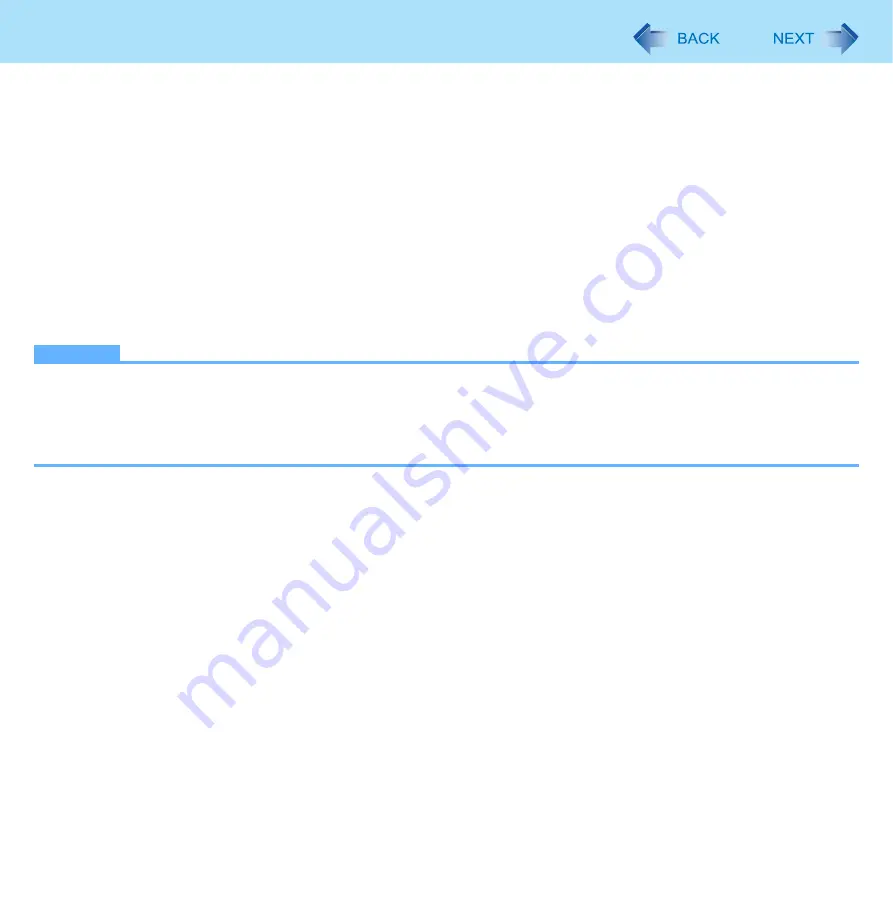
66
Fingerprint Reader
z
We recommend you use the Power-on Security feature. This feature prevents unauthorized access to the user’s
computer at the BIOS level.
After first finger enrollment, [Power-on Security] message appears. Select [Yes].
A
When the [Power-on Security] screen appears, click [Manage Passwords].
B
Select [Power-On] in [Password Types], and click [Set password].
C
Enter the password for [Power-on Security], and click [OK].
D
Click [Close].
E
Add a check mark for [Power-On] in [Password Types].
F
Enter the password (step
C
), and click [OK].
G
Click [Next].
• Follow the on-screen instructions.
NOTE
z
To use the Power-on Security feature, enable it by following the steps described above.
Do not use the fingerprint lists in the Setup Utility to change the setting for [Power-on Security] except for the specific
case such as the Finger print device cannot be used.
z
When you use the Power-on-Security feature, the fingerprints are stored in the fingerprint sensor regardless of the
selected enrollment mode. The number of the available fingerprints appears in the display.
















































