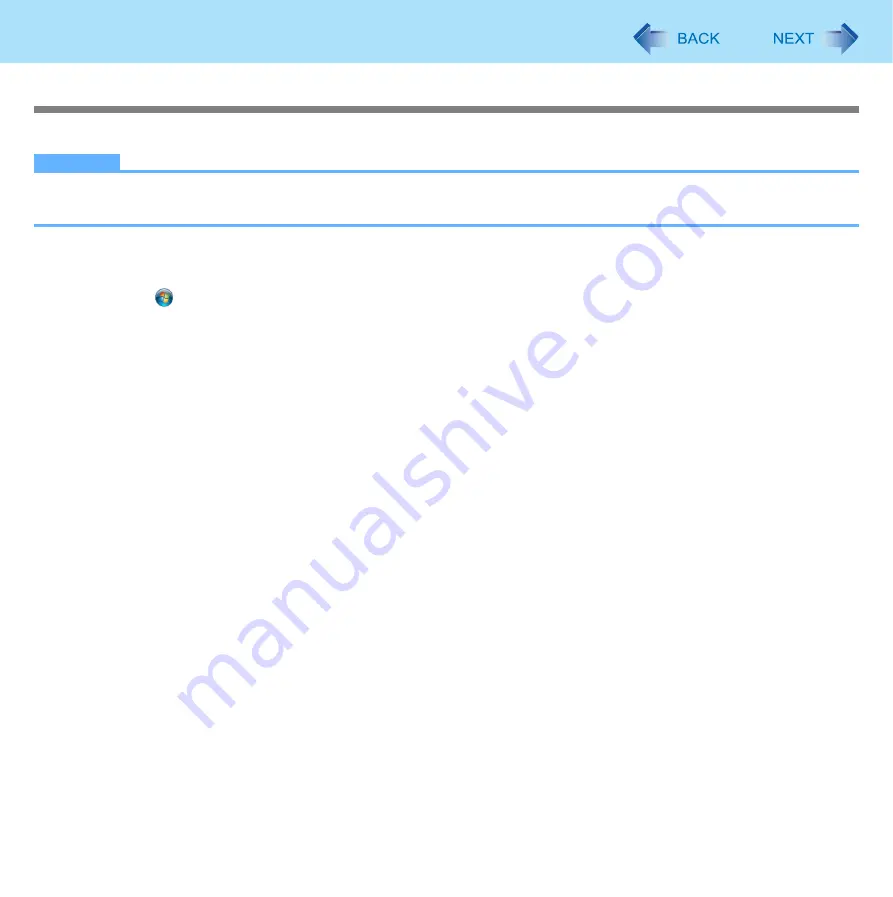
70
Fingerprint Reader
Deleting (Initializing) Owner’s Data
When you dispose of the computer or transfer the ownership, delete (initialize) the owner’s data to avoid unauthorized access.
NOTE
z
The data enrolled in the fingerprint sensor is not image data. You cannot restore fingerprint image data from the data
enrolled in the fingerprint sensor.
1
Disable Power-on Security
Performed by the Computer Administrator.
A
Click
(Start) - [All Programs] - [Protector Suite QL] - [Control Center].
• The [Fingerprint Control Center] screen appears.
B
Click [Settings], and click [Power-on Security].
C
Remove the check mark from [Enable power-on security using fingerprints], and click [OK].
D
Click [Fingerprints], and click [Enroll or Edit Fingerprints].
• [User Enrollment] wizard starts. Follow the on-screen instructions.
E
When the [User’s Fingers] screen appears, click [Next] without deleting fingerprint samples.
F
Click [Manage Passwords].
G
Select [Power-On] in [Password Types], and click [Unset password].
H
Enter the password for Power-on Security, and click [OK].
I
Click [Close].
• Confirm that there is no item in [Password Types].
J
Click [Next] - [Next].
K
Click [Finish].
• Follow the on-screen instructions.
2
Delete Fingerprint Data.
Performed by each user.
A
Click [Fingerprints], and click [Delete].
The [Swipe finger] screen will appear.
B
Swipe user’s finger.
• If the authentication is successfully completed, the confirmation message appears.
C
Click [Yes].
• Confirm that all users’ data was deleted.
















































