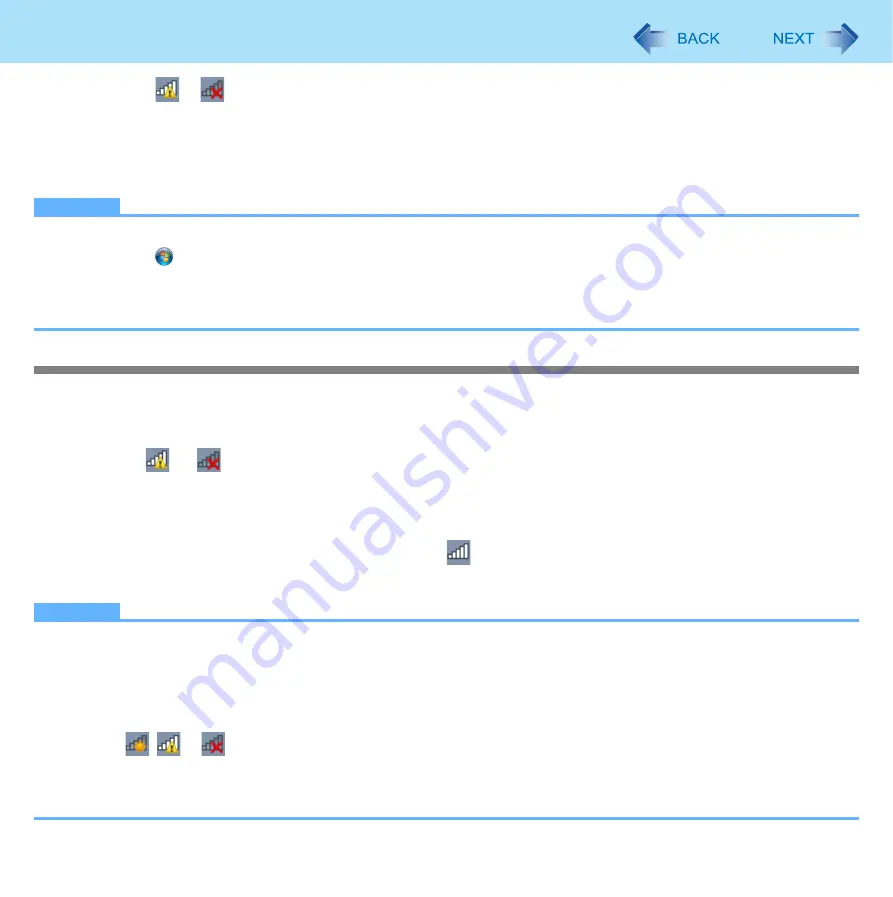
83
Wireless LAN
A
Click
or
on the notification area and click [Open Network and Sharing Center].
B
Click [Change adapter settings].
C
Right-click [Wireless Network Connection] and click [Enable].
• A standard user needs to enter an administrator password.
• When [Disable] is displayed, [Wireless Network Connection] is already enabled.
D
Turn on wireless LAN in the Wireless Switch Utility.
NOTE
z
You can use the following procedure instead of turning on wireless LAN in the Wireless Switch Utility.
A
Click
(Start) - [Control Panel] - [Adjust commonly used mobility settings].
B
Click [Turn wireless on] in [Wireless Network].
• When [Turn wireless off] is displayed, the wireless network is already on.
• If you cannot select [Turn wireless on], the wireless switch is turned off.
Setting the wireless LAN access point
Preparation
Follow the instruction manual of the wireless LAN access point to make settings for the access point to recognize the computer.
1
Turn the wireless LAN on.
2
Click
or
on the notification area.
3
Select an access point, and click [Connect].
4
Input the key you set for the access point to recognize the computer, and click [OK].
Wait for the computer to connect to the wireless LAN access point.
When the icon on the notification area is changed to
, the wireless LAN setting is complete.
5
Click [Close].
NOTE
z
The settings depend on the network environment. For further information, ask the system administrator or the person
in charge of the network.
z
If you use the stealth type wireless LAN access point which restricts automatic detection of the wireless LAN access
point, take the following procedure.
If you do not perform the procedure below, you may not be able to access the wireless LAN access point automatically
or the wireless LAN access point may not be displayed on the [Connect to a network] screen.
A
Click
,
or
on the notification area, click [Open Network and Sharing Center] - [Set up a new connection or
network] - [Manually connect to a wireless network] and click [Next].
B
Input necessary information and add check marks for [Start this connection automatically] and [Connect even if the
network is not broadcasting] and click [Next].
















































