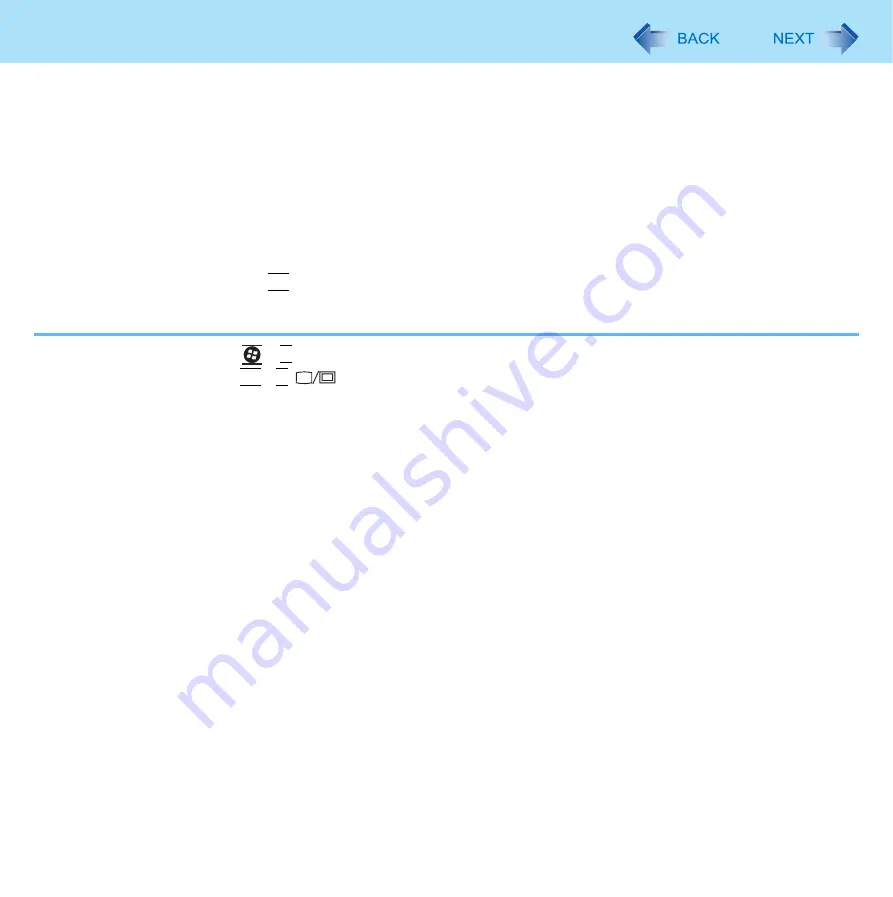
77
External Display
z
Do not use the display rotation in the extended desktop.
z
To switch left (primary device) and right (secondary device), once return the display to “notebook only”. Follow the
steps below.
A
Right-click the desktop and click [Graphics Options].
B
Click [Output To] - [MID].
C
Right-click the desktop and click [Graphics Options].
D
Click [Output To] - [Extended Desktop], and click [M MID] (the external display will be set to primary
device) or [MID + Monitor] (the internal LCD will be set to primary device).
z
To switch to the Extended Desktop, be sure to use the [Intel(R) GMA Driver for ultra Mobile] screen. If you use other
methods (e.g. display setting, etc.), the screen may not be displayed correctly.
z
The pop-up icon displayed by
Fn
key combination appears only on the primary device.
z
Set the internal LCD to the primary device when using the touchscreen. The cursor will move on the primary device
when you touch the internal LCD.
*9
For Numeric keyboard model :
+
3
*10
For Numeric keyboard model :
Fn
+
4
(
)
















































