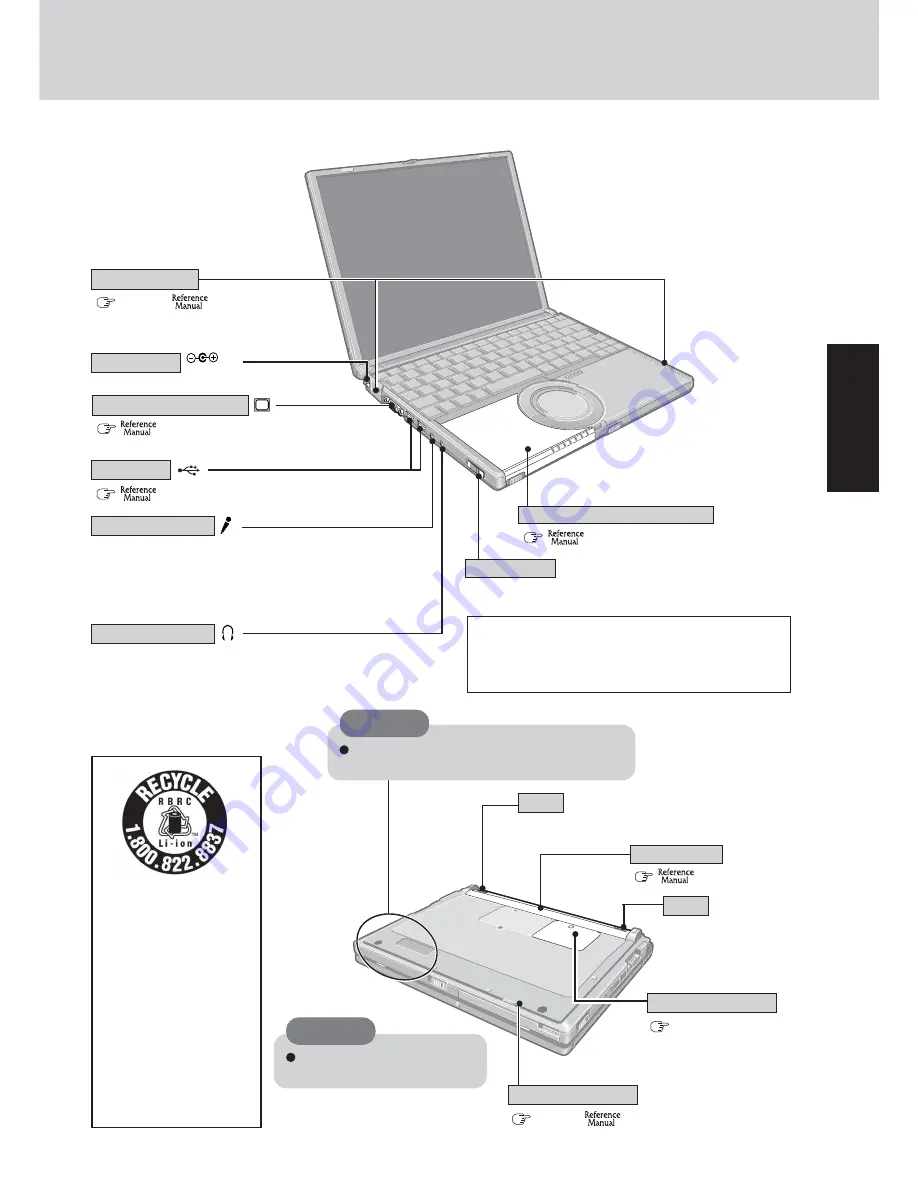
11
Getting Star
ted
Battery Pack
RAM Module Slot
(
page 21)
(
“Battery Power”)
Use only a monaural condenser microphone (miniature jack).
Using an input source other than a monaural condenser mi-
crophone may not allow audio to be input or may damage
the equipment.
Microphone Jack
Use this jack to connect headphones or amplifier-equipped
speakers. Audio output from the internal speaker is disabled
when headphones or external speakers are connected.
Headphone Jack
(
“USB Devices”)
(
“External Display”)
USB Ports
DC-IN Jack
DC IN 16V
External Display Port
(
page 26,
“Wireless LAN”)
DVD-ROM & CD-R/RW Drive
(
“DVD-ROM & CD-R/RW Drive”)
Open Lever
Emergency Hole
(
page 27,
“DVD-ROM & CD-R/RW Drive”)
Latch
Latch
(This latch is locked au-
tomatically)
Wireless LAN
(This latch is locked manually)
Slide the lever to open the disc cover. This works only
when the power is on.
When using the drive for the first time, slide the open
lever to open the disc cover after the computer has been
powered on, and remove the protective sheet from the
lens area.
A lithium ion battery that is
recyclable powers the prod-
uct you have purchased.
Please call 1-800-8-BAT-
TERY for information on
how to recycle this battery.
L’appareil que vous vous
êtes procuré est alimenté par
une batterie au lithium-ion.
Pour des renseignements sur
le recyclage de la batterie,
veuillez composer le 1-800-
8-BATTERY.
CAUTION
Do not cover the computer with
a thick cloth, such as a blanket.
CAUTION
Do not allow metallic objects or magnetic me-
dia to come near this area.
Summary of Contents for Toughbook CF-W2DWAZZKM
Page 47: ...47 Appendix Memo ...












































