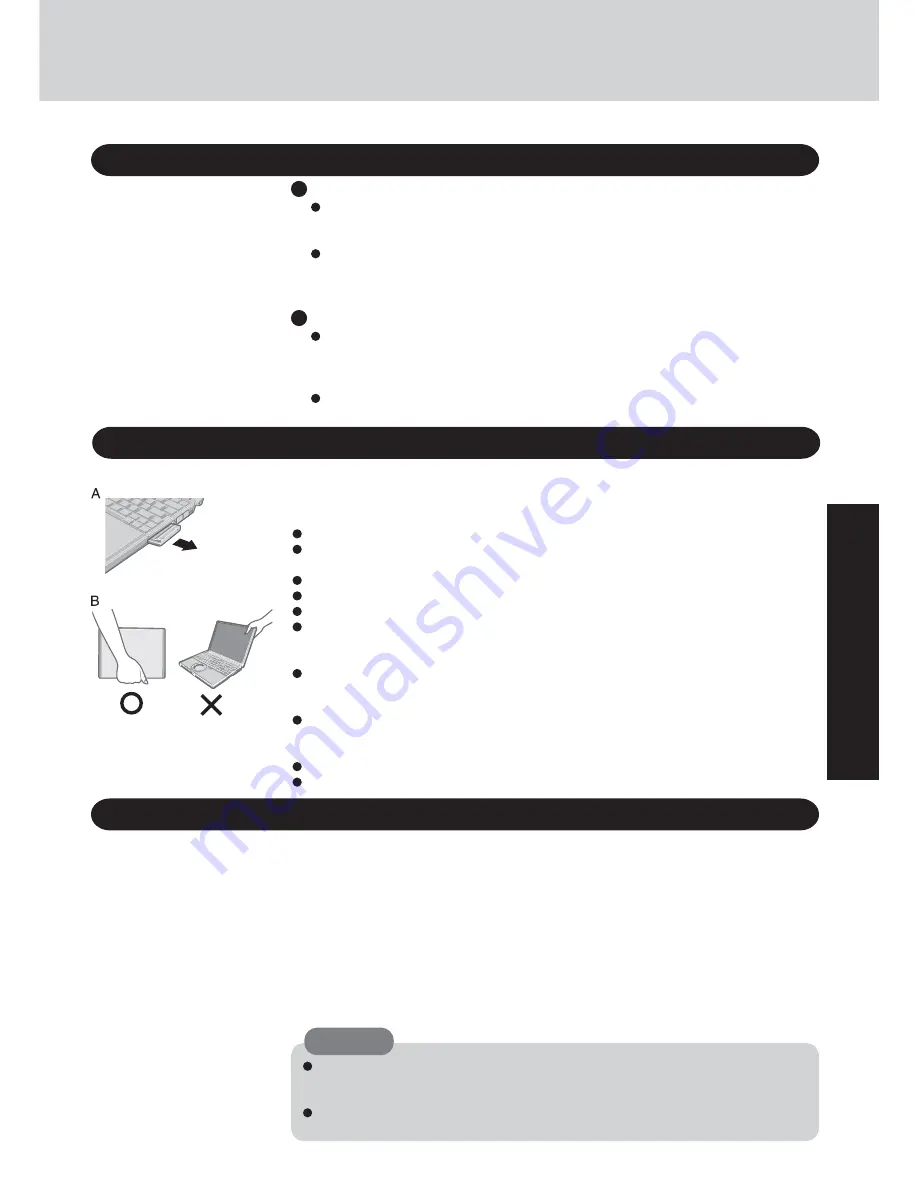
23
Operation
Environment
Place the computer on a flat stable surface. Do not place the computer upright or allow it
to tip over. When the computer receives extremely strong shock after falling, the hard
disk may become inoperable.
In use:
Temperature: 5 °C to 35 °C {41 °F to 95 °F}
Humidity : 30% to 80% RH (No condensation)
Not in use: Temperature: -20 °C to 60 °C {-4 °F to 140 °F}
Humidity : 30% to 90% RH (No condensation)
Places not to use your computer
Such areas may result in damage to the computer.
Areas with electronic equipment
These areas may interfere with your display or cause your computer to produce strange sounds.
Areas with extremely high/low temperatures
Do not leave things near the computer that are sensitive to heat. During operation, the
computer may become warm.
Usage Environment
Useful Information
Handling
Display (LCD)
Avoid using water when cleaning the panel. Ingredients included in water may leave scratches
and reduce readability of the screen.
<When cleaning dust/dirt>
Avoid rubbing off dust/dirt with cloth since it may leave scratch on the screen.
Sweep dust/dirt with fine brush, then wipe it with a dry soft cloth used for cleaning glasses.
<When cleaning oily surface>
Apply camera lens cleaner on a soft gauze and clean it with gentle force. Then, wipe with a
dry soft cloth used for cleaning glasses.
When areas excluding the display/the touch pad become dirty:
Wipe these areas with a soft cloth, after applying water or detergent diluted with water to the
soft cloth and firmly wringing out excess water.
Maintenance
Do not use benzene, thinner, or rubbing alcohol. Doing so may adversely affect the
surface, e.g., discoloration. In addition, do not use commercially-available household
cleaners and cosmetics, as they may contain components harmful to the surface.
Do not directly add or spray water or detergent. If liquid enters the inside of the com-
puter, it may cause it to work improperly or be damaged.
CAUTION
This computer has been designed so as to minimize shock to the LCD and hard disk drive,
etc., but no warranty is provided against such trouble. Therefore, as a precision instrument, be
extremely careful in the handling.
When carrying the computer, be sure to keep to the following:
Turn off the computer.
Remove all external devices, cables, PC Cards protruding from the computer (see figure
A), SD memory cards, and MultiMedia Cards before transporting the computer.
Close the display, and ensure that the latch is positioned correctly in the slot.
Do not carry the computer by gripping the display or the cabinet around the display (see figure B).
Do not drop or hit the computer against solid objects.
If the computer is being carried in a soft bag when the battery pack has been removed, be
careful to avoid undue pressure on the body of the computer in a crowded place, etc., as this
may result in damage to the LCD.
When taking an airplane, always carry your computer with you. Never check it in with
luggage. Before using the computer inside an airplane, we recommend asking the airlines
regarding their policy on this issue.
When transporting a spare battery pack inside a package, briefcase, etc., it is recommended
that it be placed in a plastic bag in order to protect its contacts.
We recommend the following:
Preparing a fully charged battery pack.
Making backup copies on discs and carrying them with you.
Summary of Contents for Toughbook CF-W2DWAZZKM
Page 47: ...47 Appendix Memo ...
















































