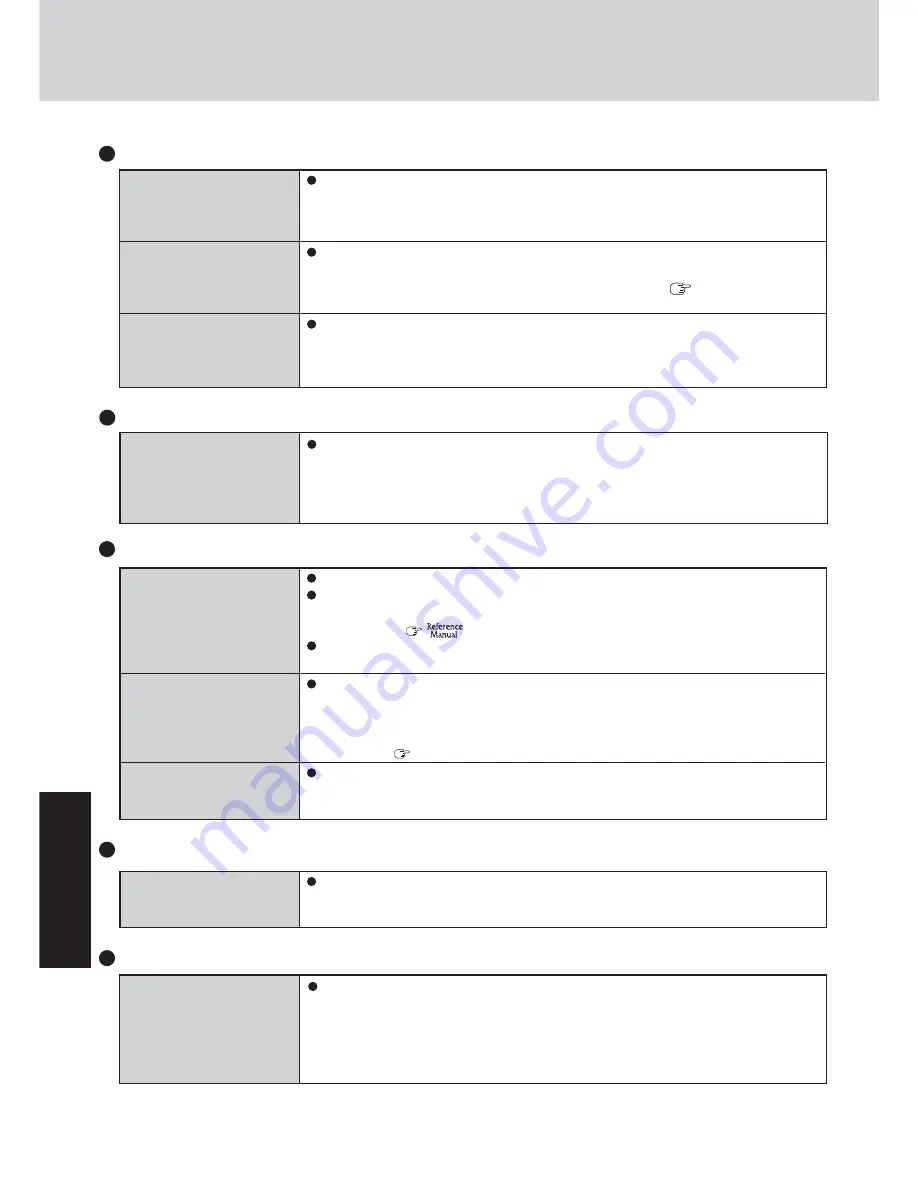
32
T
ro
u
b
leshooting
If the DVD-ROM & CD-R/
RW drive vibrates exces-
sively or is noisy
Cannot eject disc
Cannot play back TV pro-
grams recorded on a com-
mercial DVD recorder
Is the disc bent or labeled?
Check to see if the disc is inserted correctly, and check that the disc is in good condition.
If the disc is good and inserted correctly, set [CD/DVD Drive Speed] to [Low] in the
Setup Utility. (
“Setup Utility”)
When writing to a disc using B's Recorder, you can minimize vibration while writing by
setting the writing speed at [8x] or less.
Is the computer powered on?
Open lever works only when the computer’s power is on.
To remove a disc when the computer is powered off, insert a pointed object (e.g., the bent-
out tip of a paper clip, or the tip of a pencil or ballpoint pen) into the emergency hole, and
then move. (
page 27)
In the following cases, finalize the recording on the DVD recorder.
• When the program was recorded in DVD-R/RW in video mode.
• When the program was recorded in DVD-RW in VR mode.
Disk Operations
Is Acrobat Reader installed?
If Acrobat Reader is not installed, run [c:\util\reader\acroreader51_enu_full.exe] in [start]
- [Run] to reinstall the program. When installing the program, do not change the instal-
lation destination folder. If the destination folder is changed, the Reference Manual can-
not be opened from [start] menu.
Reference Manual
The Reference Manual is
not displayed
Reinstalling B’s Recorder/B’s CLiP
When reinstalling, the input
of a serial number has been
asked
Input the following serial number
B’s Recorder: GK5PAA-AAAQ-1756-2885
B’s CLiP: ES5PAA-AAGT-8831-1395
SD Memory Card
Cannot log on with the SD
memory card
Windows logon user name and password are not set in the SD memory card correctly.
Enter the Windows user name and password without using the SD memory card.
After logging on, set the same user name and the password on the SD memory card
and Windows, using one of the following operations.
• Change the setting of the SD memory card side by [SD Card Setup].
• Change the setting of the Windows side by [Control Panel].
Dealing with Problems
(Summary)
Battery Indicator
The red indicator lights
The red indicator blinks
The orange indicator blinks
The battery level is very low (the charge is approx. 9% or less).
Connect the AC adaptor. You can use the computer when the indicator light is orange. If
you do not have an AC adaptor, save your data and power off your computer. After re-
placing the battery pack with a fully charged one, turn your computer on.
Quickly save your data and power off your computer. Remove the battery pack and dis-
connect the AC adaptor, then connect them again.
If the problem persists, contact your technical support office (
page 45). The battery
pack or charging circuit may be defective.
Battery cannot be recharged temporarily because the internal temperature of the battery
pack is outside of the acceptable temperature range for recharging. Once the allowable
range requirement is satisfied, charging begins automatically. Your computer can be used
normally in this state.
Summary of Contents for Toughbook CF-W2DWAZZKM
Page 47: ...47 Appendix Memo ...
















































