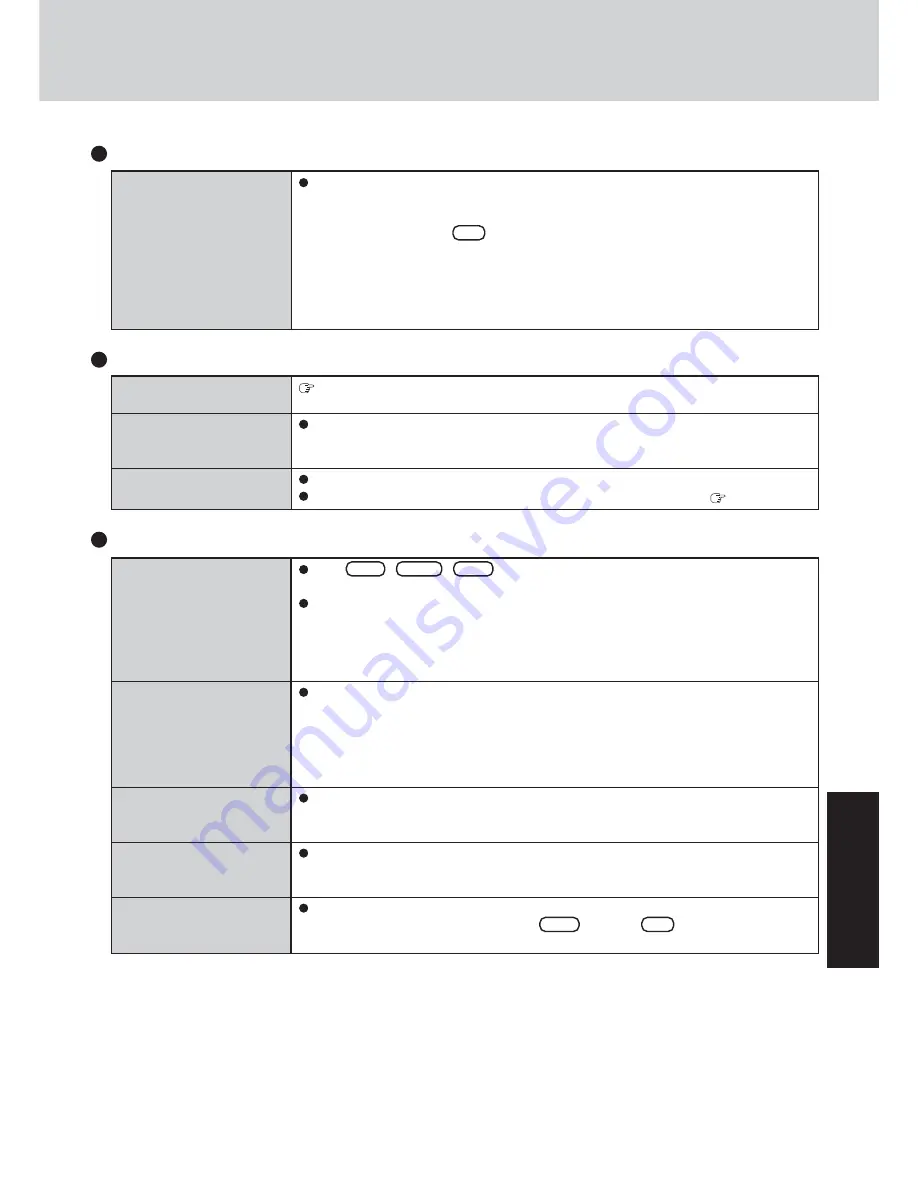
33
T
ro
u
b
leshooting
Some applications may not
work properly
Fast User Switching Function
When switching to a different user with the Fast User Switching function, the following
problems may occur.
• Some applications may not work properly.
• Key combination with
Fn
may not work.
• It may not be possible to set the settings of the display.
• The wireless LAN cannot be used.
• The B’s CLiP icon will no longer be shown on the taskbar and B’s CLiP cannot be used.
In this case, log off all users without using Fast User Switching function, and try the
operation once more. If the problem persists, restart the computer.
No response
When trying to play back
video files using Windows
®
Media Player, the message
[Codec required] appears,
and the file cannot be
played back
The shortcut icon for the
Windows
®
Media Player is
not displayed on the desktop
Two shortcut icons for the
Windows
®
Media Player are
displayed on the desktop
Cannot operate Fn key
Press
Ctrl
+
Shift
+
Esc
to open Task Manager and close the software application
which is not responding.
After shutting down by sliding the power switch for more than four seconds, slide the
power switch to power on and open the application again.
If the program no longer works normally, select [start] - [Control Panel] - [Add or Re-
move Programs] to delete the program.
Then reinstall the program.
Some video files use a Codec that is not installed as a standard. In these cases, if you play
back the video file after connecting to the Internet, the Codec may be downloaded auto-
matically, allowing you to play back the file.
Start up Windows
®
Media Player from [start] - [All Programs]. Also, you can copy the
icon from [All Programs] list to the desktop and use this icon to start Windows
®
Media
Player.
Did the user who first accepted the Windows
®
Media Player license agreement have the
administrator authority?
Two icons will be displayed until someone with the administrator
authority accepts the license agreement, but either icon can be used to start the program.
In [Main] menu of the Setup Utility, is [Fn / Ctrl key] set to [Replace]?
Return the setting to [Normal], or press
Ctrl
instead of
Fn
if you want to leave the
setting in the [Replace] position.
Others
RAM Module
You do not know the avail-
able RAM module
Cannot tell whether the
RAM module has been cor-
rectly installed
The RAM module has not
been recognized
page 21
You can check whether the RAM module is recognized using [Information] menu in the
Setup Utility. If the RAM module is not recognized, turn the computer off and reinsert the
RAM module.
Make sure the RAM module has been properly inserted.
Use the RAM module that supports the recommended specifications (
page 21).
Summary of Contents for Toughbook CF-W2DWAZZKM
Page 47: ...47 Appendix Memo ...
















































