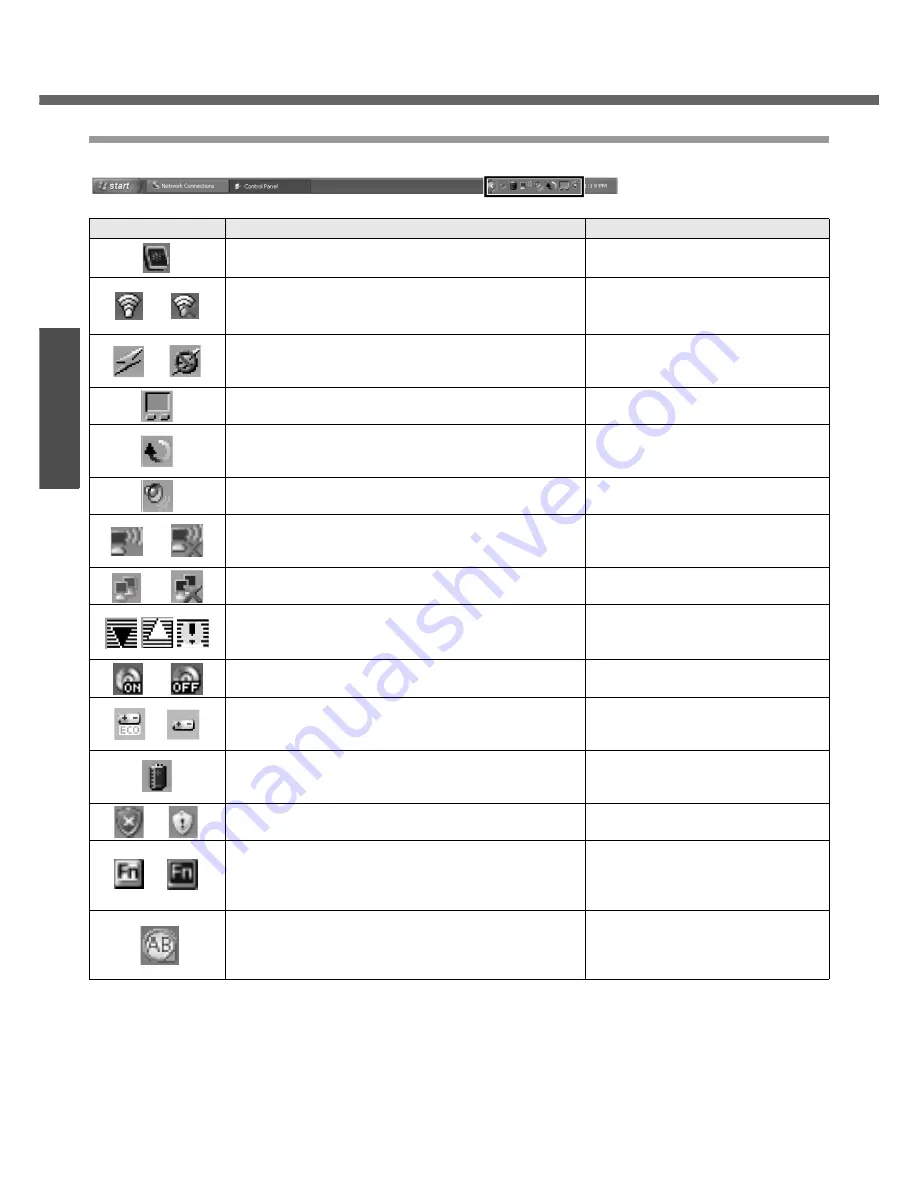
22
Getting Started
Preparations
Roles of Icons on the Notification Area
The notification area icons below are only examples.
Icons
Names and roles
Reference
Intel
®
Graphics Media Accelerator Driver for Mobile icon
(Use for screen settings)
-
or
Intel
®
PROSet/Wireless Software icon
(Turn wireless LAN on/off and use to set wireless LAN
connections)
Î
page 37
or
Wireless LAN icon
(Use to confirm the status of the wireless LAN power
and to switch IEEE802.11a between enable/disable.)
Î
page 37
Pointing device icon
(Use to make various touch pad settings)
-
Scroll icon
(Use to make settings and confirm status for the Touch
Pad utility)
Î
"Using the Touch Pad" in onscreen
Reference Manual
Volume icon
(Set volume)
Î
Windows help
or
<Only for models with wireless LAN>
Wireless LAN network connection icon
(Use to set wireless LAN connections)
Î
"Wireless LAN" in onscreen
Reference Manual
or
LAN network connection icon
(Use to set LAN connections)
Î
"LAN" in onscreen Reference
Manual
B's CLiP icon
(Use to make various B's CLiP settings)
Î
"Writing to CDs (B’s Recorder/B’s
CLiP)" in onscreen Reference
Manual
or
Drive power icon
(Turn the DVD-ROM & CD-R/RW drive power on/off)
Î
"DVD-ROM & CD-R/RW Drive" in
onscreen Reference Manual
or
Economy Mode (ECO) icon
(Use to confirm the status of the Economy Mode (ECO)
and to switch the mode between enable/disable.)
Î
"Battery Power" in onscreen
Reference Manual
Battery meter icon
It is displayed when disconnecting the AC adaptor. (Use
to make various battery settings)
Î
"Battery Power" in onscreen
Reference Manual
or
Windows security icon
(Use to make or confirm security settings)
Î
page 39
or
Fn key icon
It is only displayed when adding the checkmark for
[Show status on screen] on the [Hotkey Settings]
screen. (Use to confirm whether the Fn key is locked)
Î
"Using the Fn Key" in onscreen
Reference Manual
Loupe icon
If the characters, images, or other items are too small
and difficult to see on the screen, enlarge the part of the
screen you want to see as if using a loupe.
Î
"Loupe Utility" in onscreen
Reference Manual
First-time Operation
Summary of Contents for Toughbook CF-W4HCEZZBM
Page 66: ...66 Memo ...
Page 67: ...67 ...
















































