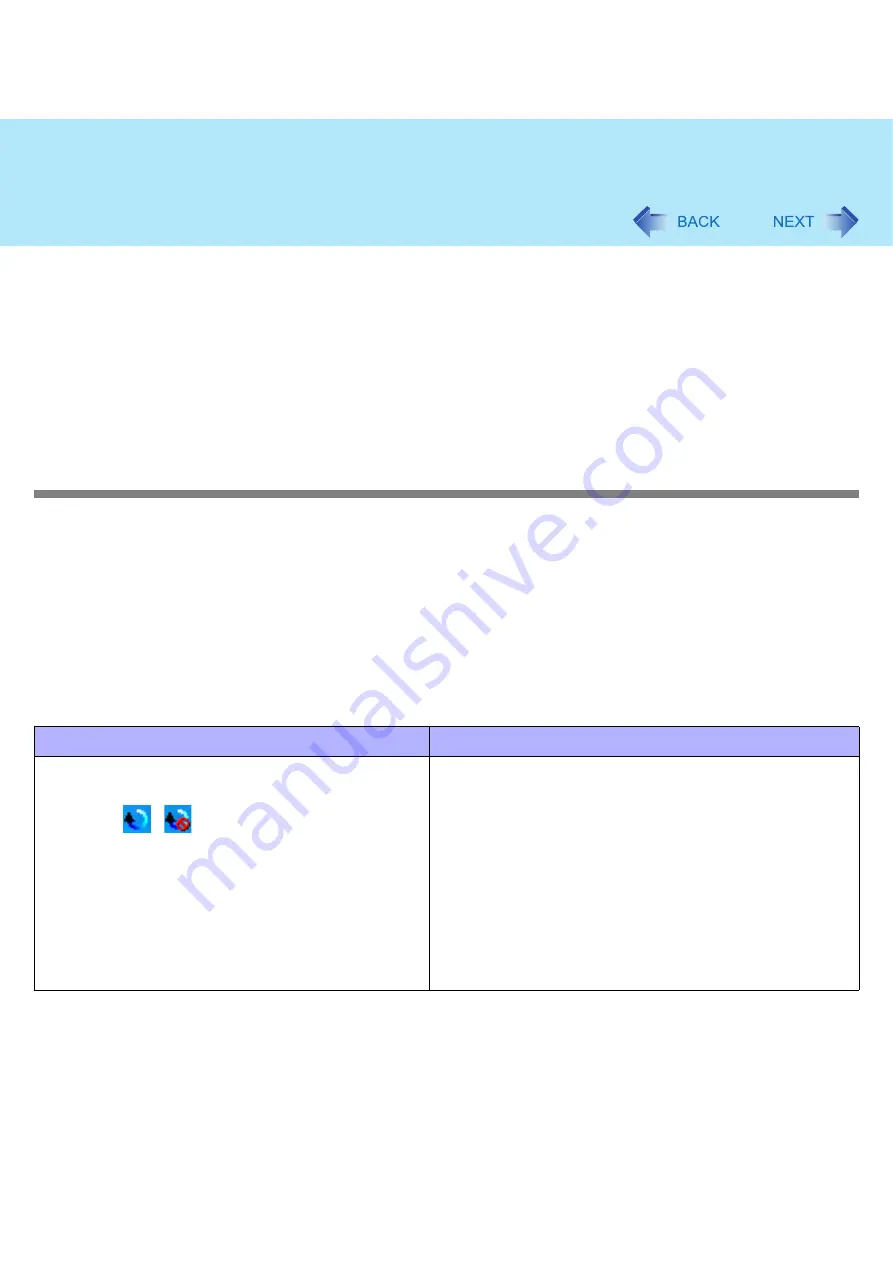
93
Troubleshooting (Advanced)
C
Click [Defragment] on the [Disk Defragmenter] screen.
Defragmentation begins. Wait for a moment.
D
When “Defragmentation is complete...” is displayed, click [Close].
z
If operations slow down during streaming playback, confirm the number of colors of the display with the following proce-
dure:
A
Click [start] - [Control Panel], and from the [See Also] area click [Other Control Panel Options] - [Intel(R) GMA
Driver for Mobile] - [Display Setting].
B
Confirm that [Color Quality] is set to [32 Bit].
*3
Note that this may not improve the speed of all operations.
Cannot scroll with the Touch Pad
z
Click [start] - [All Programs] - [Panasonic] - [Touch Pad utility] to start up the Touch Pad utility.
z
Click [start] - [All Programs] - [Panasonic] - [Touch Pad utility settings] - [General settings], and check that the check mark
is added for [Use Touch Pad function].
z
If horizontal scrolling is not possible, in the above sequence, check that the check mark is added for [Use horizontal scroll
function] in [General settings].
z
If a message appears indicating that “Flat Pad communication failed, so cannot start up Touch Pad utility,” check the fol-
lowing, and make the appropriate settings.
• If an external mouse is connected:
External mouse applications and drivers cannot be used at the same time as the Touch Pad utility. Use either the Touch
Pad or an external mouse.
When using an external mouse
When using the Touch Pad
z
Uninstall the Touch Pad utility using the following pro-
cedures.
A
Click
/
on the notification area, and click
[Exit].
B
Click [start] - [Control Panel] - [Add or Remove
Programs].
C
Click [Touch Pad Utility], and click [Change/
Remove] to remove the program.
z
Uninstall the external mouse application and driver.
(
)
z
Check to ensure that [Touch Pad] is set to [Enable] in the
[Main] menu of the Setup Utility.
z
Use the following procedures to confirm that the Touch Pad
driver has been installed.
A
Click [start] - [Control Panel] - [Performance and
Maintenance] - [System] - [Hardware] - [Device
Manager].
B
Double-click [Mice and other pointing devices]. Confirm
that [Synaptics PS/2 Port TouchPad] is in this list.
z
Disconnect the external mouse and restart your computer.
















































