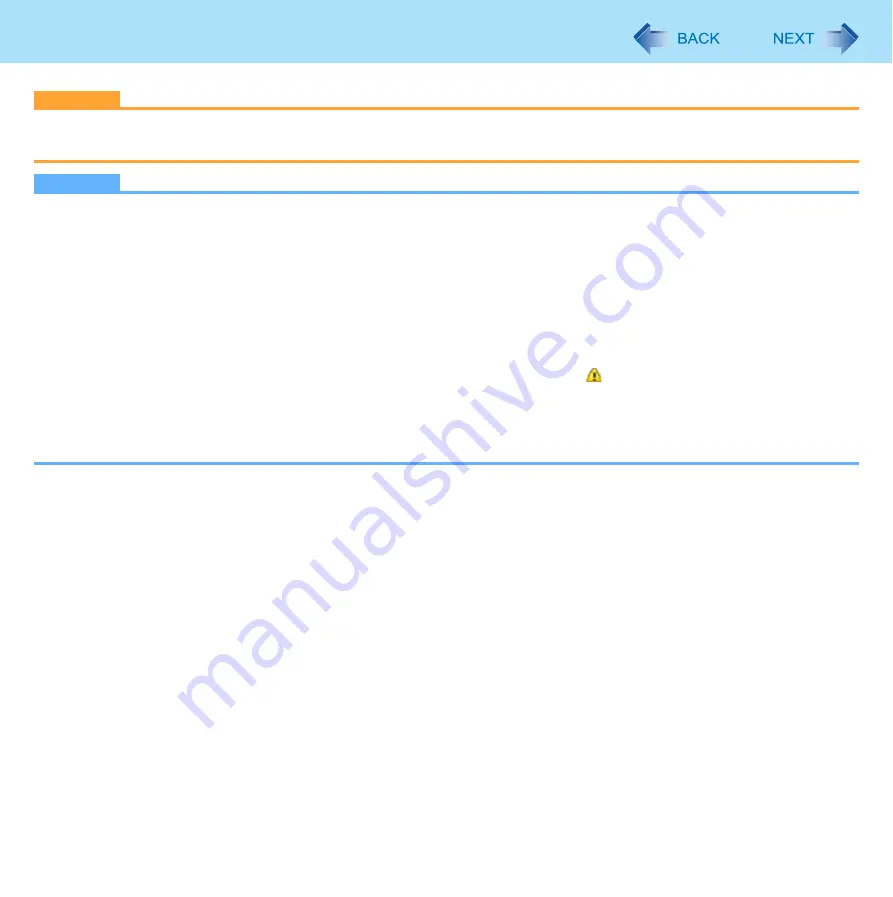
79
USB Devices
CAUTION
z
Do not remove a USB device while your computer is in the sleep or hibernation.
z
Save important data and close all applications.
NOTE
z
You may need to install the driver for the USB device. Follow the on-screen instructions or refer to the instruction man-
ual of the USB device.
z
You may need to install the driver again when connecting the device to another port.
z
When a USB device is connected, sleep and hibernation may not function normally. If the computer does not start up
normally, remove the USB device and restart the computer.
z
If the computer enters sleep or hibernation while a USB keyboard or mouse is connected, touching the USB keyboard
keys or mouse will resume the computer.
z
Some devices will not operate when connected to a USB HUB. These devices must be connected directly to the USB
port on your computer.
z
When the USB device is removed and then inserted while the computer is on, may appear in the Device Manager
and the device may not be correctly recognized. In this case, remove and connect the device again, or restart the com-
puter.
z
When a USB device is connected, power consumption increases. Remove the USB device when it is not in use, espe-
cially when operating by battery power.
















































