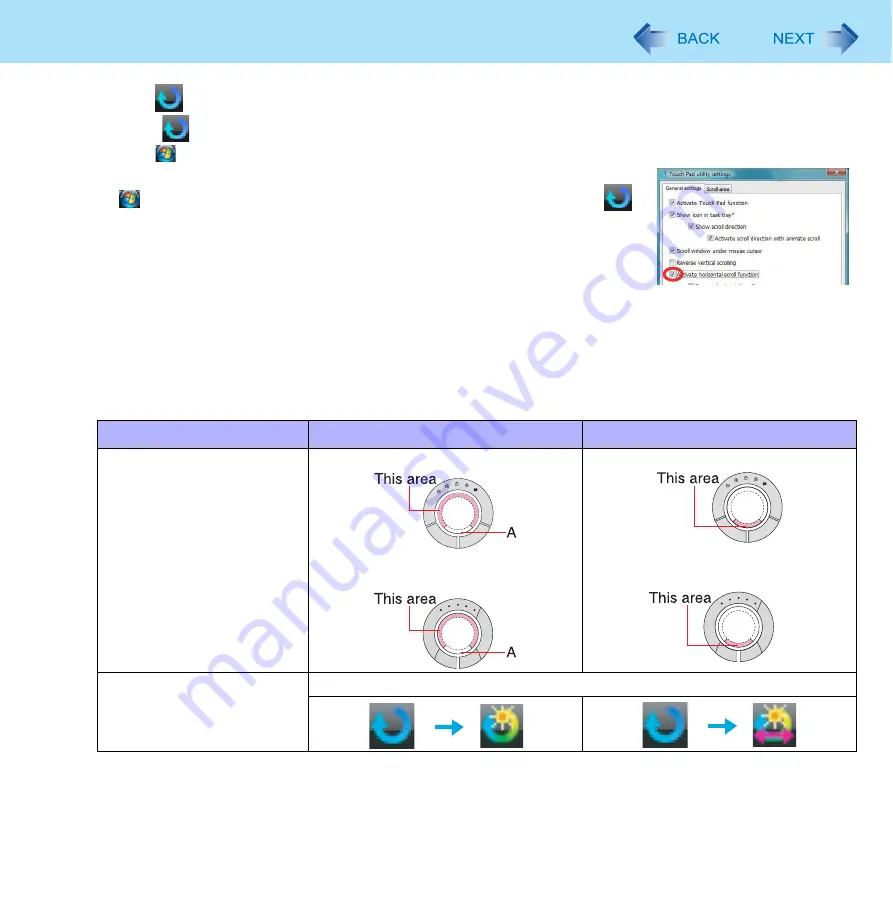
7
Using the Touch Pad
A
Click
on the notification area, and click [Settings].
When
is not displayed:
Click
(Start) - [All Programs] - [Panasonic] - [Touch Pad Utility settings].
If a message appears indicating that the Touch Pad utility is not running, click
(Start) - [All Programs] - [Panasonic] - [Touch Pad Utility], and display
.
B
Add a check mark for [Activate horizontal scroll function] in the [General
settings] screen, and click [OK].
2
Display the scrollable screen.
3
Place the cursor over the area that you want to scroll, and tap (click).
4
Remove your finger from the pad, then place your finger in the appropriate area to begin
scrolling.
The finger position on the Touch Pad can be changed using the Touch Pad utility. (
) This explanation
assumes in the default setting.
*1
If the horizontal scroll function has not been enabled, the segment shown in the figure above (A) is also included in the area
to begin vertical scrolling.
Vertical scroll
Horizontal scroll
Position where finger is
placed
<CF-F8 Series>
<CF-W8/CF-T8 Series>
<CF-F8 Series>
<CF-W8/CF-T8 Series>
Icon on the notification area
When you place your finger on the Touch Pad, the icon changes.








































