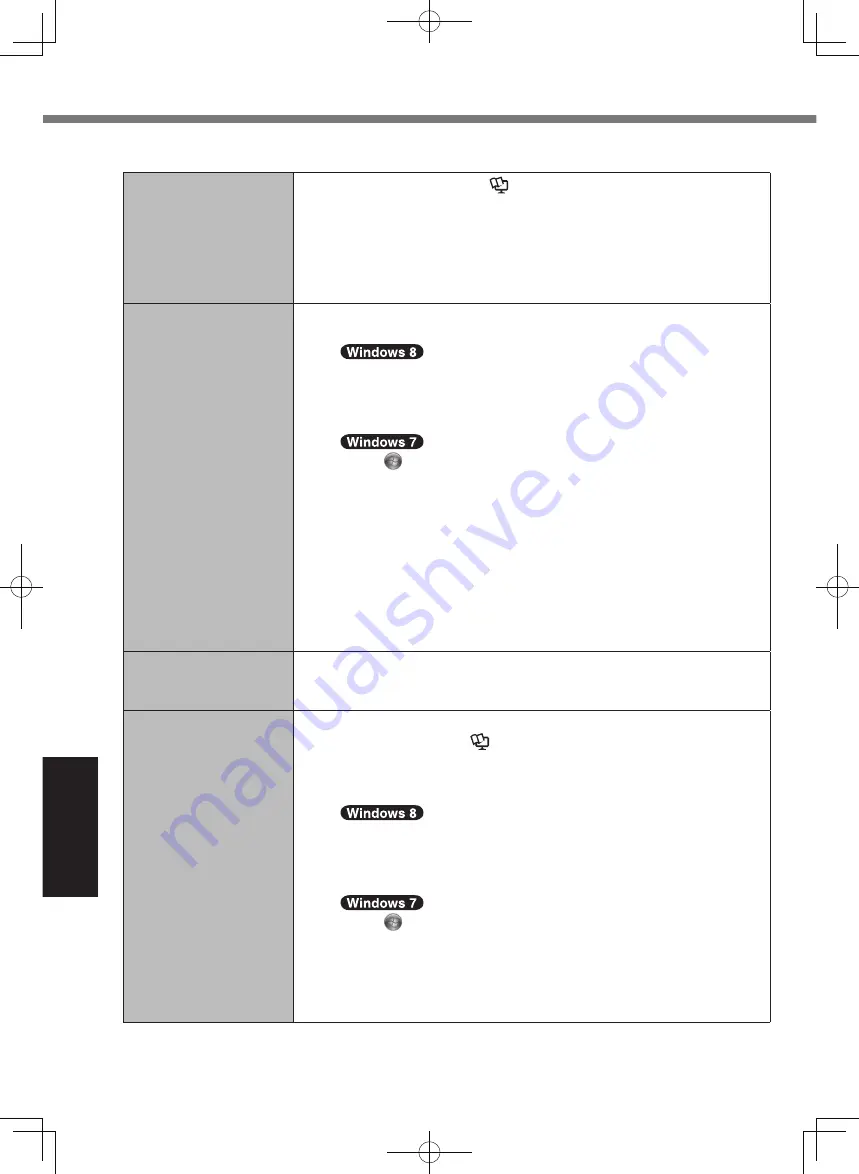
34
Troubleshooting
Troubleshooting (Basic)
n
Starting Up
Windows startup and
operation is slow.
l
Start the Setup Utility (
è
Reference Manual
“Setup Utility”) to
return the Setup Utility settings (excluding the passwords) to the
default values. Start the Setup Utility and make the settings again.
(Note that the processing speed depends on the application soft-
ware, so this procedure may not make Windows faster.)
l
If you installed a resident software after purchase, turn off the resi-
dence.
The date and time are
incorrect.
l
Make the correct settings.
A
Open the Control Panel.
1. On the Start screen, flick from bottom side to inside of the
screen.
2. Touch [All apps] on the toolbar.
3. Touch [Control Panel] under “Windows System”.
Touch (Start) - [Control Panel].
B
Touch [Clock, Language, and Region] - [Date and Time].
C
Touch [Change time zone…].
D
Select the time zone, then touch [OK].
E
Touch [Change date and time…], then set the date and time.
l
If the problem persists, the internal clock battery may need to be
replaced. Contact Panasonic Technical Support.
l
When the computer is connected to LAN, check the date and time
of the server.
l
The 2100 A.D. or later year will not be correctly recognized on this
computer.
[Executing Battery
Recalibration] screen
appears.
l
The Battery Recalibration was canceled before Windows was shut
down last time. To start up Windows, turn off the computer by the
power switch, and then turn on.
[Enter Password] does
not appear when resum-
ing from sleep/hiberna-
tion.
l
Select [Enabled] in [Password On Resume] in the [Security] menu
of the Setup Utility (
è
Reference Manual
“Setup Utility”).
l
The Windows password can be used instead of the password set
in the Setup Utility.
A
Open the Control Panel.
1. On the Start screen, flick from bottom side to inside of the
screen.
2. Touch [All apps] on the toolbar.
3. Touch [Control Panel] under “Windows System”.
Touch (Start) - [Control Panel].
B
Touch [User Accounts and Family Safety] - [Add or remove user
accounts].
C
Touch [System and Security] - [Power Option] - [Require a
password when the computer wakes] and add a check mark for
[Require a password].
CPE02725ZA_FZ-G1mk1_8_7_OI_E.indb 34
2013/02/07 10:31:21
















































