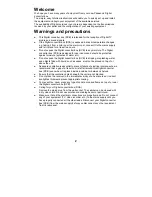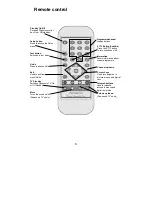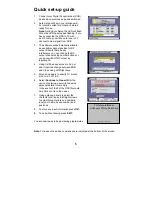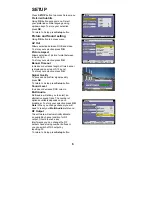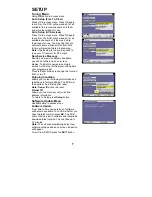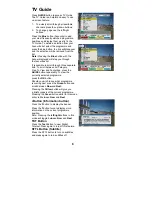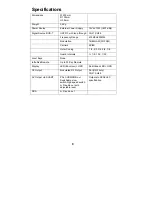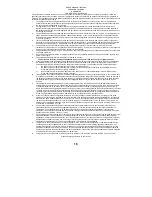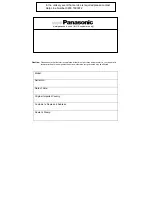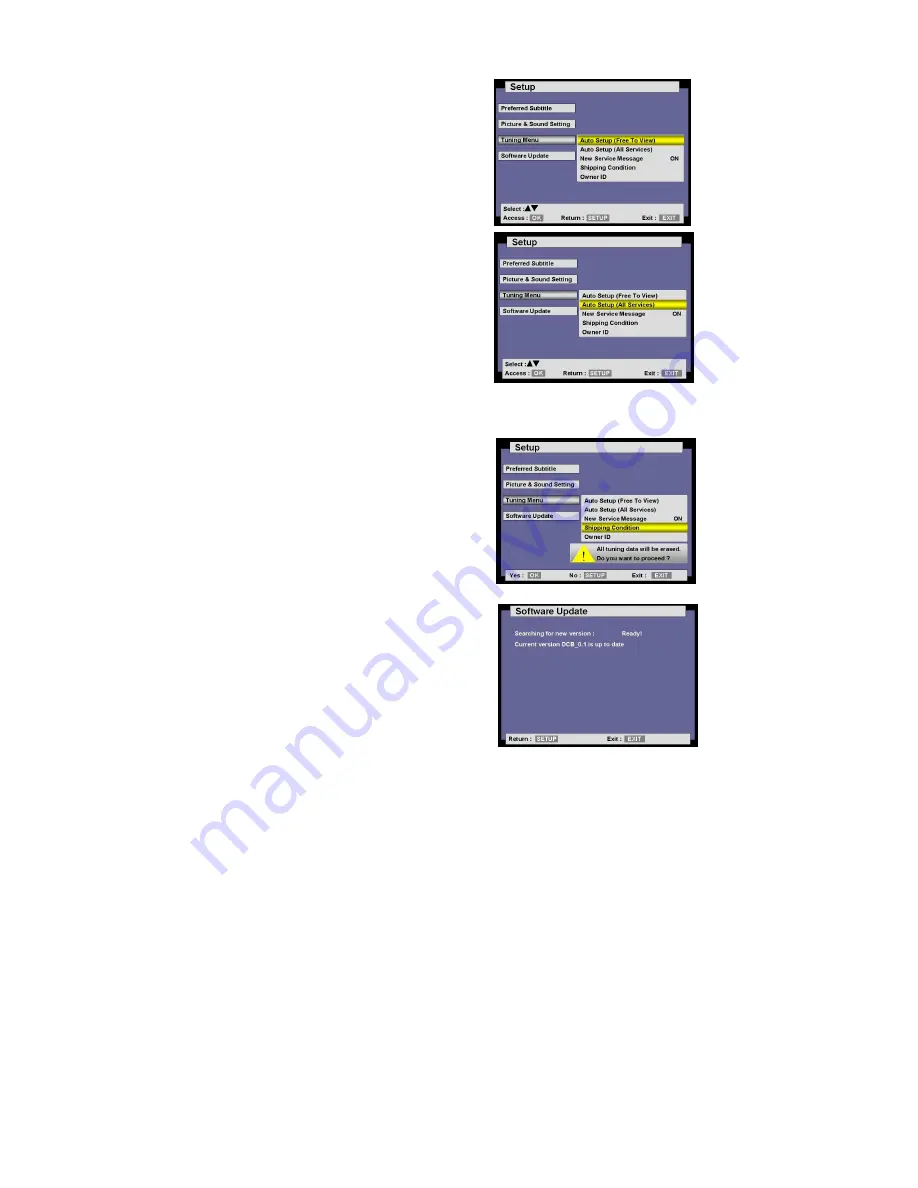
SETUP
Tuning Menu
Using
OK
button to access menu.
Auto Setup (Free To View)
Press OK to access menu. Press OK again
to confirm. The DCB will now search for all
available free to view channels, sort them
and store them ready for use.
Auto Setup (All Services)
Press OK to access menu. Press OK again
to confirm. The DCB will now search for all
available channels, sort them and store
them ready for use. You may find that you
will locate some stations which from time
to time will preview future programming.
Note:
If Autosetup is run you may have to
tune your TV receiver for RF output.
New Service Message
Should a new service become available
you will be notified via an on-screen
display. To add this new service simply
access Auto Setup (All Services) and update
your programme list.
Press left/right buttons to change this function
from on to off.
Shipping Condition
Allows you to clear all tuning information and
reset back to factory settings. The DCB will
then perform Auto-Setup after reset.
Note:
Owner ID
will not be reset.
Owner ID
Allows you to enter a security code and
address information.
To return to Setup press
Setup
button
Software Update Menu
Use
OK
button to access menu.
Software Update
From time to time new versions of software
will become available. To confirm whether you
have the latest version press
OK
. The DCB
will confirm version of software and if available
download latest version. This can take up to
15 minutes.
Note:
The unit will automatically detect new
software versions and an on screen indication
will appear.
To exit from SETUP press the
EXIT
button.
7