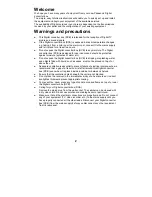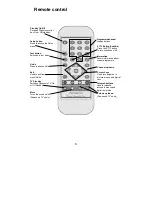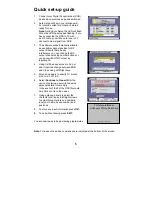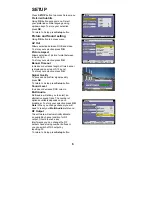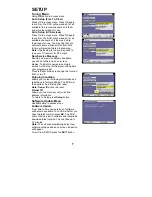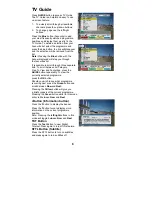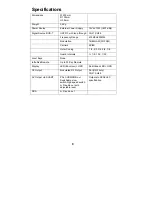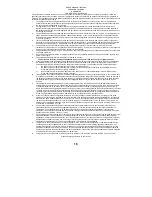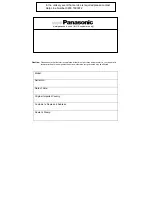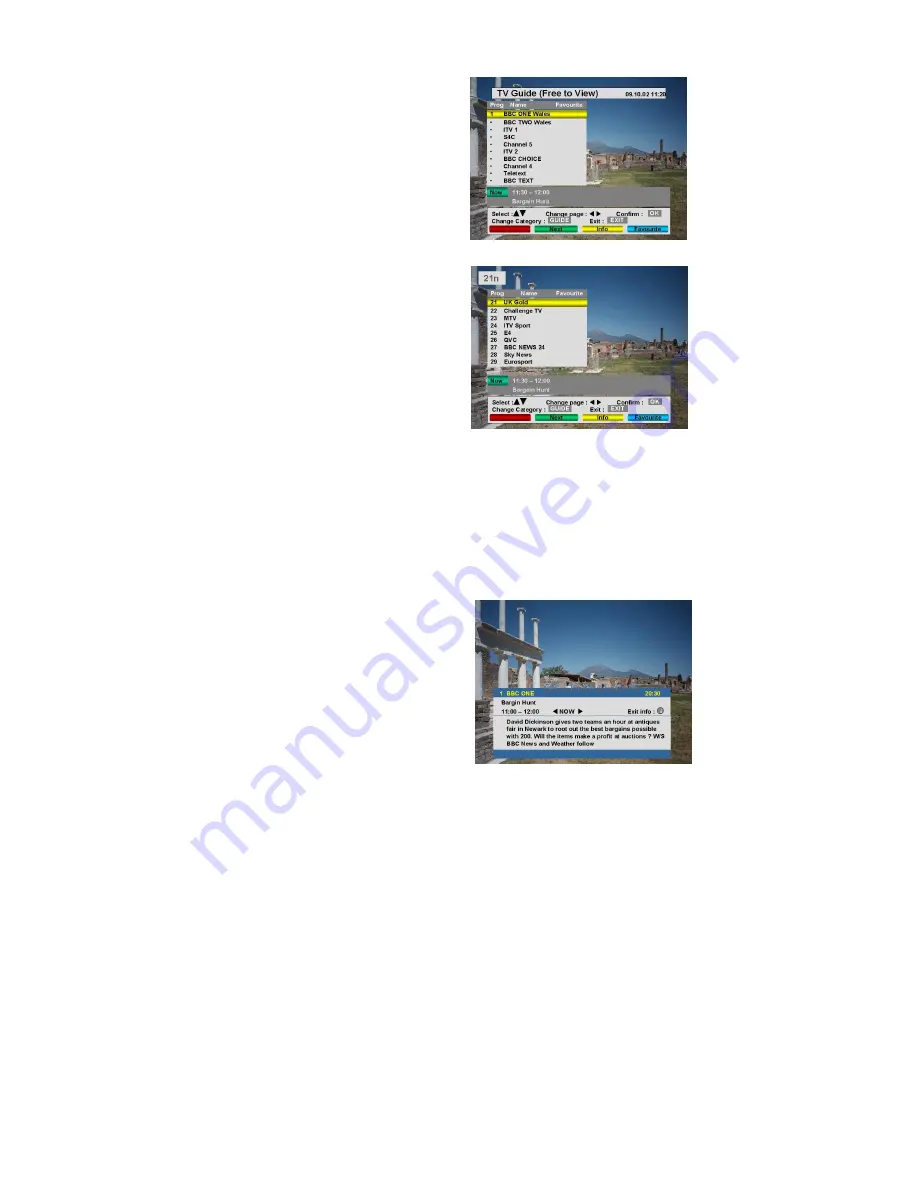
TV Guide
Press
GUIDE
button to access TV Guide.
The TV Guide is a helpful and easy to use
on-screen feature.
1. To quickly scroll through all available
channels press the up/down buttons.
2. To change page use the left/right
buttons.
Press the
Blue
button (Favourite) to add
your most frequently watched programme
positions and display them as a list in the
TV Guide. To delete a selection from your
Favourite list, select the programme and
press the blue button, the tick will disappear
and the selection will be removed from the
list.
Note:
Pressing the
Blue
button with the
banner displayed will step you through
the favourites list.
It is possible to scroll through three separate
lists. To scroll between All Category,
Free To View and Favourites, press the
GUIDE
button repeatedly. To view the
currently selected programme
press the
OK
button.
Should you wish to see what programme
is coming next, press the
Green
button and
scroll between
Now
and
Next.
Pressing the
Yellow
button will give you
a brief synopsis of the current programme.
Pressing the
Green
button whilst in this mode
will scroll between
Now
and
Next
.
i
Button (Information button)
Press the
i
button to display the banner.
Press the
i
button twice to display more
information on the current programme
position.
Note: Pressing the
left/right
buttons in this
mode will toggle between
Now
and
Next.
TXT Button
Press the
Text
Button to view Digital
Teletext. Press again to turn off this feature.
STTL Button (Subtitle)
Press the STTL button to turn on subtitles
and press again to turn subtitles off.
8